The main methods to send communicate with students in Canvas are Announcements and Inbox. By default, all users receive the complete announcements and inbox messages through email; but any user, including students, can change their notification settings. There is no way in Canvas to be 100% certain that all students receive an email sent through Announcements or Inbox; therefore, all users are encouraged to check their notification settings.
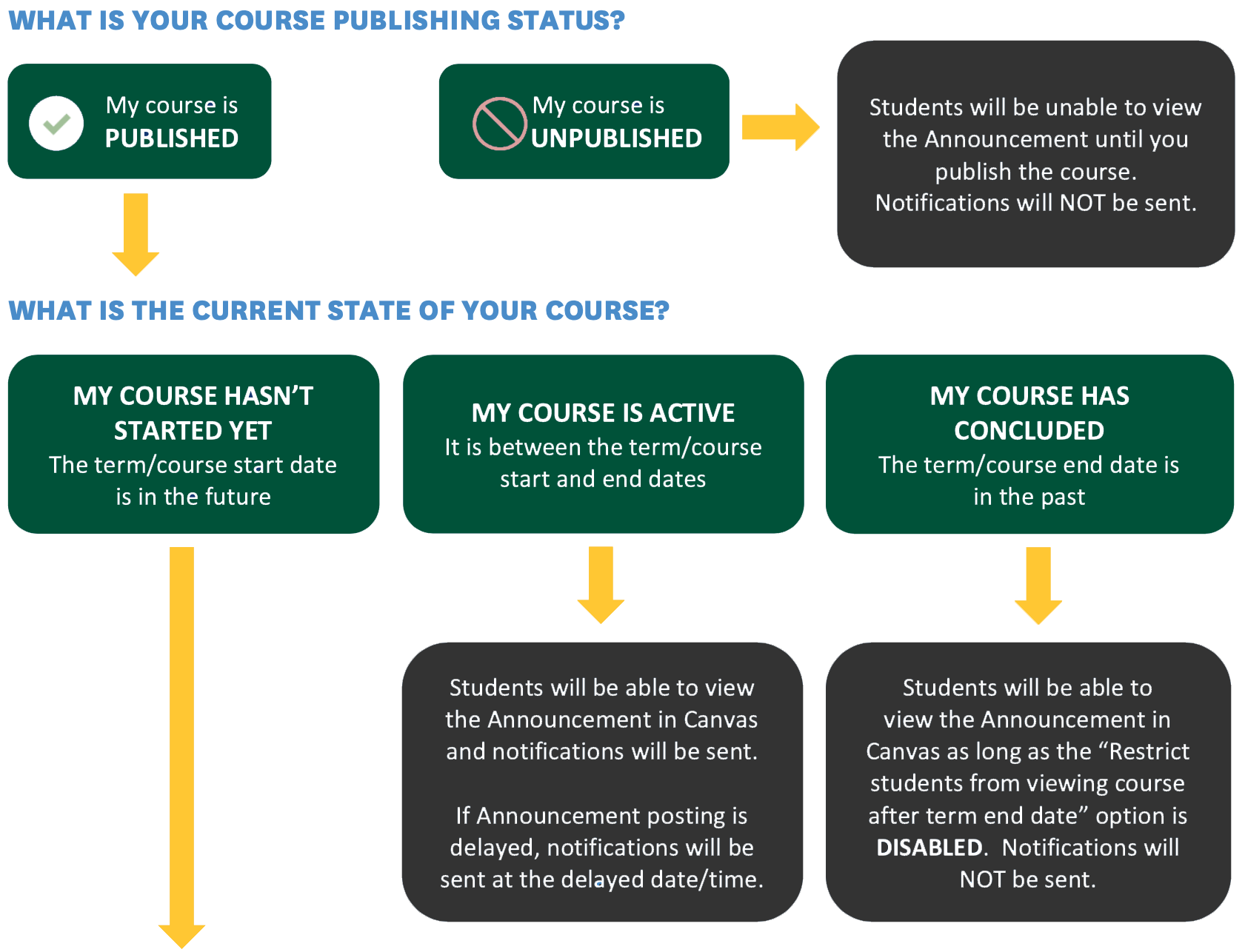
If would like to receive copies of messages you send and announcements you post in your own email, enable the immediate email option for “Conversations Created by Me” and “Announcements Created by You” in your notification settings.
Note: It is important to know understand when announcements and inbox messages can be sent to students and when they trigger email notifications. View chart.
Announcements
Read announcements overview and all guides. Announcement tips:
- Unlike Blackboard, there is not a specific option to email students an announcement. Students receive the announcement in their email based on their notification settings- which is defaulted to immediate email. Announcements can only be viewed in the course when the course is published, and email notifications are only send if the is published AND it is after the participation date. Read more about publishing and participation and view chart.
- Announcements can be delayed to any date/time in the future. An announcement set to display later will send an email notification at the specified date/time (assuming above conditions are met).
- Attachments in announcements sent by email notification will create a link that requires students to log into Canvas to view the document. The document is automatically added to the Files index of the course. Embedded Kaltura videos will not show up in emailed notifications. All announcement notifications have a link to the announcement in the courses, which will display embedded Kaltura videos. Add wording within the announcement to let students know to view it inside Canvas to see the video.
Inbox
Read Inbox overview and all guides. This feature works much better than the Messages tool in Blackboard. Users can directly reply to emails via the email program of their choice. The reply will be sent to the sender's email and a record stored in the Canvas Inbox. Inbox tips:
- Inbox messages can only be sent to students if a course is published. (Students will not show as possible recipients if the course is not published.) Notifications emails will be sent to students regardless of course participation dates. View chart.
- Attachments in inbox messages sent by email notification can be viewed without requiring Canvas login.
- To send an inbox message to multiple courses, go to the To field, find the first desired course, and select All in [course name]. Repeat for all desired courses.
- If messaging multiple students at once, consider checking the "Send an individual message to each recipient" option. This will create multiple copies of the message, so students cannot see others who were contacted with the same message. Email notifications of inbox messages are
- Students can send messages to individuals or student groups in their courses. Students cannot message everyone in the course (other than selecting each person one by one). Consider adding a message about the appropriate use of the tool in your syllabus.
Notifications
- Canvas Notifications resource document
- How do I manage notifications for a single course as an instructor?
- Each user controls their notification settings. This means students could turn off receiving notifications about announcements or inbox messages. Add a message in the syllabus or elsewhere in the course if you want to require certain notifications to be enabled.
