If you have created a Qualtrics survey and would like to require respondents to authenticate with their Mason NetID and Patriot Pass Password in order to access the survey, please follow these steps:
Step 1
From the Survey tab, click Survey Flow at the top of the page
Step 2
From the Survey Flow page, click +Add a New Element Here
Step 3
From the list of options available to add, click Authenticator
Step 4
From Authentication Type, select SSO
Note: Remove the checkmark next to "Associate Respondent With Panel"
Step 5
From the SSO Type, select Shibboleth
Step 6
Your settings should look like this once you have completed steps 1-5:
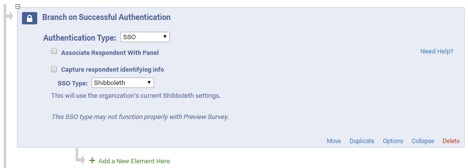
Step 7
Click Move (under the blue authentication box), and drag the blue box up to the top of the survey flow (this should be the first item in your survey flow if you wish to have respondents authenticate first in order to access the survey).
Step 8
Click Save Flow at the bottom of the screen
