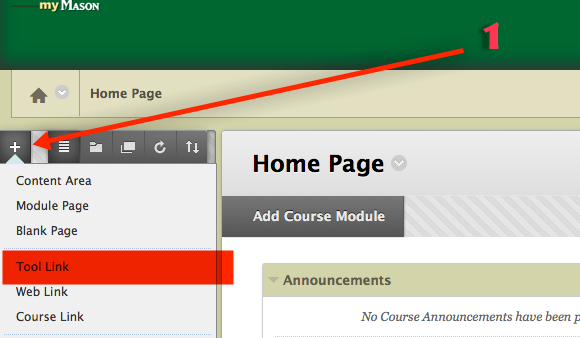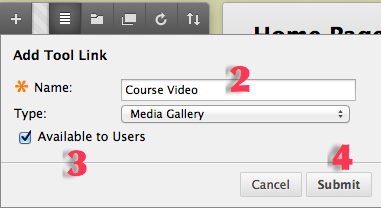The Blackboard course Media Gallery is an optional Kaltura content area for your course media. If you choose to use the course Media Gallery, you and your students can add, search, and share videos directly in a designated course area. Students can also publish to the course Media gallery, but instructor approval is required for public display in the course.
Note: Adding a Media Gallery link to your course menu will allow you and your students quick access to the Media gallery.
Step 1
After you're logged into myMason, click on the + and then select Tool Link.
Step 2
Choose a name that will appear in the course menu list (e.g. Course Video, Weekly Video Lectures, etc.), then select Media Gallery from the Type dropdown menu (2).
Step 3
Check the box Available to Users if students will access the gallery (3).
Step 4
Select Submit (4). Now you are ready to upload, add, and manage videos in the course Media Gallery.