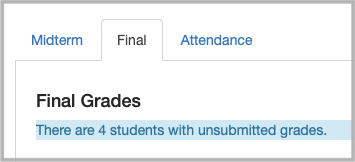The PatriotWeb - Send Grades tool allows the instructor of record to send a grades from Blackboard or Canvas to Patriot Web as the Midterm Evaluation or Final grade.
Step 1: Blackboard
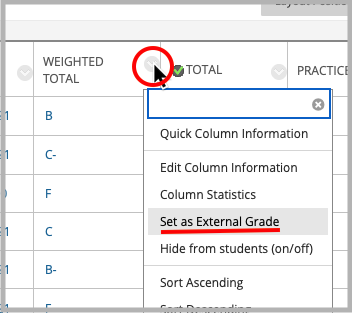
Set a Grade Center column as External Grade
- In your Blackboard course, access the Full Grade Center page. Control Panel > Grade Center > Full Grade Center
- Locate the existing column that has the midterm/final grades you wish to send to Patriot Web. This is often the Total or Weighted Total column. You must have the grades display in letter format and confirm they match the grade mode for your course. Please note: if you attempt to send a numeric score or percentage grade, the tool will attempt to calculate the letter grade and display it to you before sending. However, this is not recommended.
- Set the “External Grade” indicator (green checkmark) to your midterm/final grade column. To change from the default "Total" to another column:
- Click the down arrow next to the column name and choose “Set as External Grade.”
- This column can have any name. It can be available or hidden from students.
Go to the PatriotWeb-Send Grades tool
In the course, go to Control Panel > Course Tools > PatriotWeb - Send Grades.
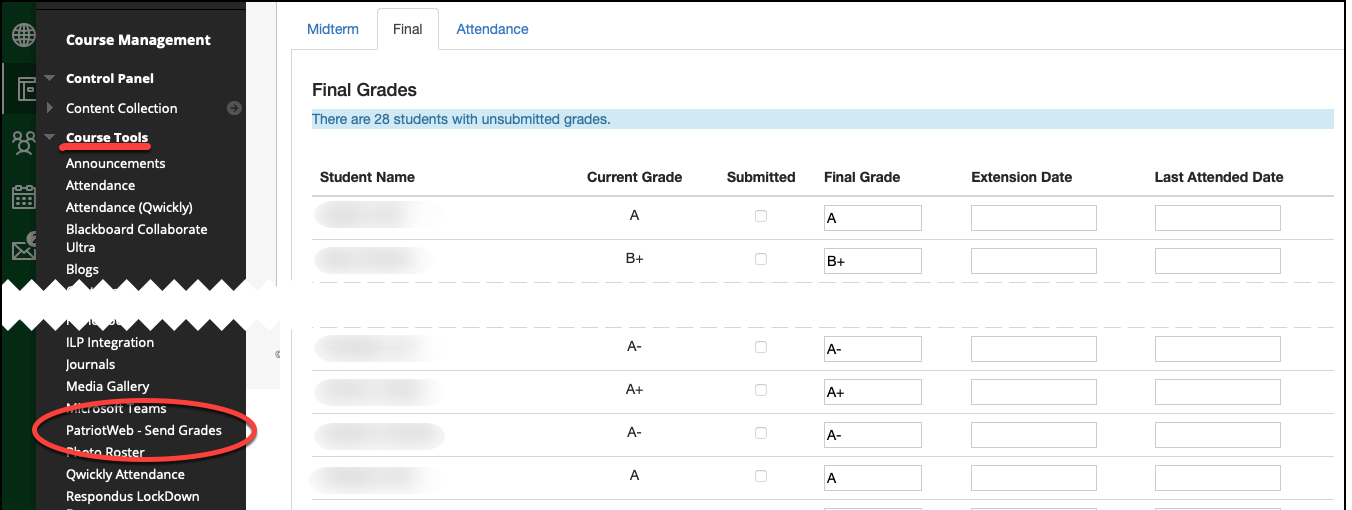
Step 1: Canvas
Your course must have a grading scheme selected in order to display a letter grades in the Total column. A grading scheme converts number grades to letters. View instructions to create a scheme or add an existing one.
If you use the Manual Post Grades option, read information here about what gets sent as the final grades.
Then add the Send Grades tool to your course menu. This link will only be available to instructors - students will not see the link. On the course’s Settings page, go to Navigation, and move Send Grades to the top/visible area.
The Send Grades tool will use the Total column to populate the grade that will be sent to Patriot Web. Note: if you use the Override column, then grade will be populated with the value in this column.
Step 2: Submit Grades
- Access the Send Grades tool in the course
- At the top of the page, choose Midterm/Final depending on whether you are submitting Midterm Evaluations or Final Grades.
- Student grades will automatically populate. If the grades were not yet in letter format they may be converted to letters using a simple Points / Total Points Possible calculation - this is not recommended.
- Edit grades as needed. For example, you may need to enter a special grade. See guidance from the Registrar: https://registrar.gmu.edu/topics/special-grades/
- If you enter an SA (Stopped Attending), you must also enter the Last Attended Date in the format of MM/DD/YYYY
- If you enter IN (Incomplete), you also must enter an Extension Date in the format of MM/DD/YYYY. You can also enter an "Incomplete Final Grade" if giving a student an IN.
- Submit. Be sure to go to each page (if you have more than 100 students) and submit on each page. Your grades are now submitted to the Registrar.
- Log into PatriotWeb to confirm grades were submitted. This step is optional yet recommended.
You can change a student’s final grade either by sending it again from Blackboard/Canvas or directly in Patriot Web. Once grades roll each night (approximately at midnight) you can no longer change grades and you must submit a form for any changes.
Tips and FAQs
Only the instructor(s) of record in Patriot Web can use this tool.
The tool will not work for sections that have been manually combined in Blackboard (which have the word "master" in the Course ID). It does work for courses that are cross-listed in Banner/Patriot Web and are therefore combined in Blackboard automatically. It will work for all course sections in Canvas regardless if they are combined or not.
Up to 100 students are displayed on a page. If you have more than 100 students, you must click the Submit button on each page to submit all grades.
If using a cross-listed course and you receive an error message indicating “Section ID [ ] cannot be found” this indicates you have a student that was manually added to your Blackboard/Canvas course (not automatically added when they registered). You can check this in Blackboard going to the Full Grade Center page in the course and looking at the “Child Course ID” column. In Canvas, on the People page, see if the student is listed as being in one of the course sections. If the person is not an actual registered student that needs grading, you could either remove them from the course or change their role to anything other than student. If the person is a student, please contact us to help with the issue.