To ensure that you are receiving all of your important emails in your inbox (rather than your Junk Mail folder), you should make a few modifications to your email settings. The following will walk you through how to create a safe senders list.
Step 1
Log in to your email account using a web browser.
Step 2
Click the Gear icon at the top right of your window
Step 3
Click on View all Outlook settings at the bottom of the Settings pane.
Step 4
Select Mail from the list on the left under Settings.
Step 5
On the left-hand menu click Mail, then Junk Email from the left links.
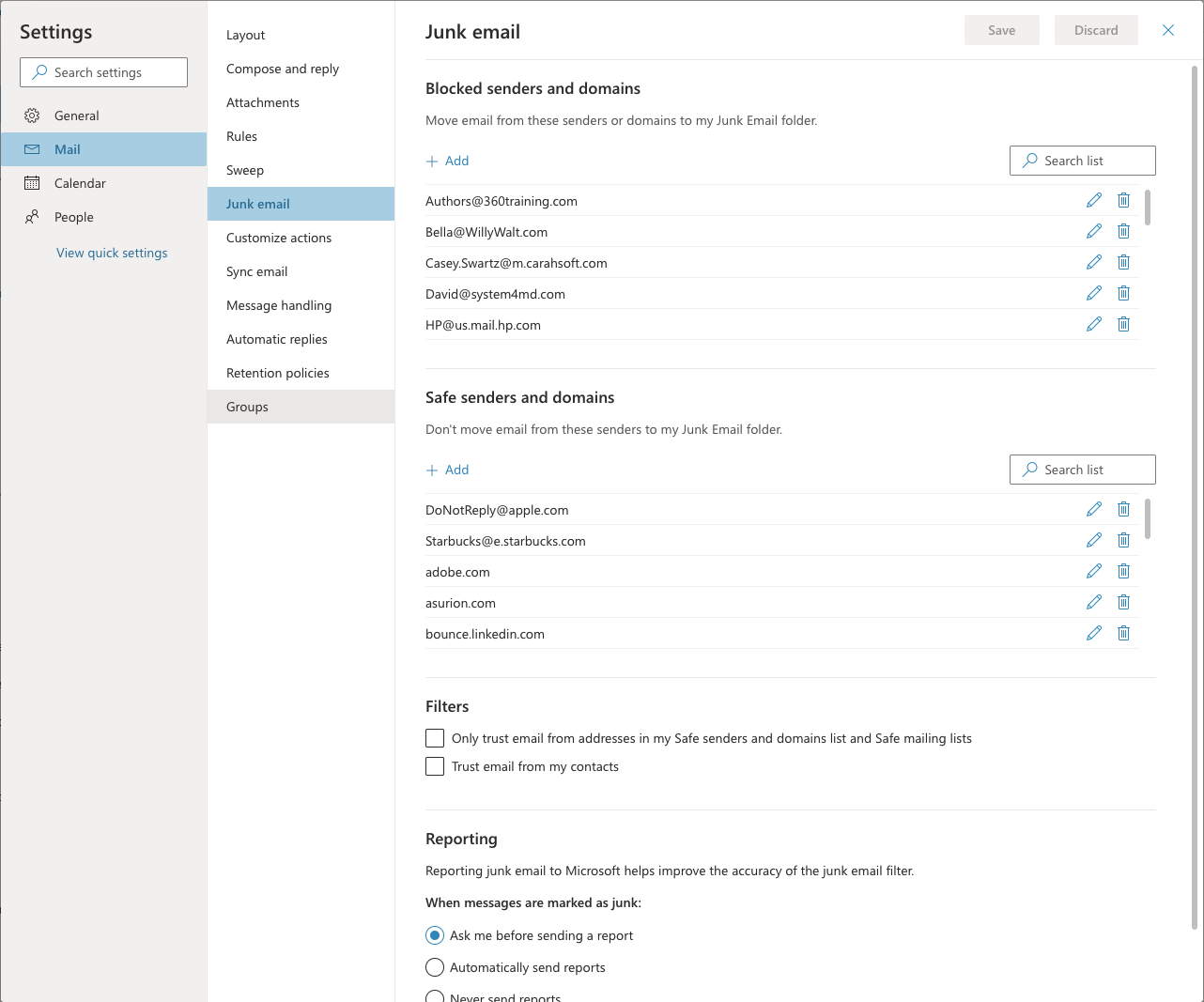
Step 6
- In the Blocked senders and domains area, click on the + Add to add an email address or email domain that you wish to go directly to your Junk Email folder.
- In the Safe senders and domains area, click on the + Add to add an email address or email domain that you do not want to go directly to your Junk Email folder. To be sure that all mail from Mason sources goes to your inbox, add gmu.edu.
Step 7
Make sure that the Trust email from my contacts option is selected. Then click Save.
Step 8
Click on the X at the top left of your window to return to your mailbox.
Note: Be sure to check your Junk Mail box frequently and update your block or allow senders list often.
