As part of an ongoing effort to protect faculty, staff, students, and the university from malware and unsafe links, Microsoft Defender is enabled for Office 365, which includes two security features: Safe Links and Safe Attachment. Microsoft Defender is a scanning service to help mitigate malware and virus infiltration and blocks threats when detected.
Safe Links
Safe Links scans incoming emails for known malicious hyperlinks and rewrites the URLs to Microsoft’s standard URL format prefix: https://nam01.safelinks.protection.outlook.com. Safe Links works behind the scenes; you do not need to do anything to activate or use this feature. Safe Links scans emails from both external and internal sources.
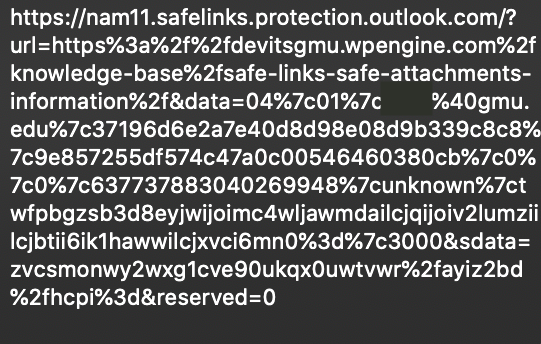
Once rewritten, a link is analyzed for any potentially malicious content. If the URL is determined to be safe, the website will automatically open. If the URL is determined to be suspicious or malicious, you will be redirected to a block page upon accessing the link in your browser, alerting you to the potential threat.
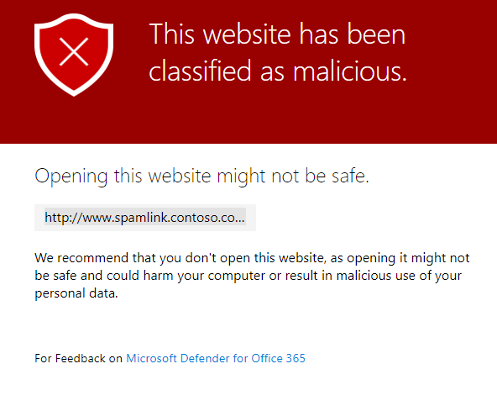
Plain-Text Emails
When Safe Links detects a hyperlink in a plain-text email (non-HTML), it will rewrite the URL in plain text. In this case, you will see the rewritten URL directly in the body of the email.
Hover over the safe link URL to see the original URL. Pay attention to the URL listed when hovering; this is the actual URL you will be visiting.
If you forward an email with a rewritten link
Once Safe Links has rewritten a URL, the URL will remain rewritten if the message is replied to or forwarded. Additional links added to the message being replied to or forwarded will not be rewritten.
Assistance
If you believe Safe Link blocked a URL unnecessarily or did not block a fraudulent site, please report it to the ITS Support Center by forwarding the message as an attachment to support@gmu.edu.
Safe Attachments
Safe Attachments scans attachments for malicious software. If detected as unsafe, the attachment will be removed from the email and replaced by a short text file named “Malware Alert Text.txt” to indicate to the recipient the malicious attachment file name and action taken.
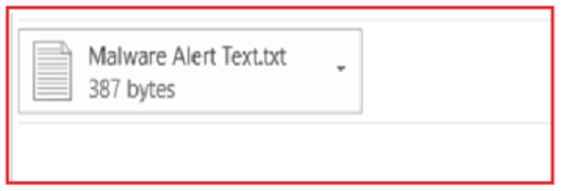
Note: This feature may cause a minor delay in email delivery depending on the size of the attachments to allow the scanning to occur.
Remember, even with protection, always be cautious of suspicious links and attachments.
Assistance
If you believe an attachment was removed by error, please contact the ITS Support Center to assist with recovering it.
Safelink Decoder Form
Paste rewritten Safe Links URL here to decode the link.
Paste SafeLinks URL:
Safe Links are rewritten to provide protection against various attacks such as phishing. Links should not be decoded unless you have an explicit need. In doing so, you will lose any protections inherent to the rewritten Safe Link URL, so please know the risk you’re accepting when decoding any URLs.
Frequently Asked Questions
Expand All Collapse All
What does Safe Links look like?
What if I am blocked from accessing a legitimate website?
How do Safe Links and Safe Attachments impact my email?
Does that mean Microsoft is reading my email?
What should I do when I encounter the Safe Links protection page?
Does Safe Links and Safe Attachments work when I use SharePoint, OneDrive, Teams or other Office 365 applications?
Blocked file in Office 365.
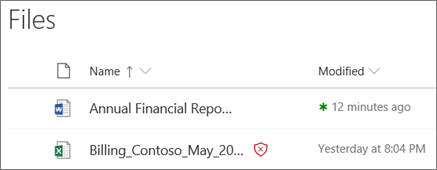
Once a file is blocked, you will not be able to interact with it in any way other than delete it. Please see Microsoft's website for more information.
