Unlike Blackboard, Canvas provides an option to allow instructors themselves to manually combine multiple sections of a course together (what Canvas calls manual cross-listing). This is different from an official cross-listings (listed in Banner/Patriot Web) which is the combining of two or more courses that meet at the same time/location - these official cross-listings are already automatically combined in Canvas.
Instructors should always take steps to ensure student privacy and compliance with the Family Educational Rights and Privacy Act (FERPA). Specifically, students in a Canvas course with manually combined sections should not be permitted to see or interact with students in sections other than their own unless the sections share a common meeting place and time.
Steps to Combine Sections
Follow the directions from Canvas to manually cross-list sections →
Tips:
- You will be picking one of your existing Canvas courses and moving the other section(s) into this course (you are not creating a new course). You must be in the Teacher role (an instructor) in both/all courses.
- Student add/drops will continue to process correctly.
- Students will see the name of the course you move the section into. We suggest you change the name of the course on the course's Settings page.
- Combining/Cross-listing should be done BEFORE to course begins. Any data in the section you are moving (submissions, grades, etc.) will be lost.
Steps to Ensure Student Privacy
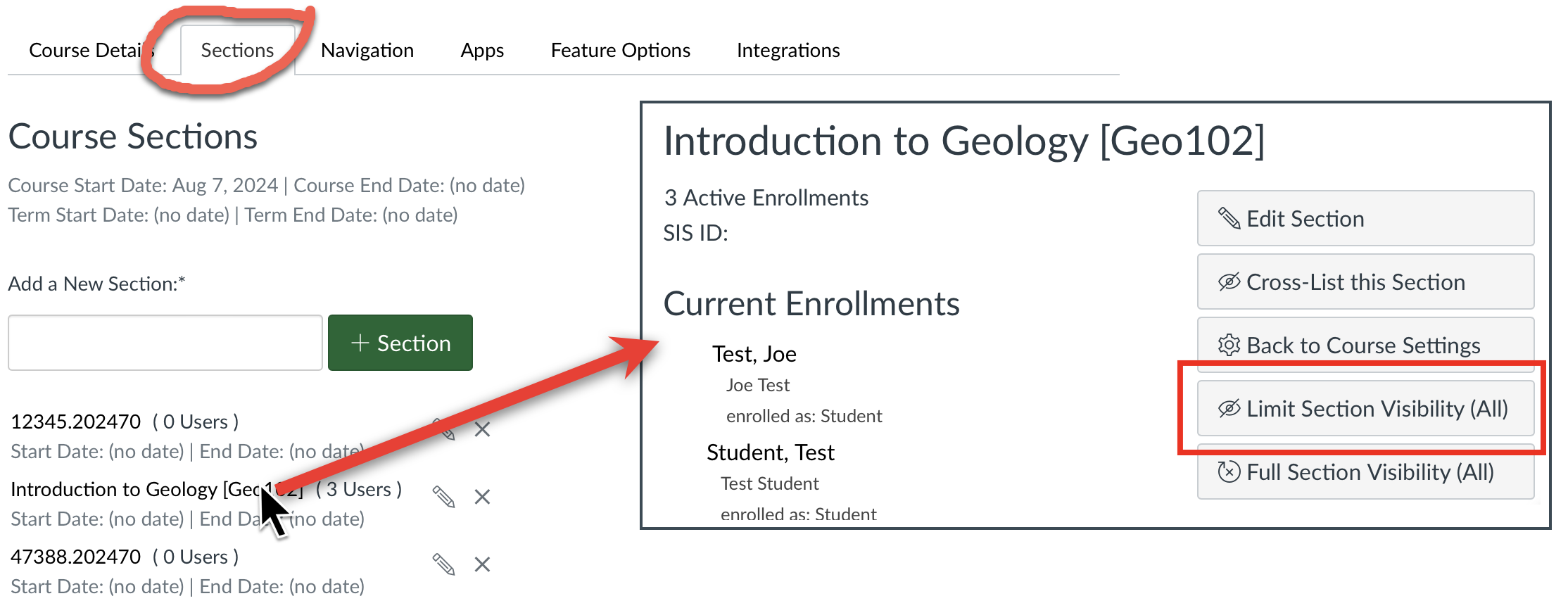
Unless all sections are meeting at the same time/place, enable the “Can interact with users in their section only” option for all students. Once you have combined sections, you should:
- In your course's Settings, click the Sections tab.
- Click a section.
- Click the Limit Section Visibility (All) button
- Repeat for each section in the course
Note: This button sets the option for students currently registered for the course only. You should enable it for students as they add the course and after add/drop period ends.
Additional Steps to Ensure Student Privacy
Unfortunately, some Canvas tools do not respect the limit section interaction restrictions. The following additional steps are recommended:
Settings
Under Settings > Course Details > more options, make sure the selections are as follows:
- Check Disable comments on announcements
- Uncheck Let students create discussion topics
- Uncheck Let students organize their own groups
Groups
The names of all students are visible when students organize their own groups, regardless of section assignment.
- When creating groups, require group members to be in the same section.
Chat
The names of all students who post are visible, regardless of section assignment.
Under Settings > Navigation, disable the Chat tool.
- Create separate groups for each section. Students can then chat with group members, all of whom will be in their own section.
Discussions
The names of all students who post are visible, regardless of section assignment.
- For graded discussions, create differentiated discussion topics restricted to individual sections.
- For ungraded discussions, use the "Post to" option to post topics to individual sections instead of the entire class.
- When creating groups for group discussions, create separate groups for each section.
Inbox/Messages
When sending a Canvas message to two or more students in different sections, check “Send an individual message to each recipient.” This will send a separate copy to each recipient and hide the names of the recipients in the message header.
For additional FERPA information on combining courses, read a letter from the Office of the University Registrar.
