Canvas Dashboard is the landing page when you log into Canvas. It consist of three sections, the Global Navigation Menu [A] , Course Cards [B], and the Sidebar [C] which includes the To Do and Coming Up List.
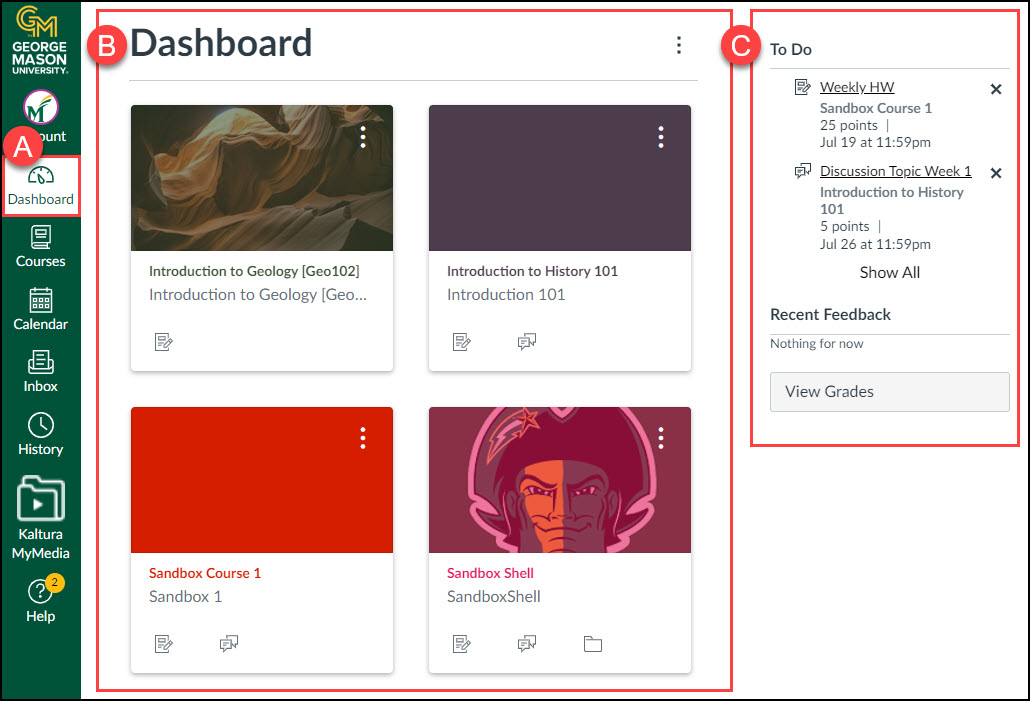
The Dashboard offers three views: Card View, List View, and Recent Activity View. Currently, our Dashboard is default to Card View, allowing easy access to all your courses and favorite courses.
Courses appear on the Dashboard only when they are published by an instructor and are removed from the dashboard once they conclude. For a complete list of all courses, whether published or not, you can access them via the Courses [1] > All Courses [2] page. To keep a course on your Dashboard, you can mark it as a favorite by clicking the Star Icon [3].
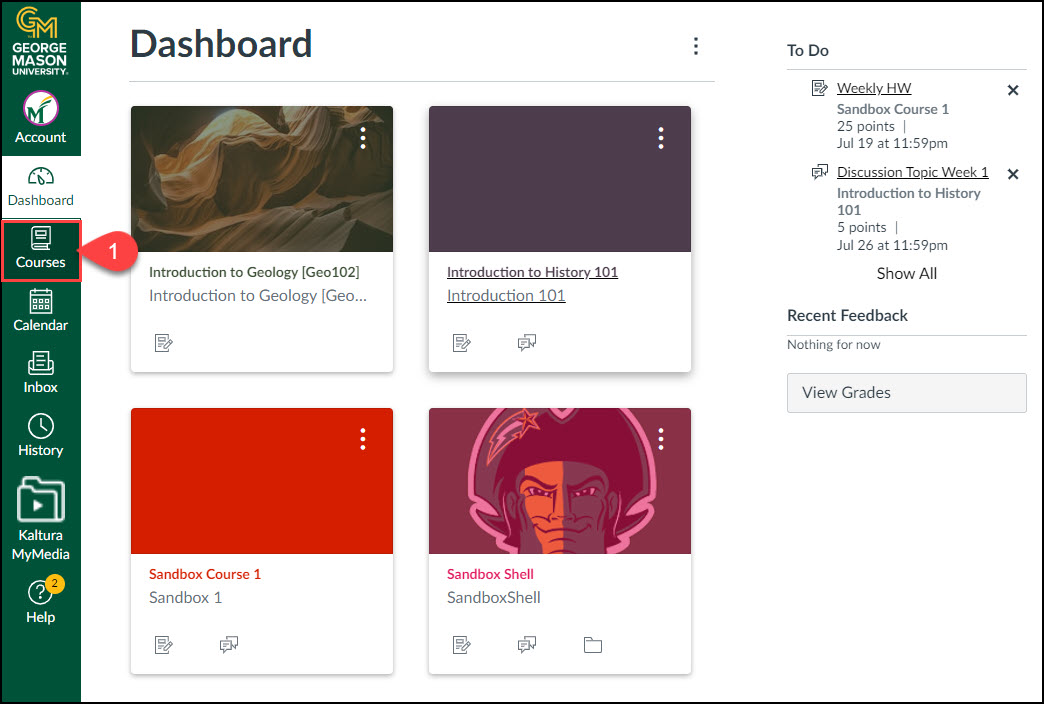
On the All Courses page, it is divided into four sections: All Courses, Past Enrollments, Future Enrollments, and Groups.
- All Courses: Courses that are currently active in the current semester.
- Past Enrollments: Courses that have concluded and are available as read-only archived courses.
- Future Enrollments: Courses scheduled for an upcoming semester or specific start date. Some may be published for viewing only, without active participation.
- Groups: Displays groups associated with your current courses if you are enrolled in any.
Please note: A published course will be indicated with an active link (blue text), which includes a clickable link to access the course. Courses that are within the current term dates but do not have an active link (black text) are not yet published.
FAQs
How do I remove the Global Announcement from my Dashboard?
To remove the announcement from your dashboard, click the Remove icon.
How many Course Cards can be added in my Dashboard?
It can be displayed up to 20 courses.
I've registered for my course but can't find it on my Canvas Dashboard. What do I do?
Once you've manually favorited at least one course, Canvas will automatically favorites any newly published course enrollments for you. However, if a course doesn't appear on your Dashboard, you can check under "All Courses." To do this, click "Courses" in the Global Navigation Menu, then select "All Courses" from the panel that appears.
Can I favorite a course from Past and Future Enrollments?
No, you can only favorite active courses.
I only see the courses I’ve favorited on my Dashboard. What happened to the rest?
By default, the Canvas Dashboard is populated based on the active course dates. The courses that you have "favorited" will override the Dashboard population and only display the courses that you have identified as favorite. Please note Canvas will automatically favorite any new published course enrollments for you.
How to return the Dashboard to auto-populated courses based on active course date?
To return to the Canvas Dashboard back to its auto-populated list of courses based on term, remove all courses from your favorites.
Will my favorited courses remain on my Dashboard after the term ends?
Favorited courses will stay on your Dashboard regardless of the course dates. However, if the instructor enables the “Restrict students from viewing course before course start/end date” option, the course will no longer appear on the Dashboard and will not be listed under the All Courses page.
How are my courses organized on my Canvas Dashboard?
On your Canvas Dashboard, any courses in which you have an instructor role will be listed first, followed by TA roles, etc.. Any courses in which you have a student role are listed last. Within the roles, courses are organized alphabetically.
