In order to ensure students do not encounter any problems while taking tests in Blackboard, we recommend several settings on the Test Options page. The Test Options page is accessed by locating the link to the test in your course, choosing the arrow after the course name, and selecting Edit Test Options.
Quick Support Reference
Expand All Collapse All
Make the Test Available
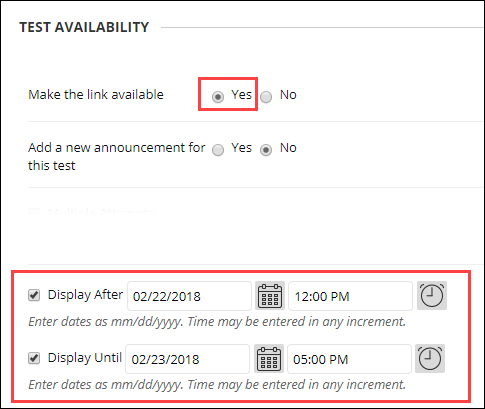
Force Completion and Timer
*Note: To ensure test integrity during in-person proctored tests, the Force Completion option may be helpful to ensure only the student in the room is taking the test or outside sources are not used. The setting is not needed for tests using Lockdown Browser/Monitor because students will receive a warning if they try to leave a test before completing. The student must enter a reason they are leaving the test, which is visible to the instructor in the Monitor results area. There is also a Lockdown Browser option to require that students not leave the test.
It is recommended to set the Set Timer option without using Force Completion for Blackboard exams. With this set-up, if the exam connection is broken (such as the student loses internet access or unplugs their computer), the student will be able to re-enter and continue taking the exam (all work will be saved). The timer will continue to count down the time from the initial exam entry time.
Presentation Mode
Advice for Longer Tests
If a student loses access to a test mid-attempt
Always ask your students to document test problems with a screenshot or cell phone photo and report the problem to you immediately.
- If the test was not timed, and Force Completion was not selected, the student may still have access to their test attempt - they should try to access the test again. If the test availability time has ended, the instructor may need to change the Availability time of the test.
- For timed tests with auto-submit selected or any test with Force Completion selected, there is no way to re-open the test attempt to allow a student to complete the test.
You can clear the student’s attempt and let them retake the test; however, you would lose the record of what the student was able to complete and this may give the student an unfair advantage.
Workaround
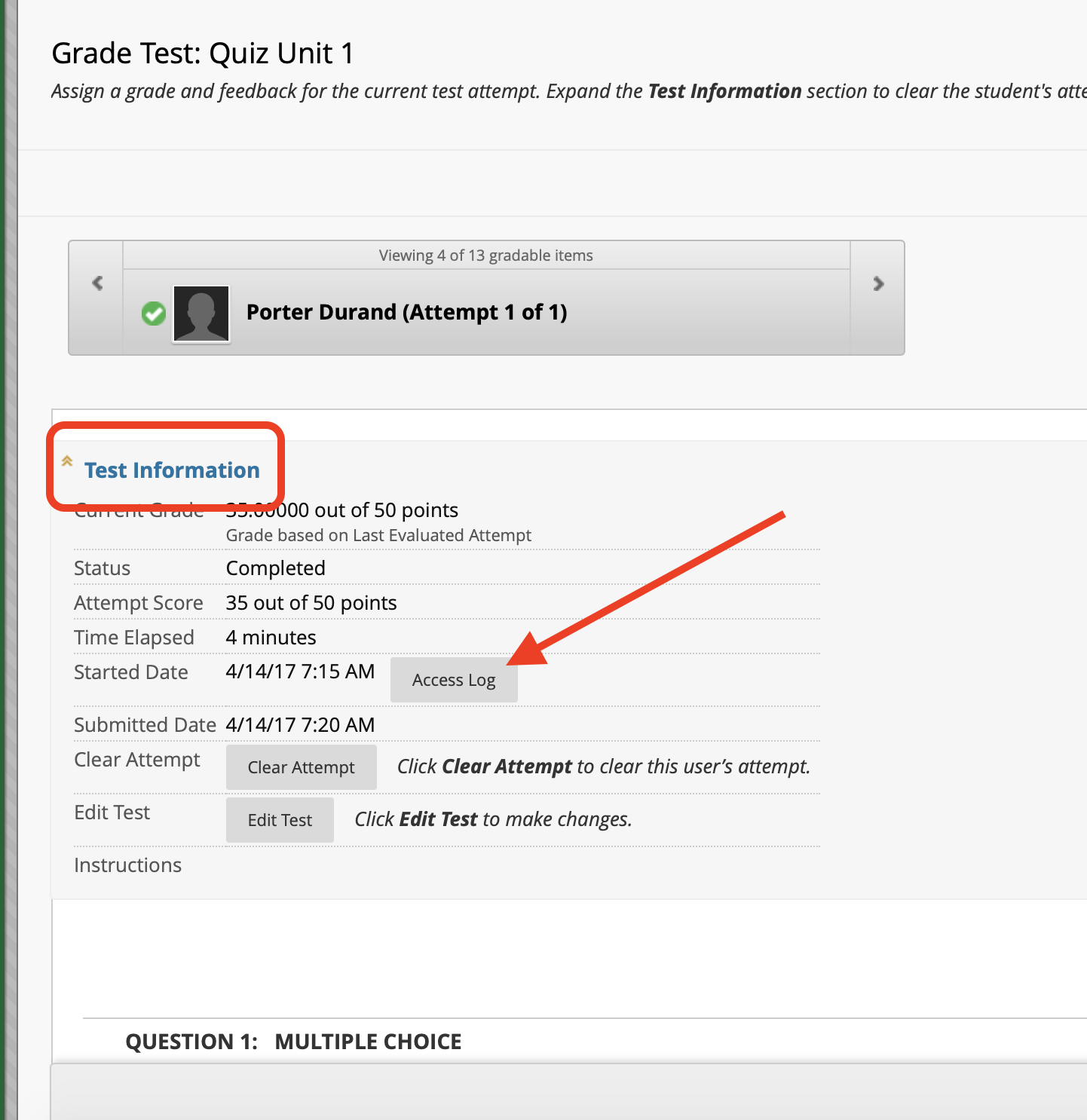 In the Grade Center, look at the student’s test attempt. At the top of the page where you see the student’s attempt is a Test Information link which shows you how long he was in the test (see attached screenshot). Then, if you click the Access Log button you will see how long the student was in each question and approximately where they stopped.
In the Grade Center, look at the student’s test attempt. At the top of the page where you see the student’s attempt is a Test Information link which shows you how long he was in the test (see attached screenshot). Then, if you click the Access Log button you will see how long the student was in each question and approximately where they stopped.
Then, you can give this student a second attempt at the test and tell them to only answer the questions they didn’t answer the first time. You could also limit the time to a shorter window than the original test.
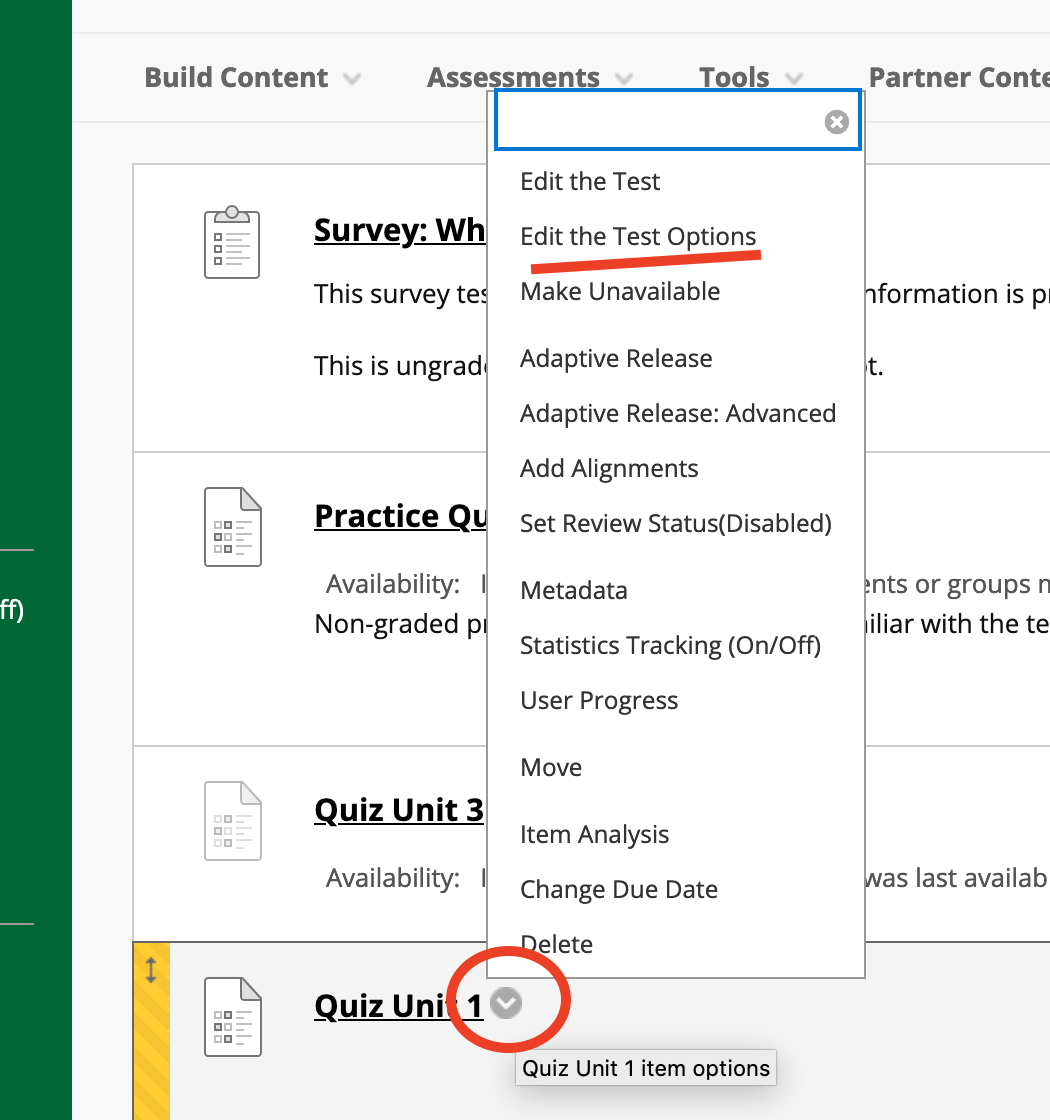 To do this:
To do this:
- Find the test in the course and go to the Test Options page (see attached). About halfway down look for the Test Availability Exceptions area.
- Select the Add User or Group button
- Select the student(s) and Submit.
- Allow the student another attempt, check the box for Timer, and enter the amount of time. If needed, change the Availability of when the link to the test is available for this one student.
- Submit.
Once the student completes this attempt, you would look at both attempts and manually enter the score the student should receive for the test.
