While many instructors find Canvas easier to use, initial interactions can be confusing as you get use to new workflows. These are the noticeable differences Mason faculty have found when first using Canvas:
1. Modules All of your course content goes on the Modules page - unlike Blackboard, you cannot create new content areas on the course menu.
- Create modules for each week, topic, or however you organize up your course
- Use indents and headers to organize within a module
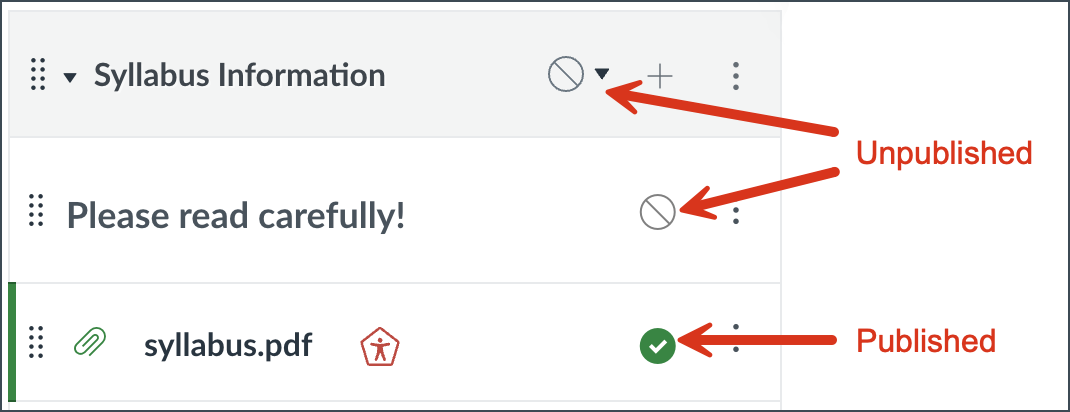
2. Publish Content Content added to the Modules page is unpublished (i.e. hidden from students) by default. Choose to publish your content when ready for students to view. Even if content inside a module is available, the module itself must also be published. Use “View as Student” to ensure your Modules page is ready!
3. Assignments Page The Assignments page includes ALL graded items (tests, discussions, etc.) not just assignments. You create and weight your grade category groups on the Assignments page (not in the gradebook).
4. External Tools Add other tools (Zoom, Attendance) to your course menu by going to the course's Settings page, then the Navigation tab. Directions.
5. Manual Grade Column You create a manual grade column (one not tied to an online activity or submission) on the Assignments page. Create a new assignment, and choose “No Submission” for Submission Type.
6. Letter Grade To show a letter grade for the Total grade column, choose/create a grading scheme on the course’s Settings page (not in the gradebook).
7. Course Import/Copy When you want to copy a course (like a Blackboard Migrated course or previous semester) go to the new course and choose Import. (In Blackboard you went to the previous/source course to copy.)
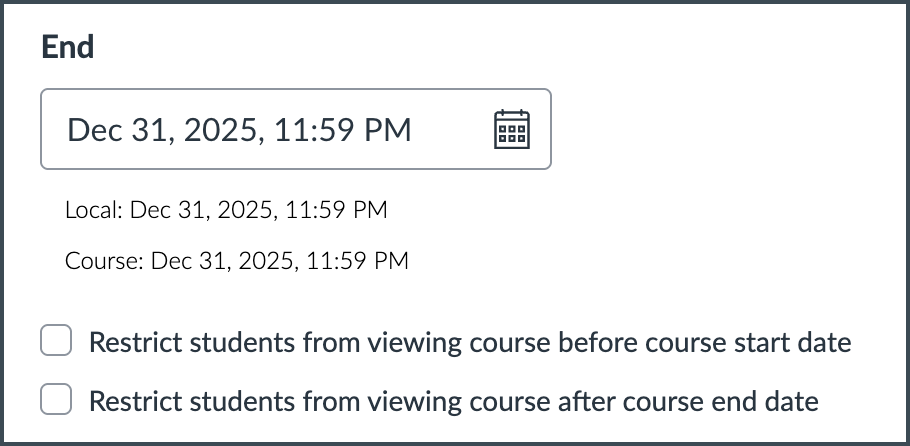 8. Student Access After Semester After the course’s Participation End Date, student access becomes “read only” meaning they can view the course but can no longer submit. This end date defaults to end two weeks after the semester end date, but you can change it on the course’s Settings page. You can also choose to completely remove student view access on the course’s Settings page. We have instructions for how to handle Incompletes at the end of the semester.
8. Student Access After Semester After the course’s Participation End Date, student access becomes “read only” meaning they can view the course but can no longer submit. This end date defaults to end two weeks after the semester end date, but you can change it on the course’s Settings page. You can also choose to completely remove student view access on the course’s Settings page. We have instructions for how to handle Incompletes at the end of the semester.
9. Sticky Options Many Canvas options are “sticky” meaning what you choose becomes the new default. For example, if you set an Assignment to only allow students to submit docx files, the next assignment you create will default to that setting. Another example: in the Grades area if you add a filter - like only show quizzes in the course - the next time you access the Grades area, you will only see Quizzes.
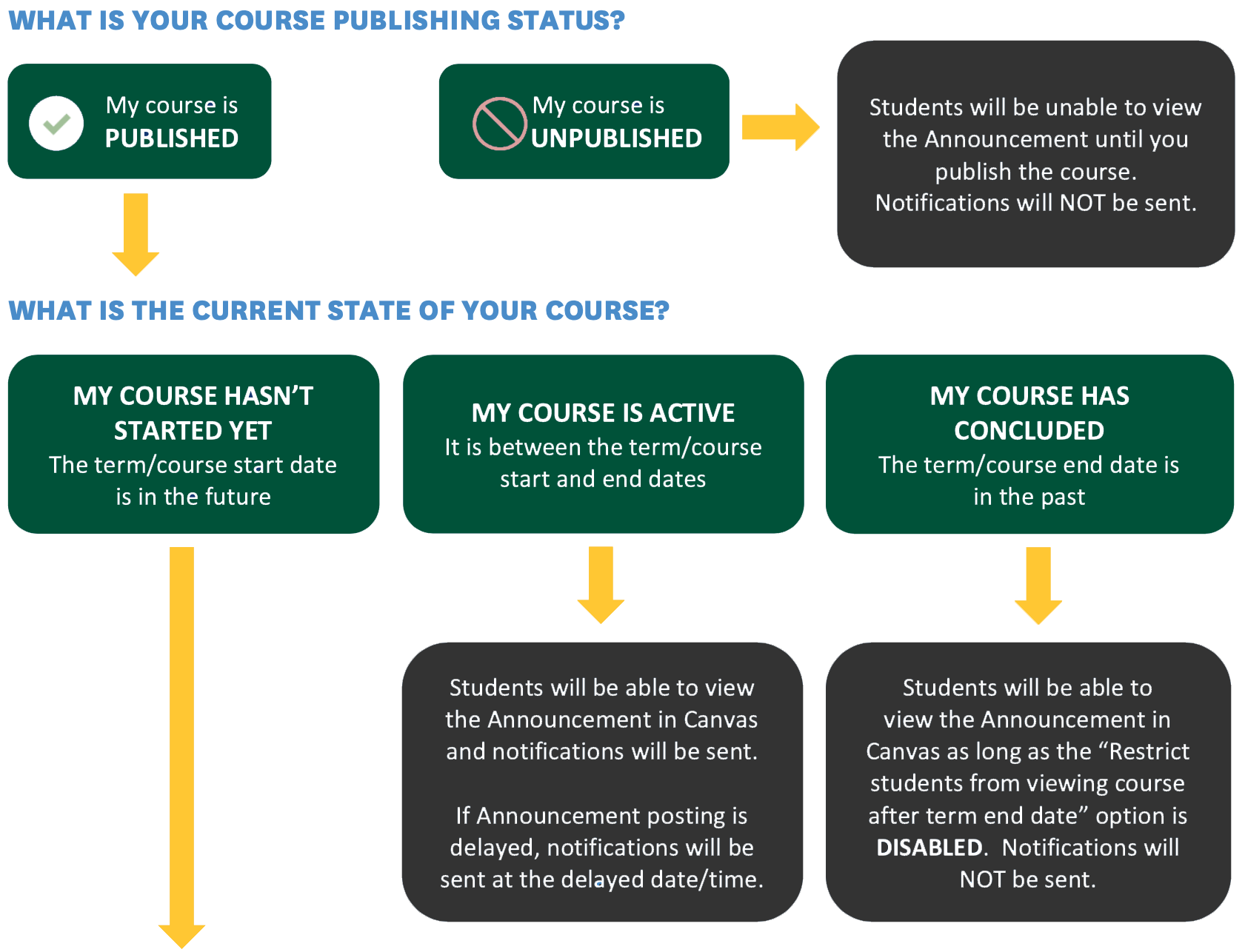 10. Student Communication You can only communicate with students - via Announcements and Inbox messages - AFTER the course is published (i.e. made available to students). Students will receive email notification of Inbox messages anytime after the course is published, but will only receive email notifications of Announcements after the course participation start date (default of two weeks before the semester begins - see course's Settings page). See detailed Canvas communication information.
10. Student Communication You can only communicate with students - via Announcements and Inbox messages - AFTER the course is published (i.e. made available to students). Students will receive email notification of Inbox messages anytime after the course is published, but will only receive email notifications of Announcements after the course participation start date (default of two weeks before the semester begins - see course's Settings page). See detailed Canvas communication information.
11. Help (Bonus Tip!) Click the Help menu item for 24/7 phone, chat, and email support options. Click the yellow question mark at the bottom right of any page in Canvas for context sensitive help documents.
