Kaltura allows you to transfer ownership of media or share it with others by adding them as Collaborators in your Kaltura MyMedia library. This is useful if you want a co-instructor, TA, or student to help edit, manage, or publish your media in Canvas. It is also important when a faculty member is leaving the university and needs to transfer ownership to a colleague, another instructor, or a department chair.
Collaborator Roles
-
Co-Editor – Can edit media details, metadata, captions, chapters, and slides. They can also trim or replace the media. (They cannot delete the media or assign additional collaborators.)
-
Co-Publisher – Can publish the media to any Canvas course they have access to.
-
Co-Viewer – Can view the media from their own My Media page but cannot edit or publish it.
Follow the steps below to add a Collaborator to your media.
Step 1
-
In Canvas, open Kaltura MyMedia from the global navigation menu.
Step 2
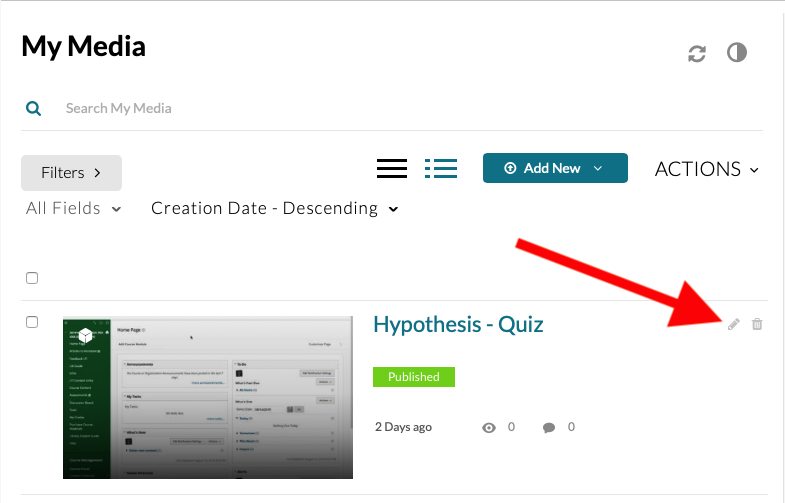
Step 3
Select the Collaboration tab below the media.
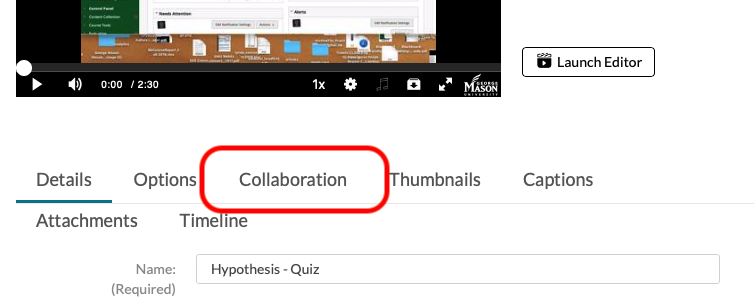
Step 4
Click “Add Collaborator.”
You can add students, staff, or faculty as collaborators. Begin typing a name or NetID into the search field — the auto-complete will suggest matches starting from the third character.
Note: A user will not appear in the search field unless they have accessed Kaltura MyMedia at least once. They must log in to their Kaltura MyMedia (or upload/create media) before they can be added as a collaborator.
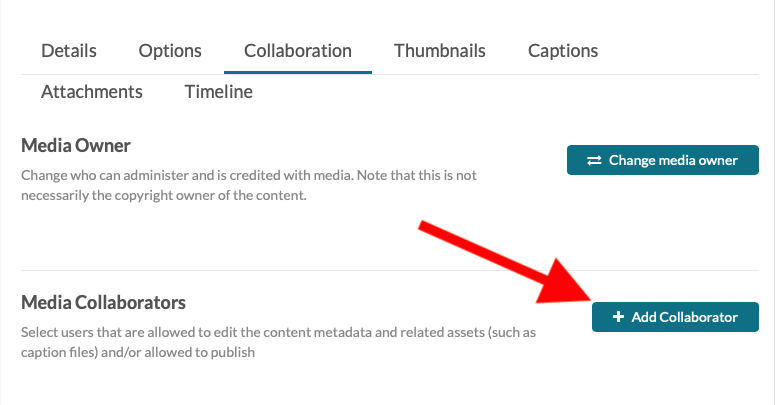
Select a role, then click Add.
Co-Editors - can edit the entry's details and metadata, trim media, replace media, edit captions, edit chapters and edit slides. Co-editors cannot delete media or add new co-editors and co-publishers. Co-editors can see the analytics page for the media they co-edit.
Co-Publishers - can publish media to their entitled Categories or Channels. This option must be enabled by your KMS administrator for this tab to display. Group support may be enabled for the Media Collaboration features. When enabled, you can select groups that may be assigned as co-editors/publishers for an entry.
Co-Viewers - are only able to view media and do not have editing permissions nor allowed to view unlisted entries, unless they are also co-publishers or co-editors of that entry.
Note that you can also completely transfer ownership of a media item via "Change media owner." You will no longer have access to the media after transferring ownership.
Co-Owner/Co-Editor/Co-Viewer Access
Your Co-Owner/Co-Editor/Co-Viewer will now see the video on their Kaltura MyMedia.
Note: A user will not appear in the search field unless they have accessed Kaltura MyMedia at least once. They must log in to My Media (or upload/create media) before they can be added as a collaborator.
After being added, the media will appear in their My Media library. If they don’t see it right away, they may need to adjust the Filters at the top of MyMedia under the tab Ownership:
-
Any Owner
-
Media I Own
-
Media My Group Owns
-
Media I’m Co-Editor of
-
Media I’m Co-Viewer of
-
Media I’m Co-Publisher of
