In a Grid report or a Grid visualization for a Dossier, you can choose to display data with row headers either merged or unmerged (see below).
Merged Row Headers
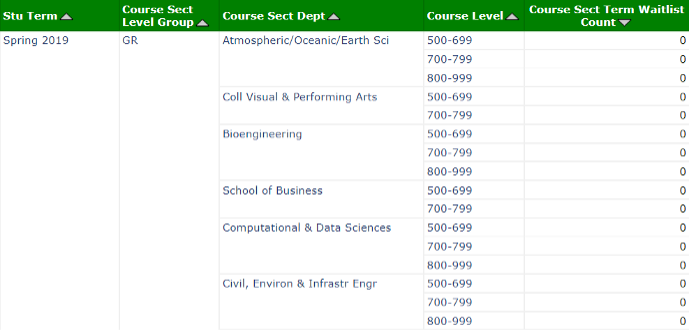
Unmerged Row Headers
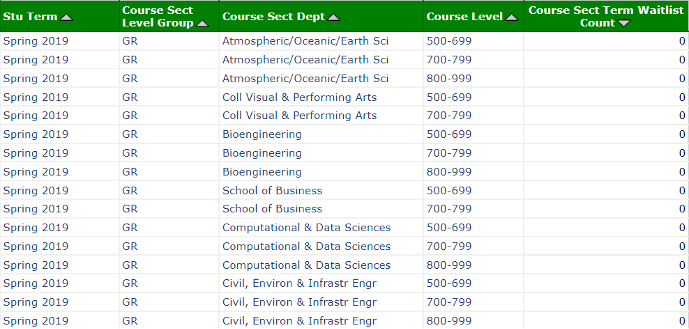
MicroStrategy reports typically merge row headers as it groups the same value in the row headers and gives the report a cleaner look. Users can unmerge row headers when needed, especially before exporting the data for further data manipulation in Excel.
To Unmerge Row Headers in a Grid Report
Step 1
In the Report Menu Bar on top of the report, click GRID tab. This will bring out a set of grid-related features in the Toolbar below.

Step 2
Locate the icon ![]() , which will display a pop-up window that says Merge Row Headers when hover your cursor over it. The blue color indicates that it is currently in use. Click on it to turn this feature off and the color will change to white (not in use).
, which will display a pop-up window that says Merge Row Headers when hover your cursor over it. The blue color indicates that it is currently in use. Click on it to turn this feature off and the color will change to white (not in use).
To Unmerge Row Headers in a Dossier
Step 1
Open the dossier and locate the page, click on the grid visualization. A blue border line will appear indicating the visualization is being selected. This is important when a page contains multiple visualizations.
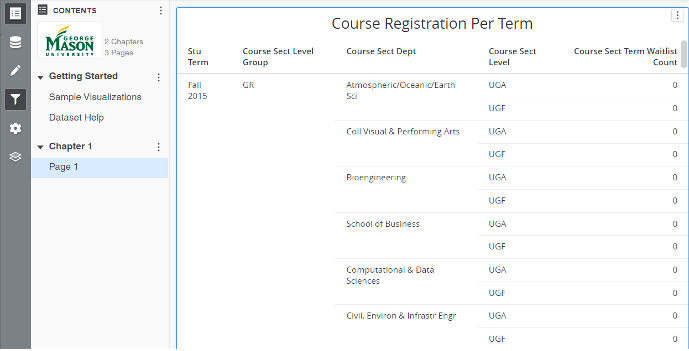
Step 2
From the View panel located on the very left of the page, click the icon ![]() that opens the Format panel, which typically overlaps with the Filter panel.
that opens the Format panel, which typically overlaps with the Filter panel.
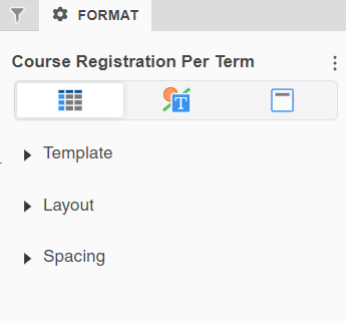
Step 3
By default, the Format panel opens in the Visualization Options tab which is the first of all the tabs from the left. Under this tab, click on the triangle icon to expand Layout.
![]()
Step 4
Under Row headers, uncheck Merge repetitive cells. Click the triangle icon to collapse Layout.
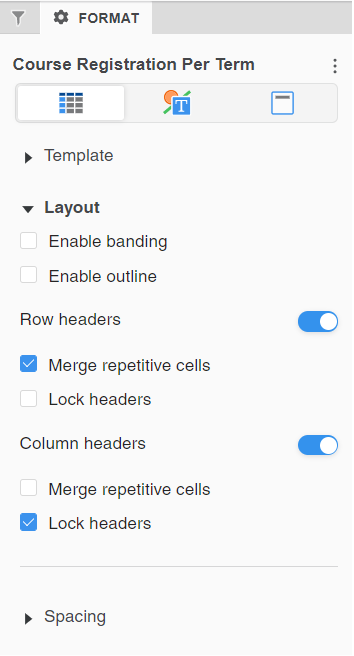
Step 5
From the View panel located on the very left of the page, click the icon ![]() again to close the Format panel. The icon will no longer be in shade (not in use).
again to close the Format panel. The icon will no longer be in shade (not in use).
