Installing Mason Self Service on your Mac gives you access to university-licensed software and tools.
Note: ITS recommends using a wired network connection to install Mason Self Service. Macbook Airs and newer Macbooks require an ethernet adapter to connect to the wired network.
Step 1
Use spotlight to search for Self Service (or open Self Service.app in your Applications folder).
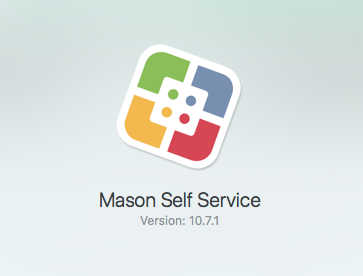
Note: Version number will change over time; however, the instructions are the same.
You will be prompted to enter your Mason NetID and Patriot Pass Password.
Step 2
Software that has been made available to your Mac will be displayed.
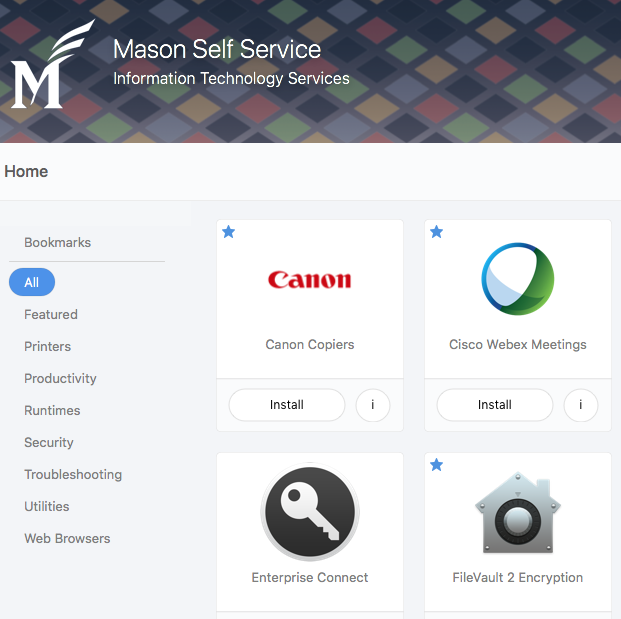
Click the Install button located beneath the software you wish to install and follow the on-screen instructions.
Last modified: February 26, 2024
