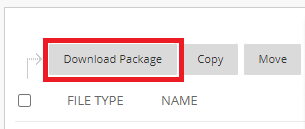All instructor/leader content posted in a Blackboard Course/Organization is stored in the Content Collection.
Note: Courses and Organizations have the same Content Collection functionality. The steps below refer to a course, but they are the same for an organization. For example, where it says to navigate to Course Management, instead navigate to Organization Management for an organization.
Step 1
Open the course where you want to download the Content Collection. Expand the Content Collection submenu under Course Management. The top item under Content Collection will be the course content. The name will match your course ID. For most courses, this is a series of digits such as “12345.202410.” Click this item to enter the course content collection.
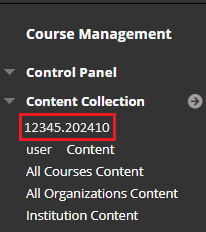
Step 2
Scroll to the bottom of the course content collection to see the total you will see an file count in the course, such as “Displaying 1 to 25 of 55 items.” Click Show All. to see up to 1000 items on one page.
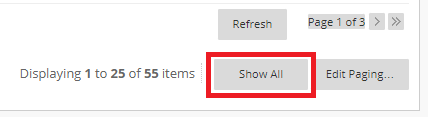
Step 3
If you only want to download certain items or folders, select them with the checkbox to the left of each other. To download the entire content collection, check the box to the left of File Type to select all content collection items.
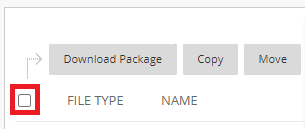
Step 4
Click the Download Package button directly above the checkbox. A ZIP file will be downloaded to your device. Open the ZIP file to be sure all files you wanted were downloaded. Depending on the size of the files, this may take several minutes to download to your computer.