The new Content Editor is an update to the previous Blackboard Learn Content Editor. It provides a more simplified and intuitive experience, and it works better on both hand-held devices and larger screens. There are several improvements to accessibility and some new features. Besides some updated tool icons, there are also some changes in behavior and functionality. All existing content will remain the same and can be edited in the new editor.
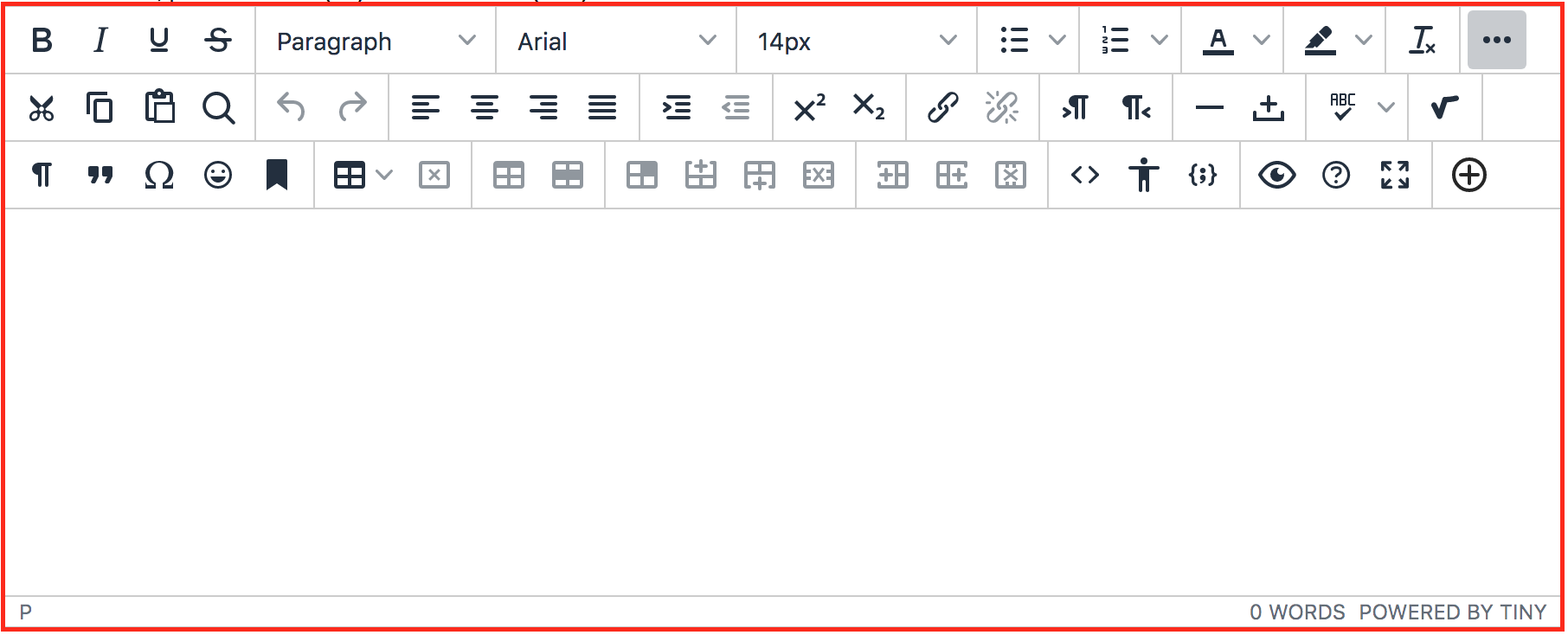
The New Content Editor includes the content area and toolbar. In the content area, you can add and preview the page content. In the toolbar, you can format text, insert links, image, media, etc.
On this page:
Below are the notable changes with the New Content Editor
Show More Toggle

To see all available tools, click the “show more toggle” symbol at the right end of the toolbar. The show more toggle has an updated icon more commonly used in modern applications. Because the editor is now fully responsive, as many tools as can be displayed on the first line will be. After that, the show more toggle will appear. Once a user has expanded the tool options, the application will retain this configuration.
The Power of Plus

The Plus button allows you to add content from your computer or tools such as MyMedia (Kaltura). Now you can add multiple files and images at once.
Simple Embed

When pasting links to websites such as YouTube, Vimeo, and Dailymotion, the videos are automatically embedded for inline playback. Other sites including The New York Times, WordPress, SlideShare, and Facebook will embed summary previews.
Code Sample

The new code sample tool allows code snippets to be displayed and properly formatted inline without being processed as the actual code and removed for security reasons.
FAQs/Tips
How to attach a file or upload an image?
How do I align an image?
How to embed a Kaltura video on a page in a course?
How do I fix spacing issues when typing?
How do I add a third-party content to my course?
Can I use the New Content Editor on a Mobile App?
How do I add YouTube video?
Copy and Paste
Will the paste format be the same?
How do I prevent link previews?
