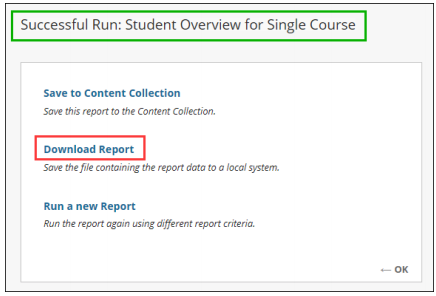Blackboard Course Reports are able to provide course activity data up to the day before the report is run. There are many different course reports that can be generated, but one of the most helpful is the Student Overview for a Single Course. This report includes the course activity for a single student, including the location and timestamps for any course content accessed.
Step 1
On the left side of the screen, in the drop-down menu under the Course Management section of the course menu, go to Evaluation > Course Reports.
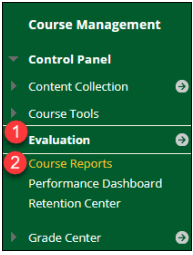
Step 2
Hover over Student Overview for Single Course and click the down arrow that appears.
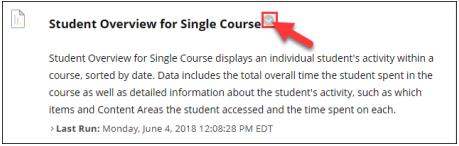
Step 3
Select Run.
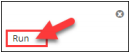
Step 4
For the Report Specifications, select the student's name and the start and end dates for the report. Click Submit when finished.

Step 5
You will receive a confirmation screen indicating that the report was successfully run. Click Download Report to view the report.