Step 1
Click the search icon on the bottom left and search for Windows Security.
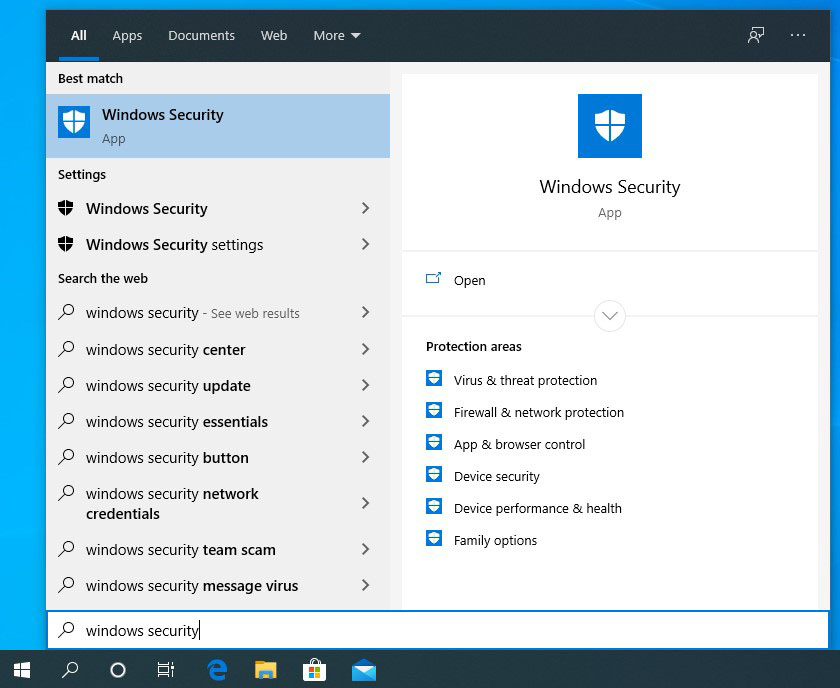
Step 2
Click Open to open the Windows Security (Defender ATP) application.
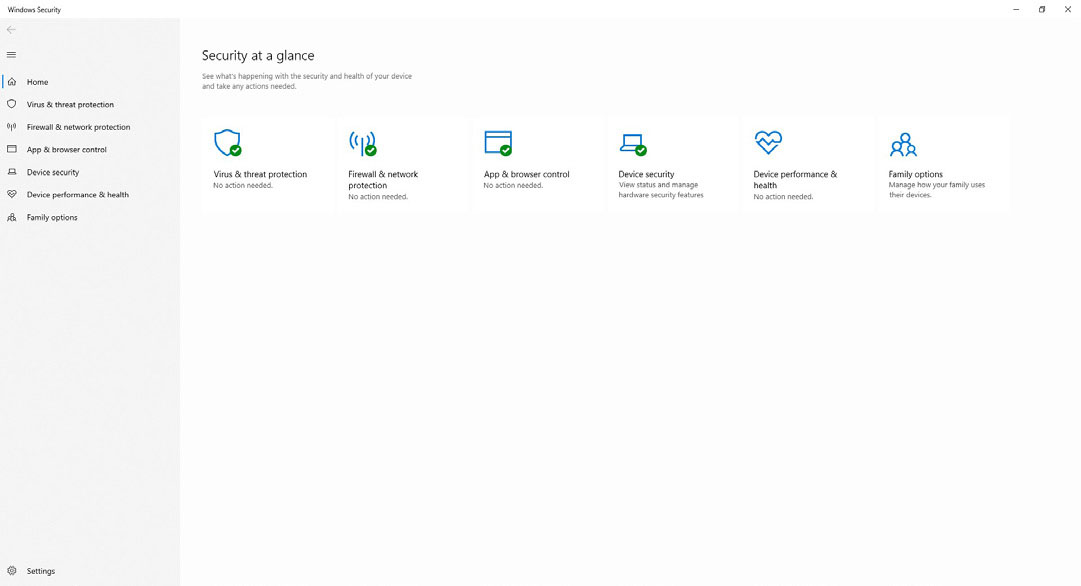
Step 3
Click Virus & Threat Protection from the left-side menu.
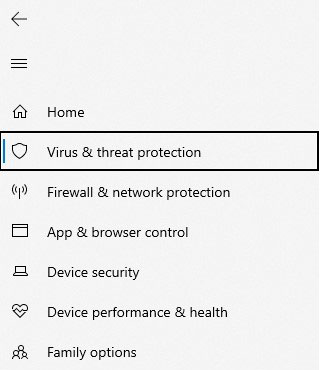
Step 4
You will be taken to the Scanning screen. If you would like to initiate a manual quick scan, click the Quick Scan button.
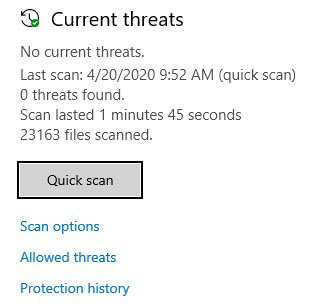
Step 5
To conduct a full scan, click Scan options under the Quick scan button.
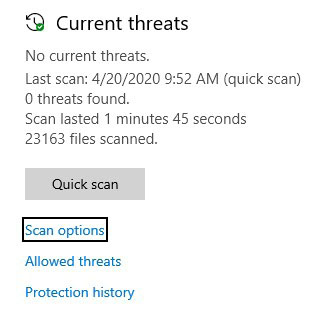
Last modified: September 25, 2020
