If you lose access to your 2FA device, you will not be able to access any system that requires 2FA. Even though strong passwords help to protect your account, it is recommended that you remove the lost or stolen device as soon as possible. You will need to enroll a replacement device to do this. If you already enrolled an additional device, it can be used to access your 2FA account. To remove the lost or stolen phone do the following:
Step 1
In a web browser go to 2fa.gmu.edu. Click 2FA Account Login in the top right.
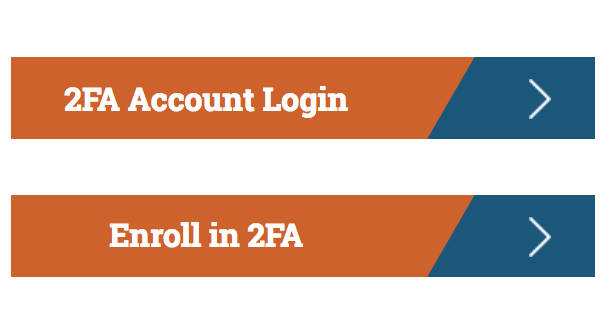
Step 2
Log in with your Mason NetID and Patriot Pass Password.
Step 3
Complete the second-factor authentication with another enrolled device.
Step 4
On the Patriot Pass Password Management homepage, click 2FA Account from left side menu.

Step 5
On the Manage Duo 2FA Account page, locate the device you want to remove from the list.
Step 6
Click the trash can next to the device that you would like to remove.
Step 7
It will prompt you to confirm your action, click OK. Your device has been removed.
No additional device enrolled? Request an Emergency Bypass Code to get logged in.
