In Canvas you can add video and audio via Kaltura in a course using Pages, directly to a Module, or anywhere a rich text editor is available (e.g., announcements, discussion board, assignment submission, etc.).
Pages / Rich Content Editor
Step 1
Create or navigate to Pages (or any other location) where you want your video to be placed.
Step 2
Click the Kaltura Icon button.
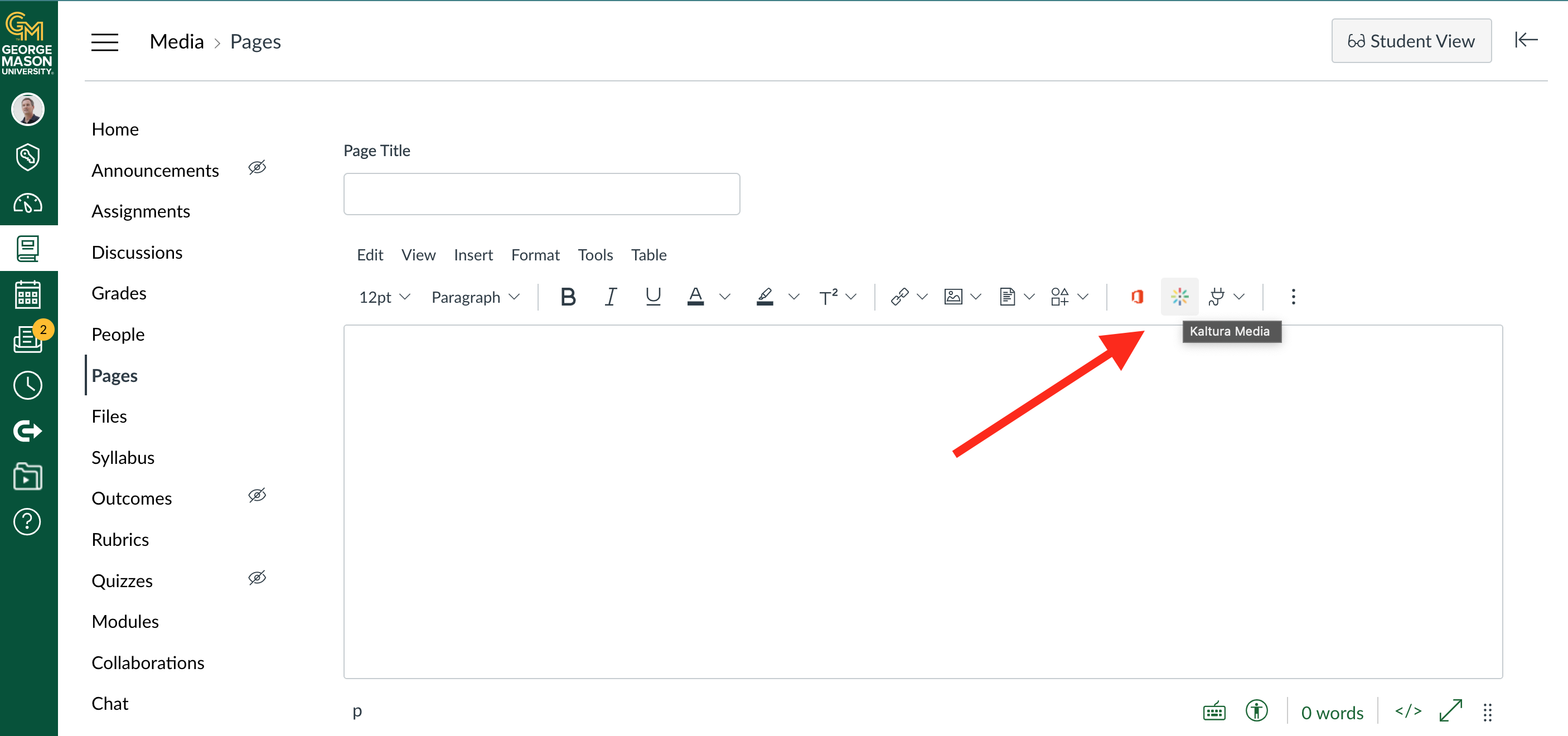
Step 3
In the pop-up window, Kaltura MyMedia, choose Add New (to upload/create video) or click Embed next to existing media you would like to publish.

Step 4
Give your Page a title and then choose Save and Publish or Save
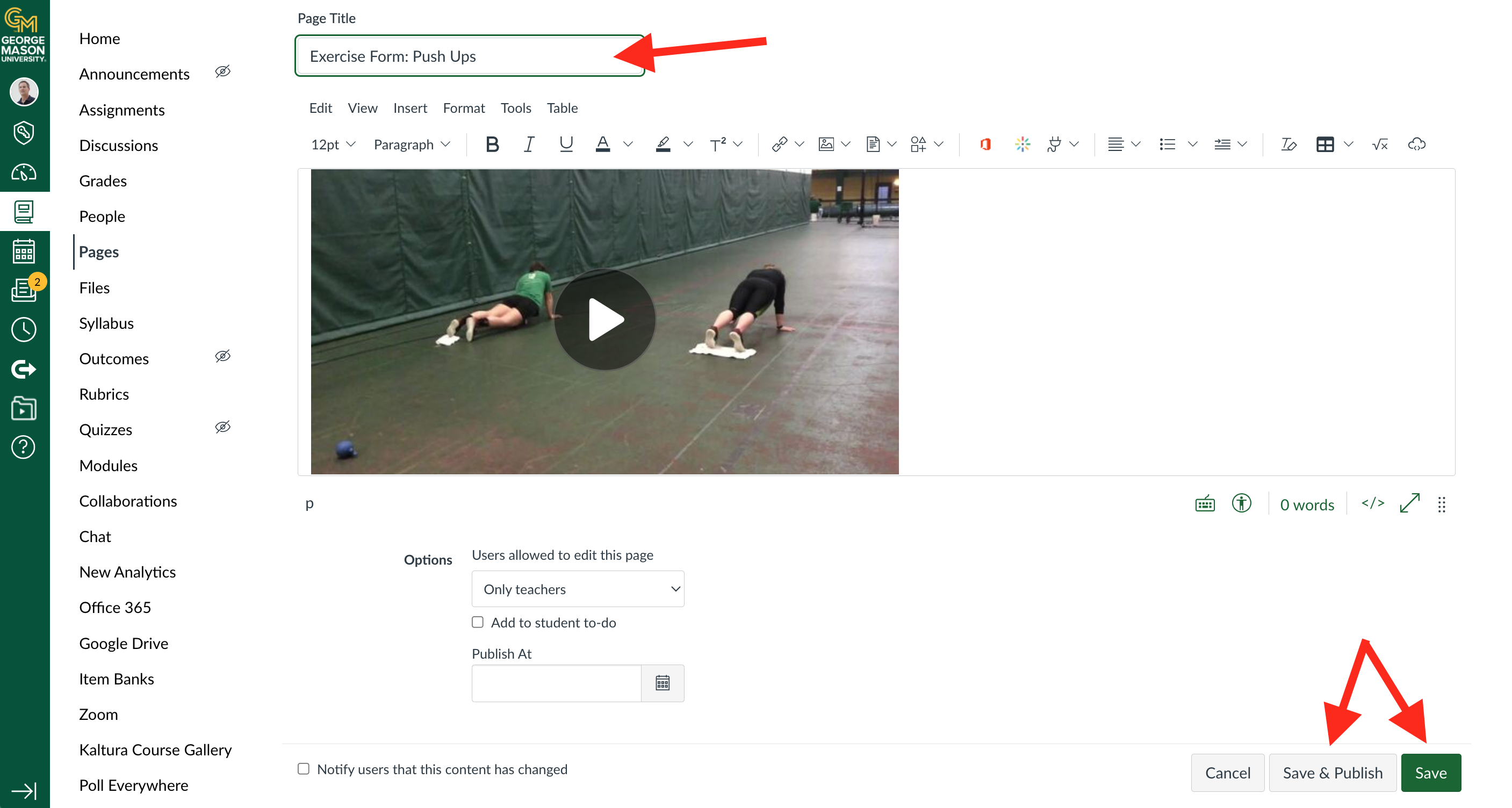
To publish media directly in Modules
Step 1
Create or navigate to a Module and then Select the + icon.

Step 2
In the pop up menu select External tools in the Add: To field.
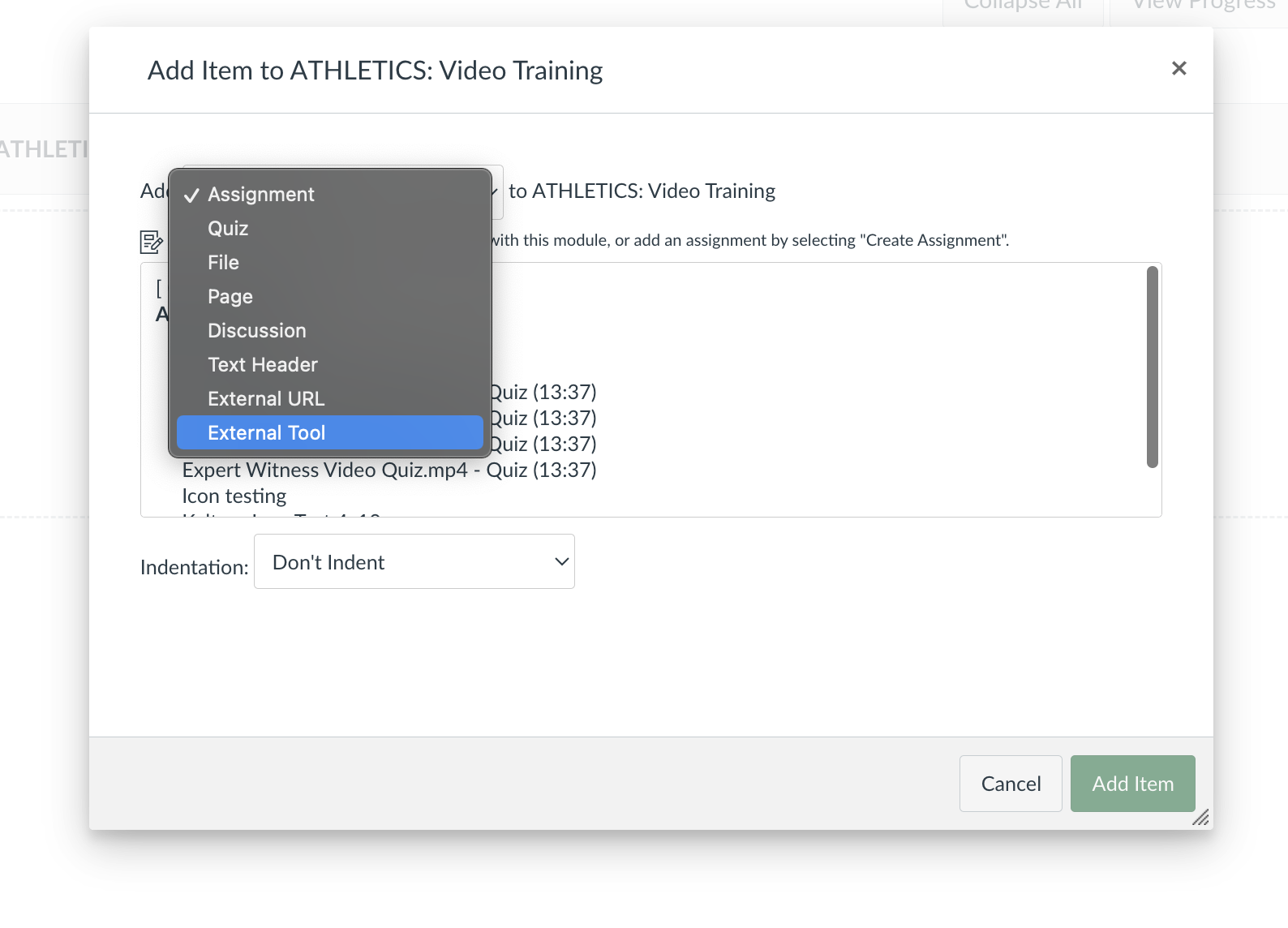
Step 3
Choose Kaltura Media from the external tools menu list
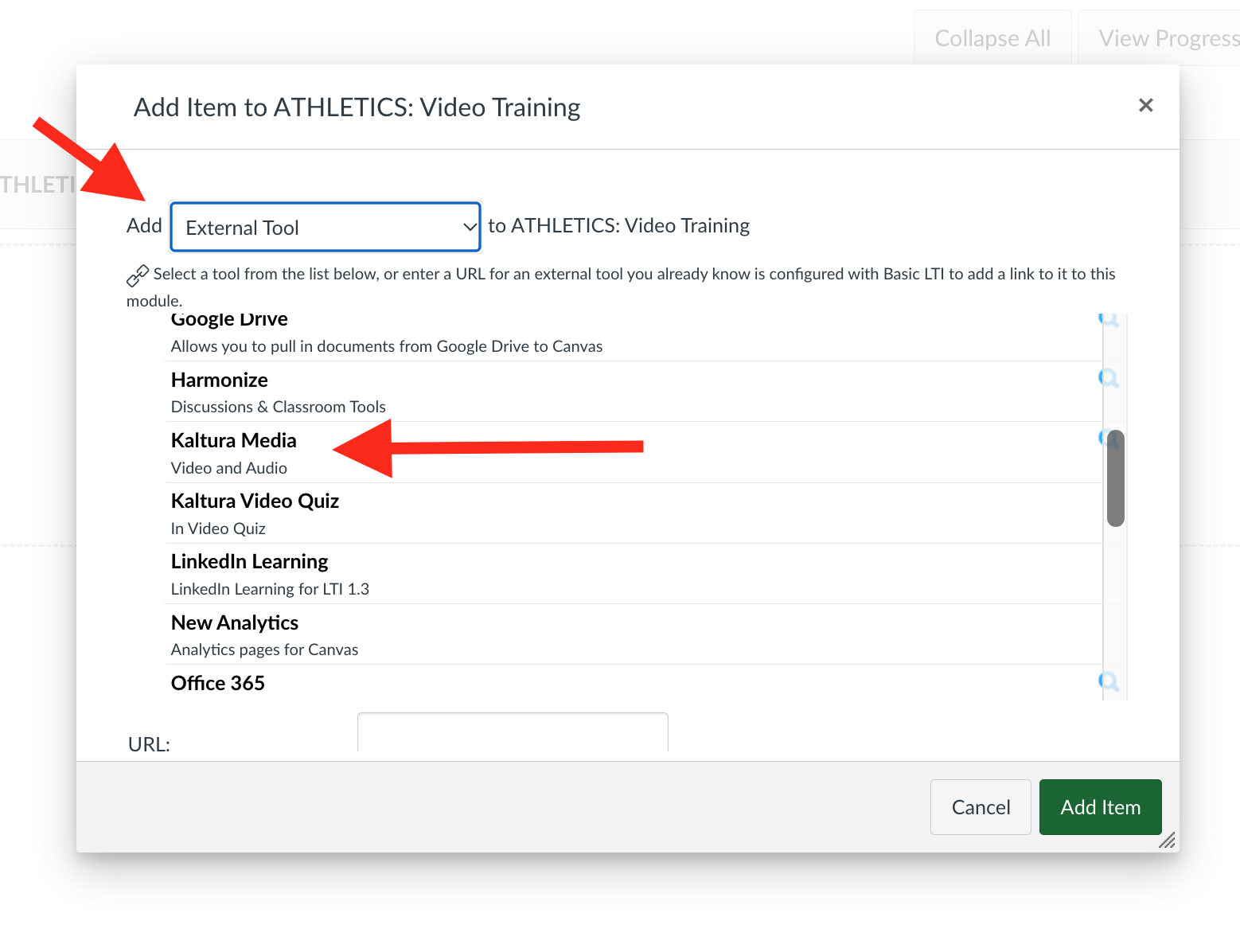
Step 4
In the pop-up window, Kaltura MyMedia, choose Add New (to upload/create video) or click Embed then Add Item to add to your module.
