Step 1
George Mason-Managed Systems
- PC: Open the Windows Start Menu and search for Company Portal
- Mac: Open Mason Self Service and log in using your Patriot Pass credentials
Non-Managed/Personal Systems
- PC: Visit the Vonage website or attempt to install via the Software Center (Skip to Step 3)
- Mac: Visit the Vonage website to download (Skip to Step 4)
Step 2
Locate the Vonage Business application and click Install.
* Wait for the application to fully finish installing before attempting to log in
Step 3
Open the Vonage Business App.
- PC: Locate the Vonage Business application in the Windows Start Menu
- Mac: Locate the Vonage Business application in the Applications Folder
Step 4
When prompted to Join a Meeting or Log in, click Log In.
Step 5
Select Log in with Single Sign-On. Sign in with your full email address as the Username ([email protected]) and your Patriot Pass Password.
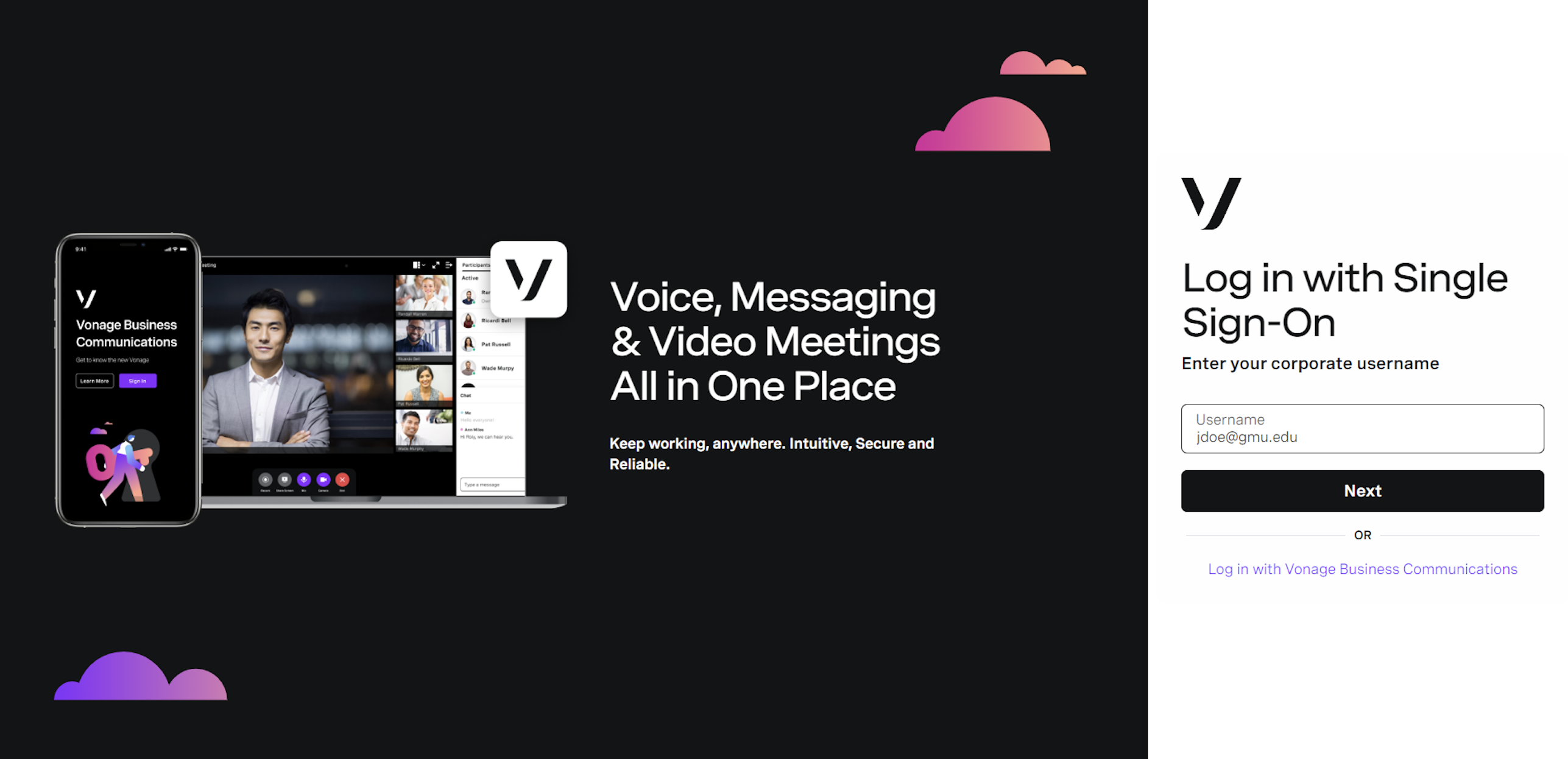
Step 6
You will be prompted to confirm your identity using a Duo verification code.
Note: Do not stay signed in on shared devices
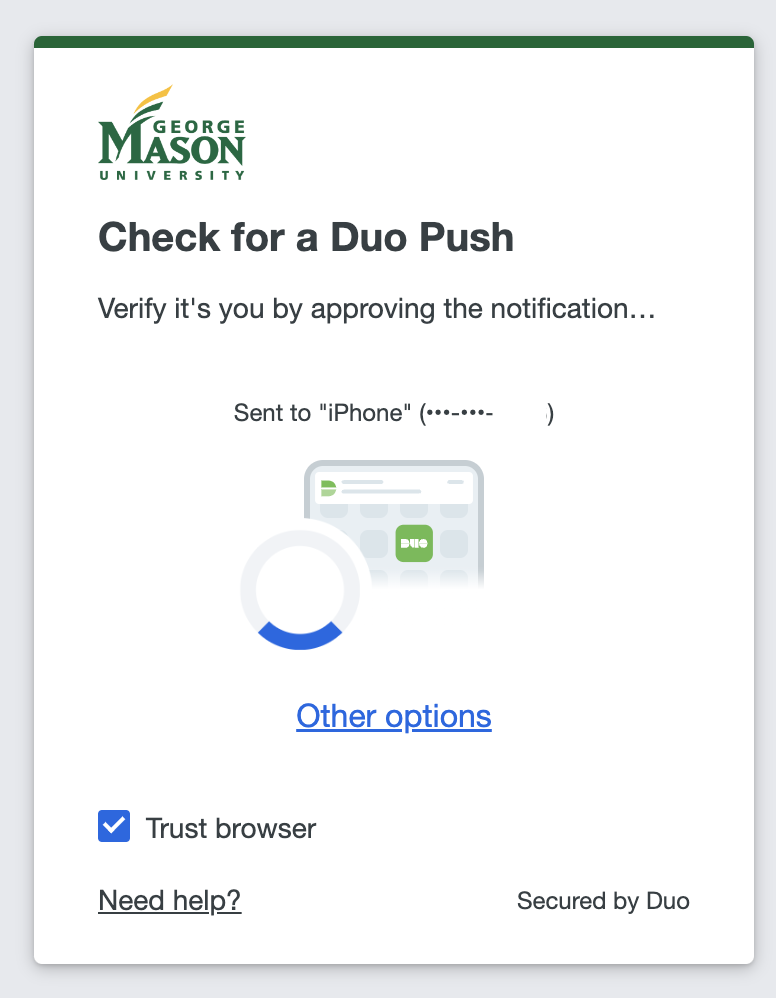
Step 7
Once Logged on
- PC: Select Open Vonage Business and begin using the application
- Mac: Select Allow and begin using the application
Note: If “Cancel” is selected, the process must be restarted.
See Vonage Desktop App (Softphone) Guide for details about using the application.
Last modified: October 21, 2025
