Kaltura Capture Desktop Recording Tool (Canvas)
The Kaltura Capture desktop recorder makes it easy to create screen recordings, webcam videos, audio, and narrated presentations that can be shared directly in Canvas. Once installed, Kaltura Capture is launched from My Media > Add New > Kaltura Capture.
With Capture, you can create engaging course materials that combine video, slides, and interactive features.
Key Features
-
Multiple recording inputs – Capture two streams at once (e.g., two screens, two cameras, or one of each).
-
PowerPoint integration – Automatically detect and index slide text for searchable video playback.
-
Webcam and screen capture – Record lectures, demonstrations, tutorials, or personal introductions.
-
Interactive options – Add chapter markers, use drawing tools during recording, or build quizzes later with Kaltura’s Interactive Video Quiz feature.
-
Seamless publishing – Recordings upload directly to your Kaltura MyMedia library in Canvas and can be embedded in pages, modules, or assignments.
-
Device-friendly playback – All videos are optimized for viewing on any device, anytime.
Viewers can interact with your lectures by searching slide text, jumping to specific sections, switching between video streams, or viewing picture-in-picture.
While the online support is available, below is a quick guide.
Installing Kaltura Capture
Kaltura Capture is Mason’s desktop recording application for creating screen, webcam, and audio recordings that upload directly to your Kaltura MyMedia library in Canvas.
Step 1
Login to Canvas (https://canvas.gmu.edu/).
Step 2
From the global navigation menu, select Kaltura MyMedia.
Step 3
Click the Add New button and select Kaltura Capture.
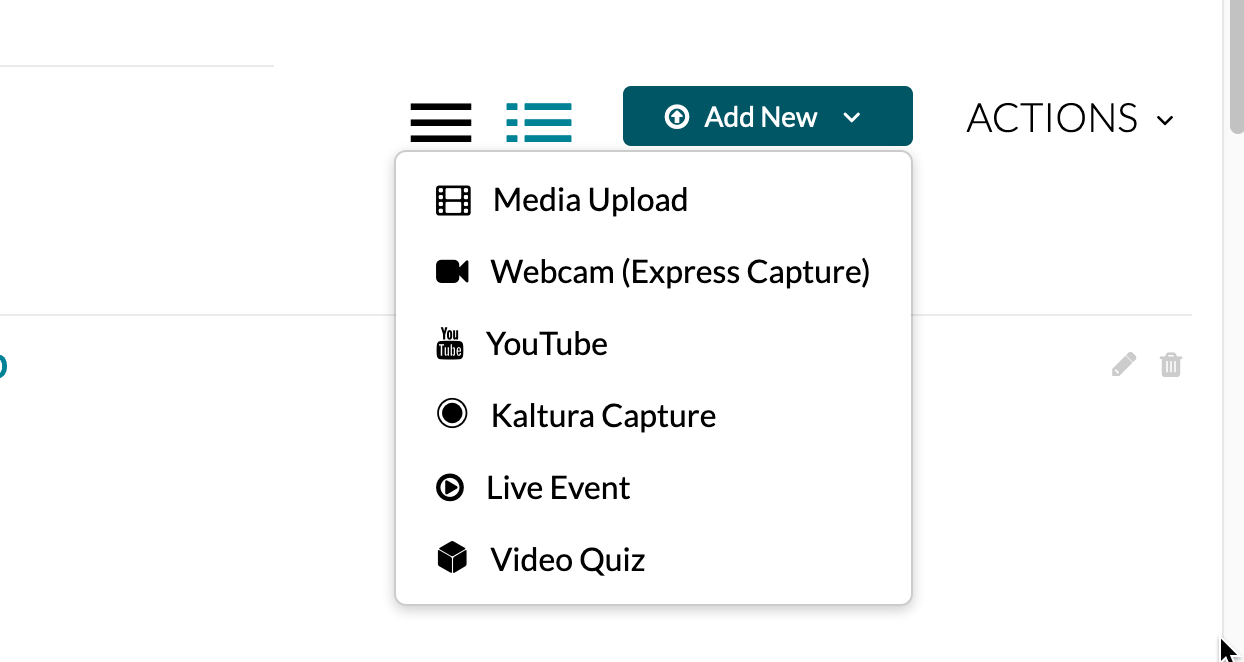
Step 4
Choose Windows or Mac to download the installer.
-
The first time you use Kaltura Capture, your browser may prompt you to approve the application. Messages may look slightly different depending on your browser.
Step 5
After the download completes, run the installer and follow the prompts.
Step 6
Once installed, return to Canvas > My Media > Add New > Kaltura Capture and launch the recorder.
-
This step is required only once to sync the application with your Mason Canvas account. However, best practice is to launch Capture from the MyMedia>Add New menu.
-
After syncing, you can alternatively open Kaltura Capture directly from your computer like any other program.
