Poll Everywhere is a dynamic web-based polling system that allows participants to engage within the classroom or online through web browsers, mobile applications, and SMS text messages.
Due to licensing restrictions, Poll Everywhere is not intended for large-scale anonymous polling.
Requesting a Poll Everywhere Account
Note: All faculty are automatically granted Poll Everywhere presenter accounts, just login with Mason email.
Staff and graduate teaching assistants (GTAs) may request presenter accounts by submitting a request form. The presenter's role can create unlimited activities, run reports, and share activities as long as they are on the same Team. See the Comparison Chart for the full list of differences from other roles.
Students and other members of the Mason community receive participant only accounts.
To first access your presenter account, log in directly at Poll Everywhere using your Mason credentials.
How to Create Activities in Poll Everywhere
Poll Everywhere allows presenters to create different question types. You can choose to create a Multiple-choice poll, Open-Ended Questions, Q &A, Rank Order, Clickable image, Survey, or Open-Ended activity, among others.
Step 1
From your Poll Everywhere home page, click the “+ Activity” button at the top of the left side of the screen.
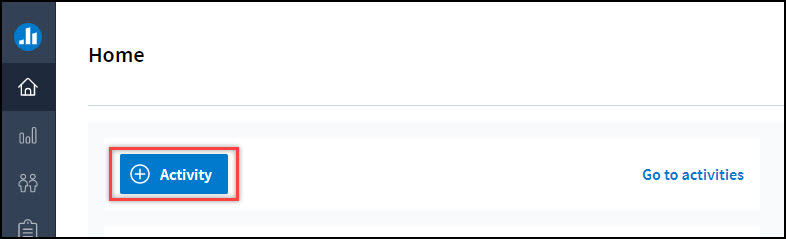
Step 2
A pop window will open where you can create a new activity.
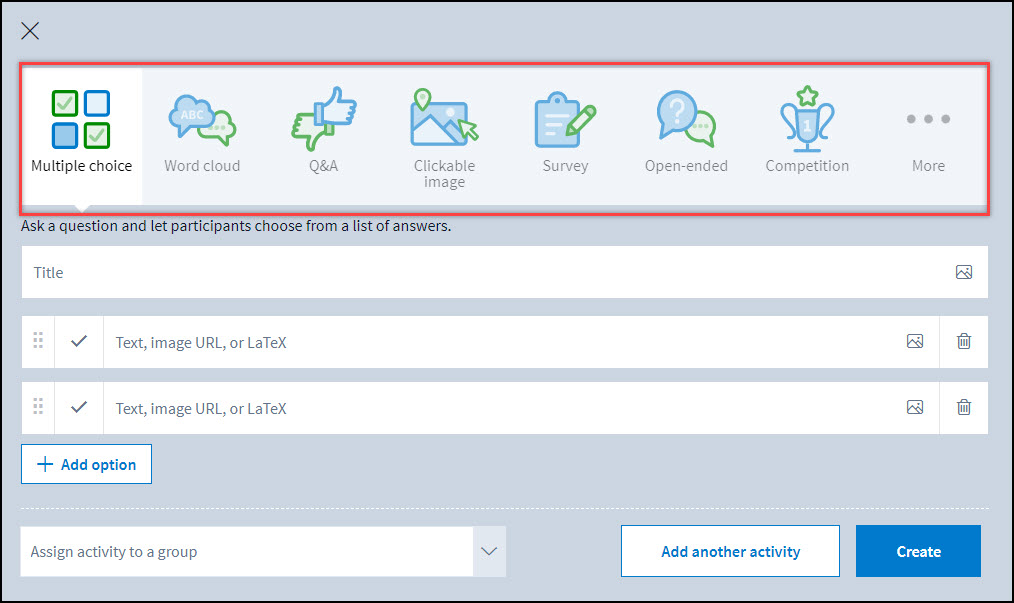
For more information, please visit the Poll Everywhere create an activity website.
How to Insert Poll Everywhere Activities into PowerPoint Presentations
Poll Everywhere allows you to insert activities (e.g. Multiple choice question, Open-ended question, etc.) into presentations. To insert your polls in PowerPoint, go to Poll Everywhere applications and download and install the Poll Everywhere app appropriate for your device.
From PowerPoint, you can create new activities and insert existing activities directly into your presentations. These videos will walk you through the necessary steps:
Software is installed on all classroom podium computers so that instructors can administer Poll Everywhere activities through PowerPoint.
For more information on how to install/insert activities in your presentations, please visit Slideware from Poll Everywhere.
Set Up Poll Everywhere for Your LMS Course
Connecting Poll Everywhere to the LMS, whether Blackboard or Canvas, is optional, it allows you to send poll results to a gradebook column. One use is for attendance tracking. Please visit our step-by-step guide on How to connect Poll Everywhere to your LMS course.
Export Grades from Poll Everywhere into Your LMS Course
To export grades from Poll Everywhere, a Gradebook report must be generated in Poll Everywhere. Please visit our step-by-step guide on How to send Poll Everywhere grades to your LMS Course.
