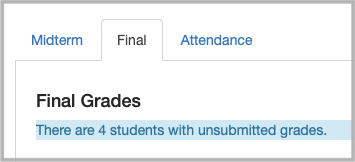The Send Grades tool allows the instructor of record to send a grades from Canvas to Patriot Web as the Midterm Evaluation or Final grade.
Canvas Setup
- Your course must have a grading scheme selected in order to display a letter grades in the Total column. A grading scheme converts number grades to letters. View instructions to create a scheme or add an existing one via the course's Settings page. If you have a course where students have multiple grading schemes (like a combined grad and undergrad course), watch this video for tips.
If you use the Manual Post Grades option, read these tips.
Students and instructors may see different totals in Canvas depending on your course and assignment posting policies. Any grades that have not been posted will be hidden from students and therefore not included in their total calculations. As the instructor, you always see all grades, so all grades are included in the total calculations. The Send Grades tool uses the total students see. Always post all grades before using Send Grades so the correct total is sent to PatriotWeb. - Then add the Send Grades tool to your course menu. On the course’s Settings page, go to Navigation, find the "Send Grades" and enable it, then save the page. This link will only be available to instructors - students will not see the link.
The Send Grades tool will use the Total column to populate the grade that will be sent to Patriot Web. Note: if you use the Override column, the grade will be populated with the value in the Override column.
Submit Grades
- Access the Send Grades tool in the course menu.
- At the top of the page, choose Midterm/Final depending on whether you are submitting Midterm Evaluations or Final Grades.
- Student grades will automatically populate. If the grades were not yet in letter format they may be converted to letters using a simple Points / Total Points Possible calculation - this is not recommended.
- Edit grades as needed. For example, you may need to enter a special grade. See guidance from the Registrar: https://registrar.gmu.edu/topics/special-grades/
- If you enter an SA (Stopped Attending), you must also enter the Last Attended Date in the format of MM/DD/YYYY
- If you enter IN (Incomplete), you also must enter an Extension Date in the format of MM/DD/YYYY. You can also enter an "Incomplete Final Grade" if giving a student an IN.
- Submit. Be sure to go to each page (if you have more than 100 students) and submit on each page. Your grades are now submitted to the Registrar.
- Log into PatriotWeb to confirm grades were submitted. This step is optional yet recommended.
You can change a student’s final grade either by sending it again from Canvas or directly in Patriot Web. Once grades roll each night (approximately at midnight) you can no longer change grades and you must submit a form for any changes.
Tips
Only the instructor(s) of record in Patriot Web can use this tool.
Up to 100 students are displayed on a page. If you have more than 100 students, you must click the Submit button on each page to submit all grades.
If using a cross-listed course and you receive an error message indicating “Section ID [ ] cannot be found” this indicates you have a student that was manually added to your Canvas course (not automatically added when they registered). In Canvas, on the People page, see if the student is listed as being in one of the course sections. If the person is not an actual registered student that needs grading, you could either remove them from the course or change their role to anything other than student. If the person is a student, please contact us to help with the issue.