Connect to the PVCL via Browser
Note: The Windows App uses Azure Virtual Desktop to access your desktops and applications.
Step 1
Open your web browser and go to https://windows365.microsoft.com/ent.
Step 2
Sign in to the Azure Virtual Desktop using your Patriot Pass NetID and password.
Note: If you’re signed into your browser with your school account, you’re signed in automatically.
Step 3
Select Skip to bypass the Welcome to Windows App tour or navigate through the tour to learn more about the Windows App, then select Done.
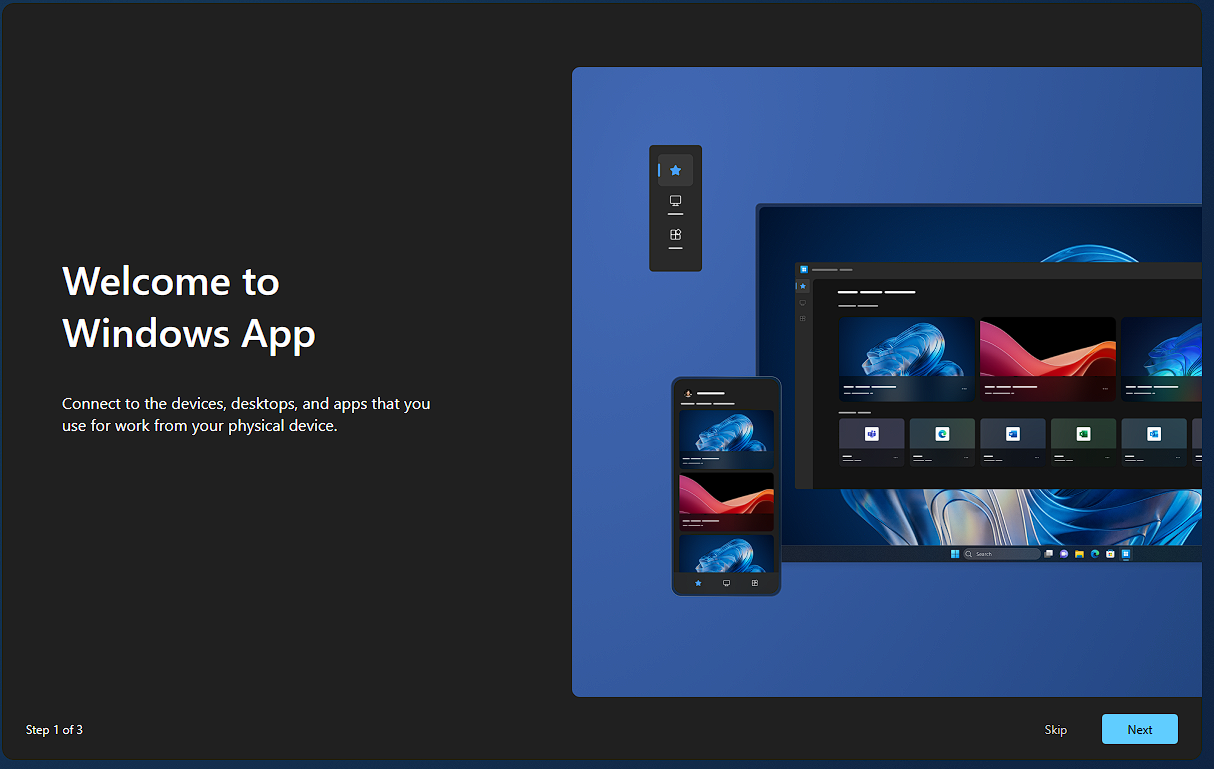

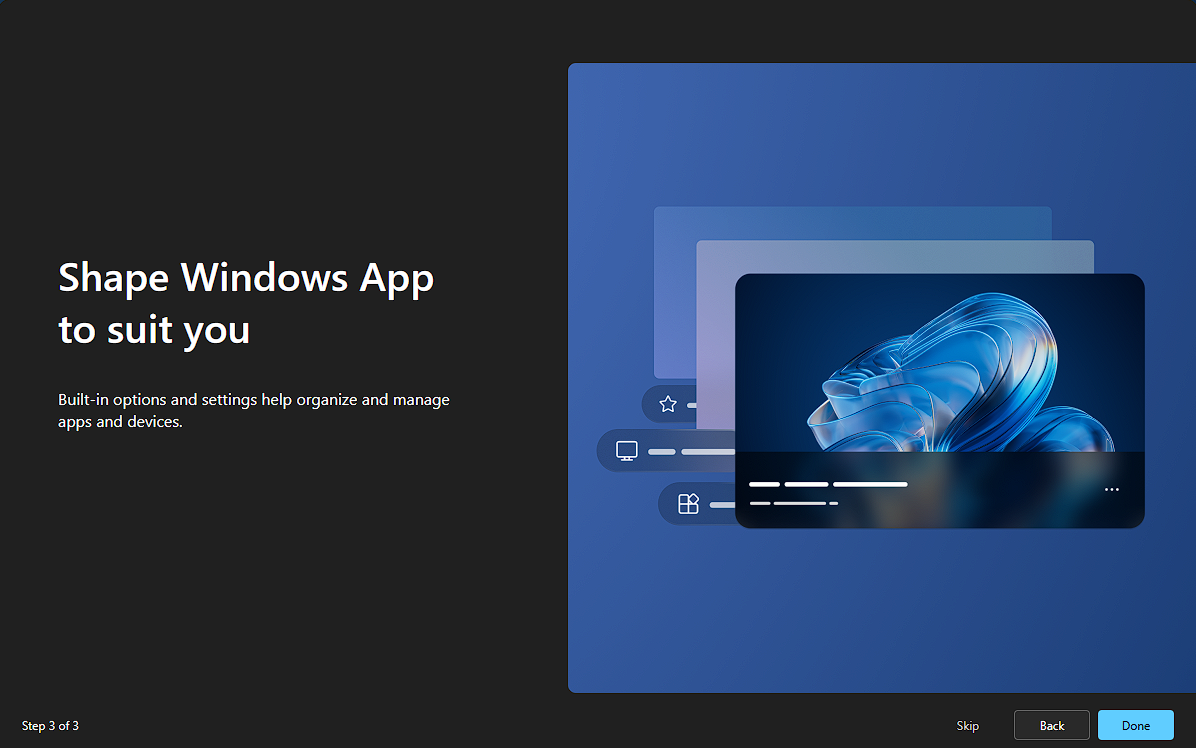
Step 4
After you sign in, you will see the Favorites tab on the left side of the window.
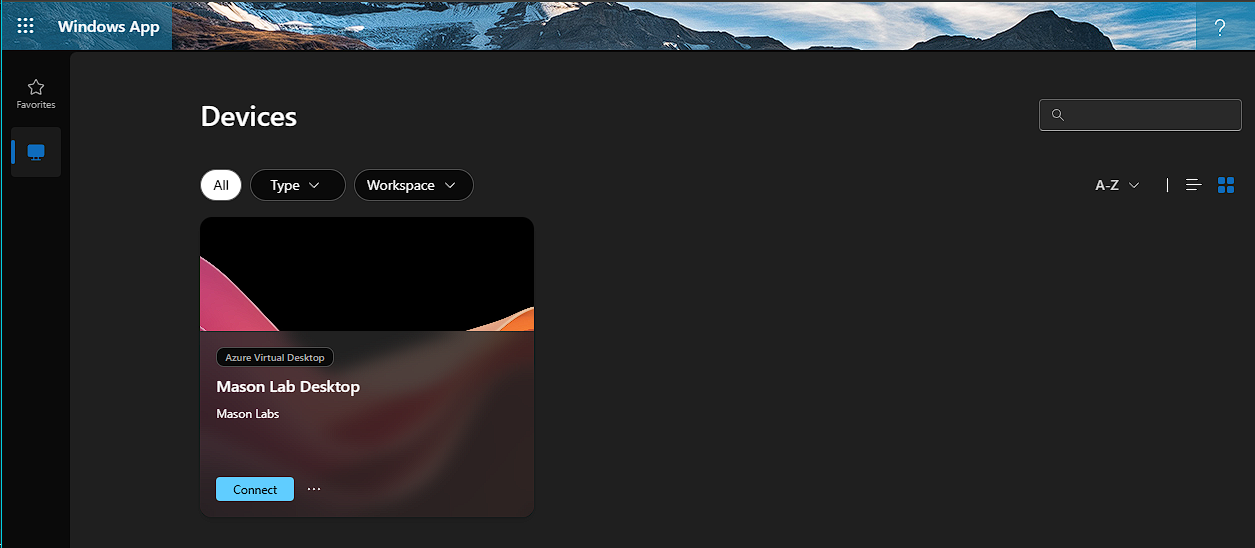
Step 5
Select the Devices tab or Apps tab to show your remote resources from Azure Virtual Desktop and any other services you have access to.
Note: Tabs are hidden if you don’t have that type of resource assigned to you. If you don’t see any devices or apps, contact your administrator.
Step 6
Find the device or app you want to connect to. You can use the search box and filters to find desired desktop or applications.
Step 7
Select Connect on a device, or select an app to connect. A new tab or browser window will open for that device or app.
Step 8
A prompt for In Session Settings asks you to confirm which local devices or features to use in the remote session.
Make your selection(s), then select Connect.
Note: If you don’t want to see this prompt each time you connect, check the box for Don’t show again. You might be prompted to enter the password for your user account again, depending on how your administrator configures Azure Virtual Desktop.
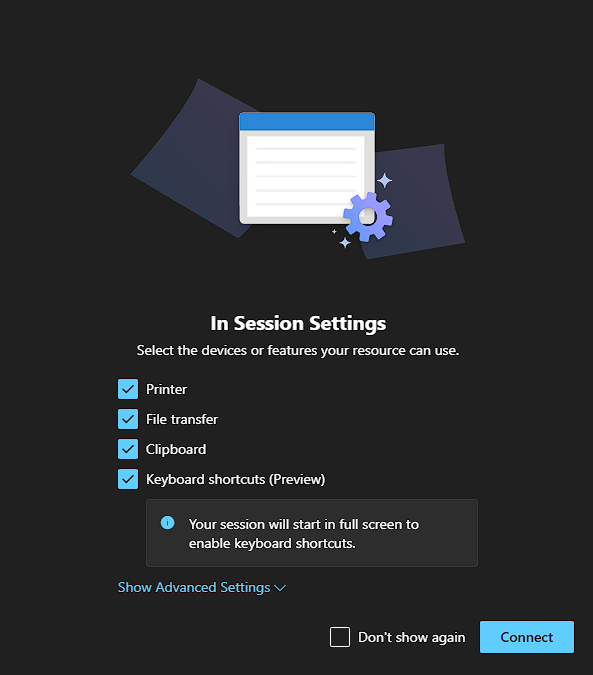
Log in using you [email protected] and Patriot Pass Password.
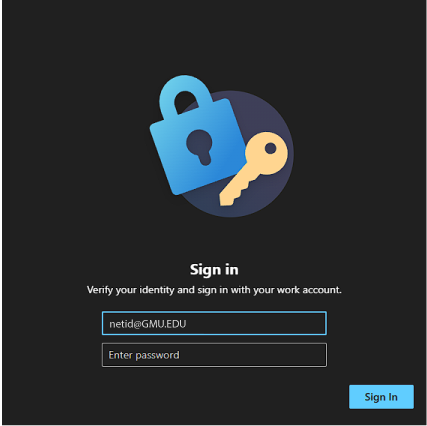
You will need to agree to the George Mason terms of use then click on OK.
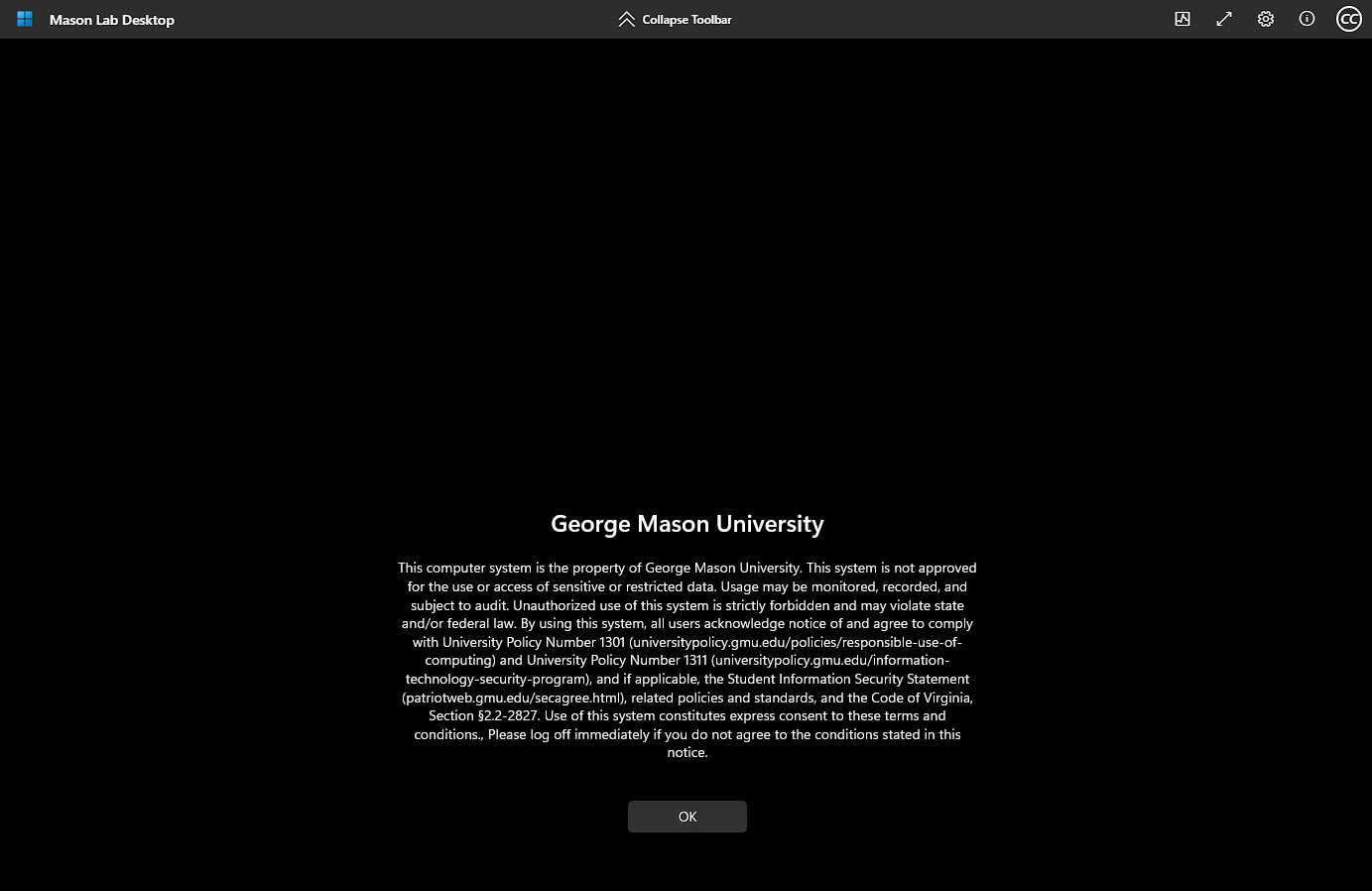
Step 9
Once the connection to your device or app is complete, you are ready to start using it. Below is the PVCL desktop.
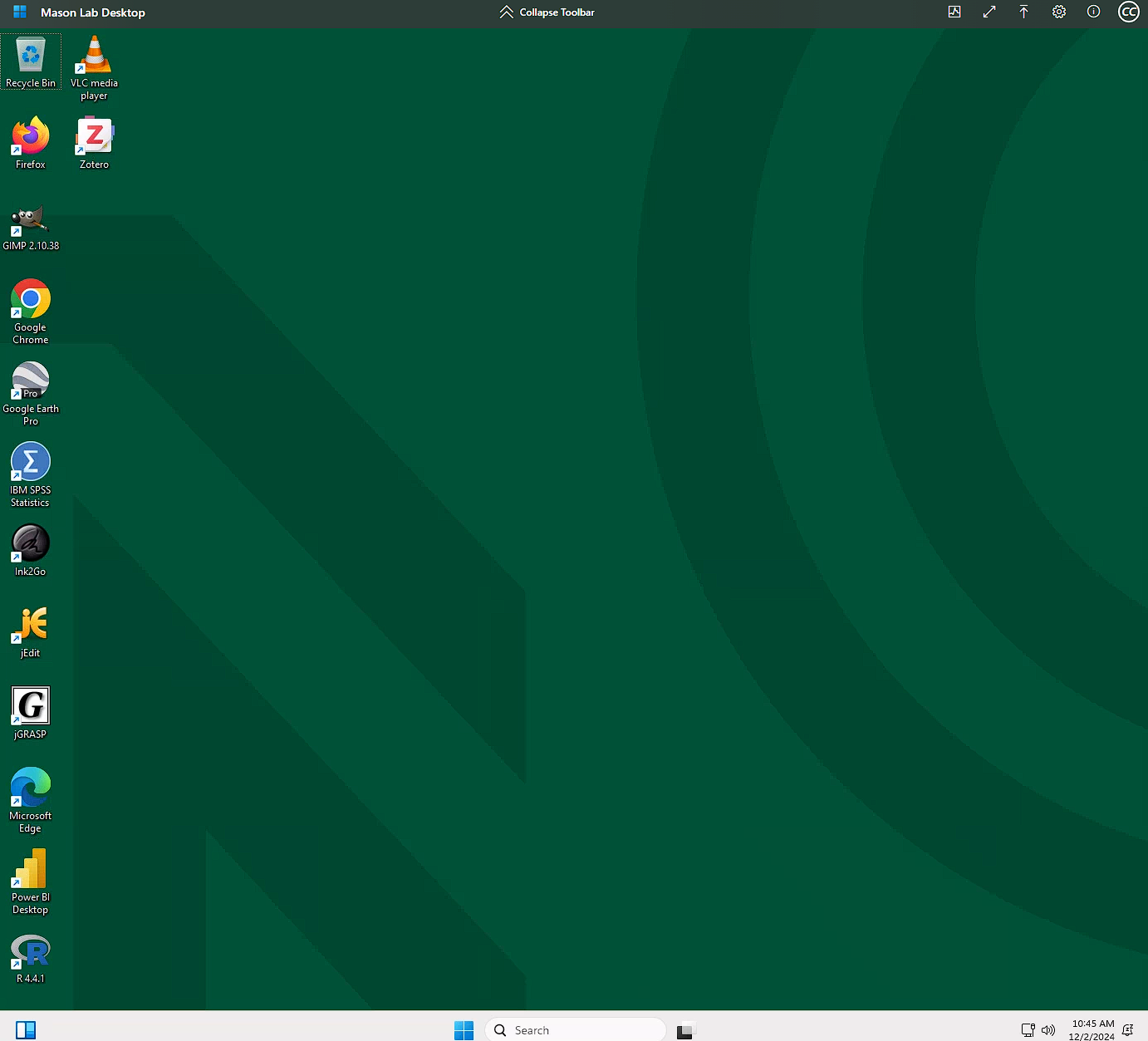
Disconnect from the PVCL
Step 1
Select the Windows App icon ![]() at the bottom of the screen to open a new window in the session screen.
at the bottom of the screen to open a new window in the session screen.
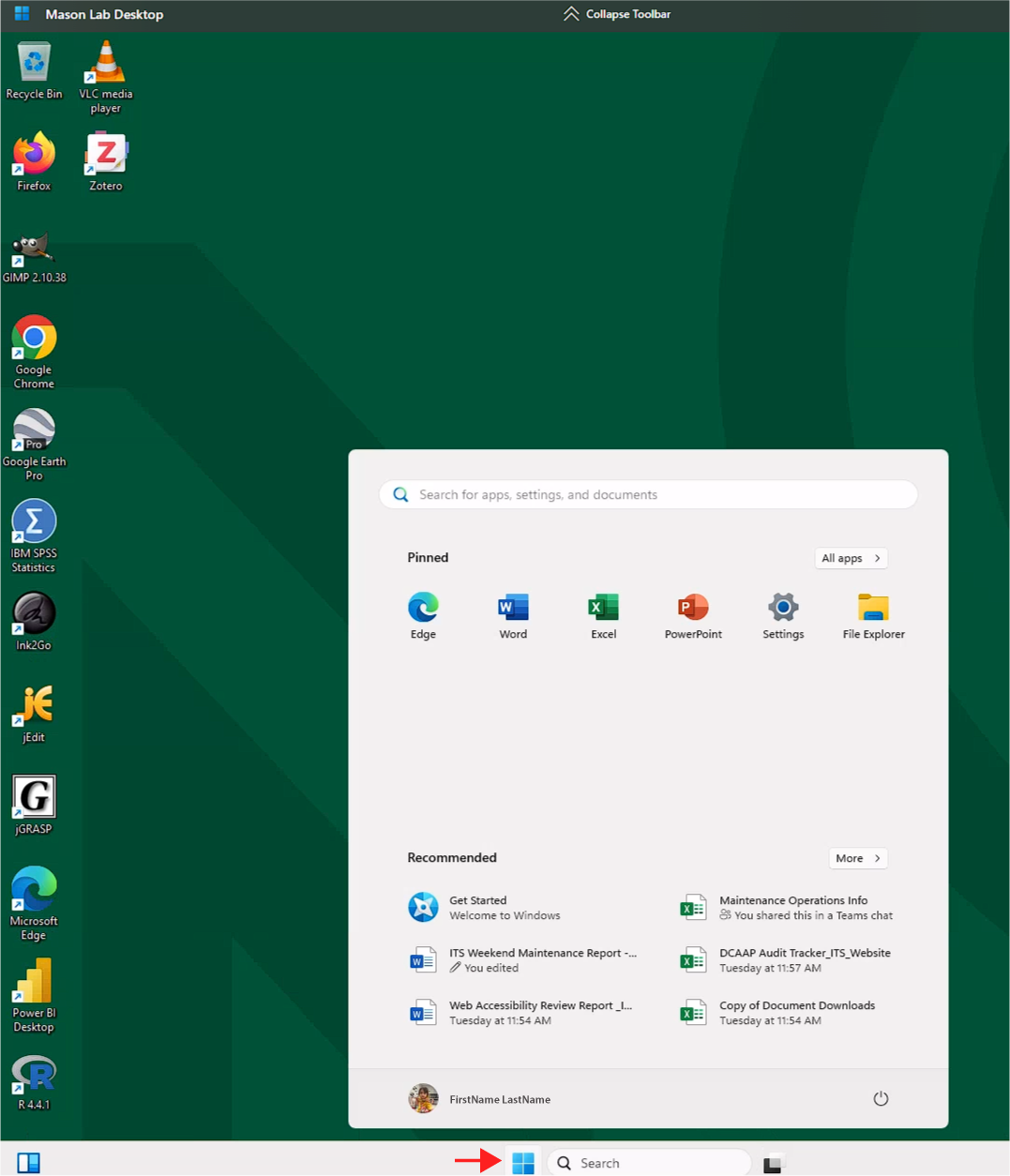
Step 2
Select the Windows App logout button ![]() at the bottom of the screen.
at the bottom of the screen.

You will now be disconnected.
Reconnect to the PVCL
Select the Reconnect button to start a new session.

