At Mason, all media uploaded to Kaltura MyMedia is automatically captioned using machine-based captioning. This process begins as soon as your video finishes uploading, and captions are typically ready within 30–60 minutes.
Machine captions are generated by automated speech recognition and may contain errors—especially with technical terms, names, or poor audio quality. You can edit captions yourself for accuracy, or request professional captions and audio descriptions from Mason’s Assistive Technology Initiative (ATI) Office.
Editing Existing Captions
If your video already has machine captions and you need to make corrections:
-
Go to Kaltura MyMedia from the global navigation menu in Canvas.
-
Select the video.
-
Click Actions > Edit.
-
Open the Captions tab (or Caption & Enrich).
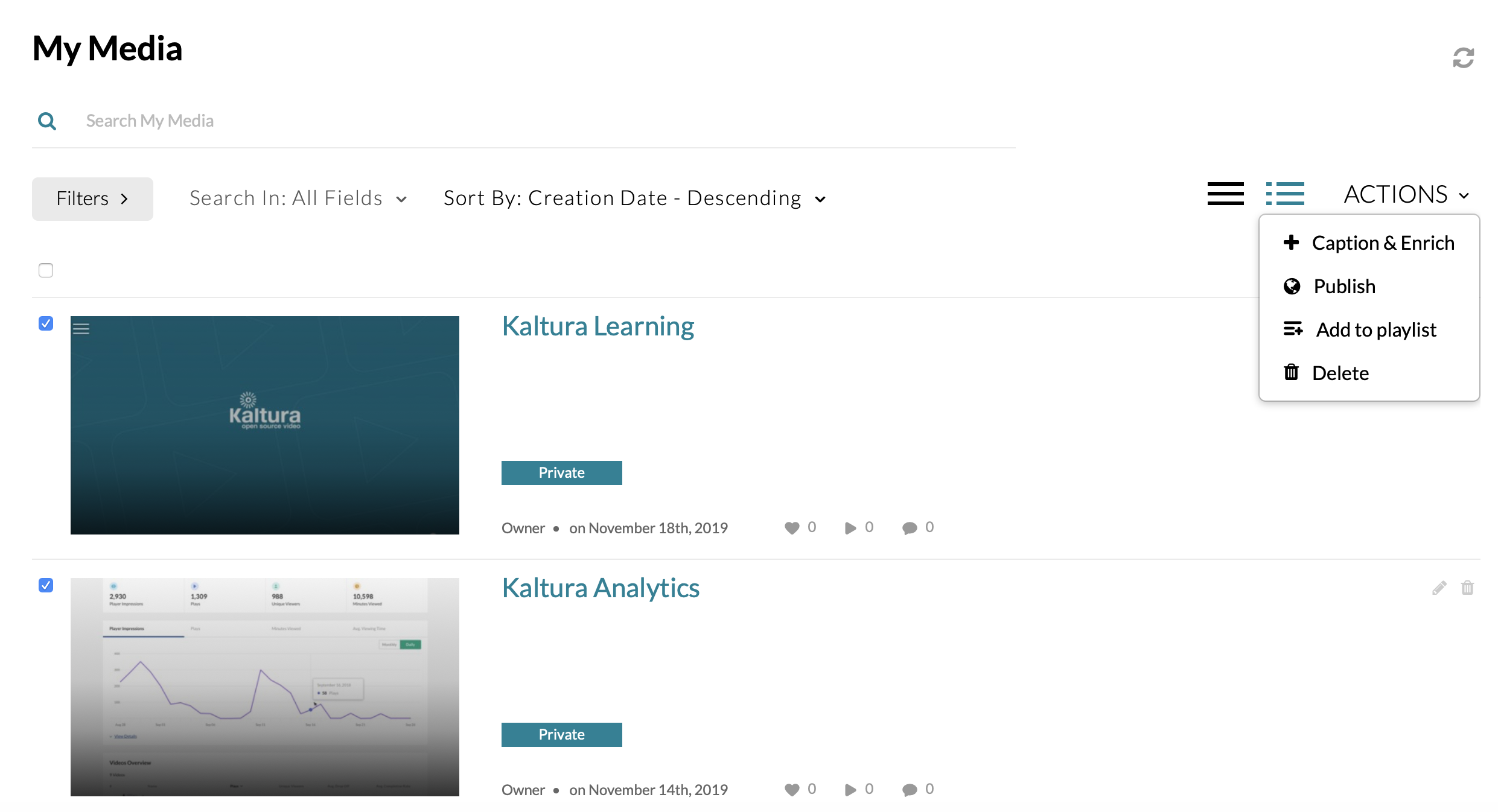
-
Under Existing Requests, click the pencil icon next to the caption file.
-
Make any necessary edits, adjust timing, or add speaker labels.
-
Save your changes.
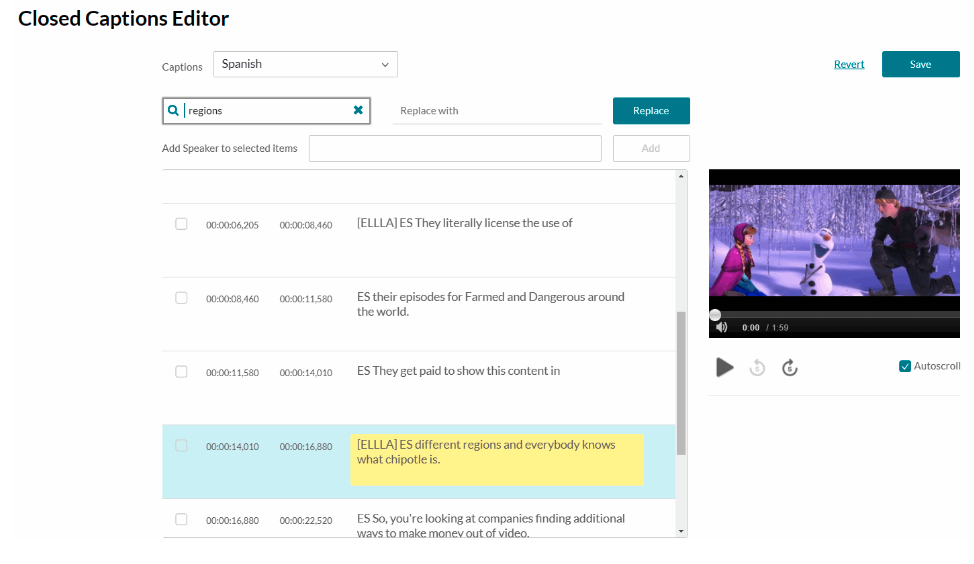
Kaltura Knowledge Center: Editing captions.
Manually Ordering Machine Captions
In most cases you won’t need to order captions—uploads are captioned automatically. However, if you have an older video or one that was missed, you can manually request captions:
To order for a single video:
-
Go to Kaltura MyMedia.
-
Select the video.
-
Click Actions > Caption & Enrich.
-
Verify the Source Media Language, then click Submit.
To order for multiple videos:
-
In Kaltura MyMedia, check the box next to each video (only select videos ready for playback; Video Quizzes will not be captioned).
-
From the Actions menu, select Caption & Enrich.
-
Verify the Source Media Language, then click Submit.
Requesting Professional Captions or Audio Descriptions
Mason faculty and staff may request professional captions, transcripts, or audio descriptions for instructional or public-facing content at no cost through the office of Assistive Technology Initiative (ATI) Office.
To request professional captions or audio descriptions:
-
In Kaltura MyMedia, locate your video.
-
Add the tag Captions to the video’s metadata (Actions > Edit > Details > Tags > Save).
-
Complete the ATI Request Services Form Assistive Technology Initiative (ATI) Office for a single file OR the Accessible Media Bulk Request Form (Excel) for 2 or more files.
-
Email bulk forms to [email protected] at least 7 business days before the date needed.
More information is available on the ATI Request Services page.
For more information and general troubleshooting tips visit the Kaltura Knowledge Center.
