VoiceThread is an interactive collaboration and sharing tool that enables students to build online presentations by adding images, documents, videos, and other media to which other users can leave multimedia comments. VoiceThread is available through Blackboard.
Requesting a VoiceThread Account
All faculty can request a VoiceThread account by submitting an access request at Learning Resource Request.
Creating VoiceThread Activities
Creating a voice thread activity is a two-step process. First, add the media. Second, add comments to the media.
Step 1
On the VoiceThread home page, click on the Create button to build a new voice thread activity.
![]()
Step 2
Click on Add Media and select where you want to add files from (local files, media sources, audio recordings, webcam photos, webcam videos, or URL.
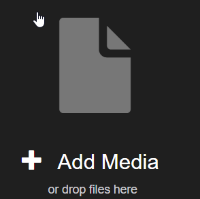
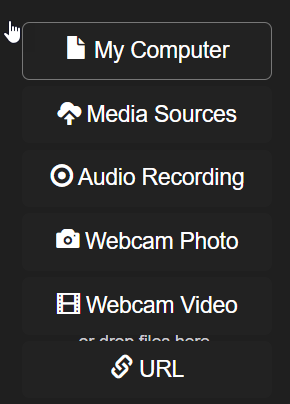
Step 3
Add the necessary media and the desired settings for the VoiceThread. Use the Playback Options tab to adjust comment settings.
If you want to create a VoiceThread activity as an assessment, use the option Enable Comment Moderation from the Playback Options tab.
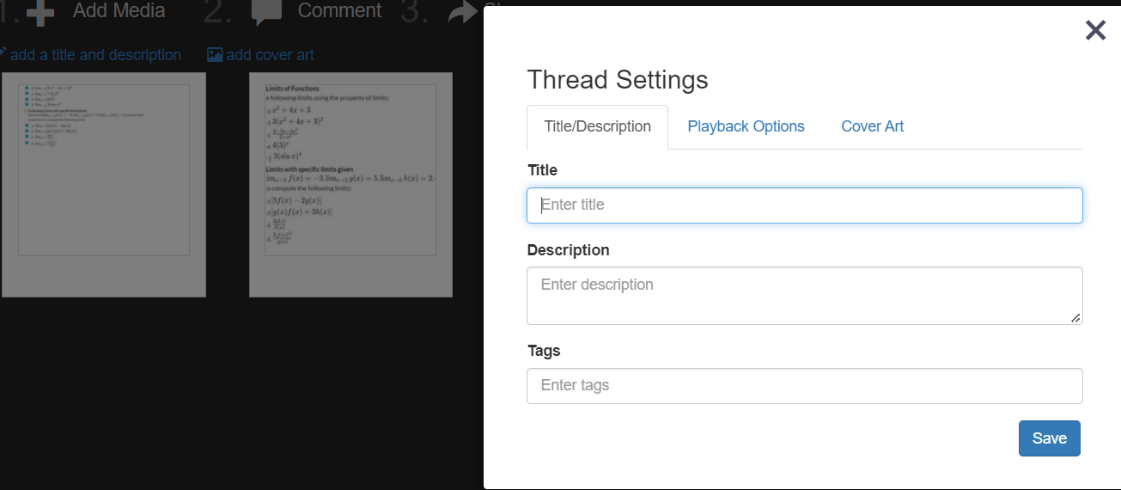
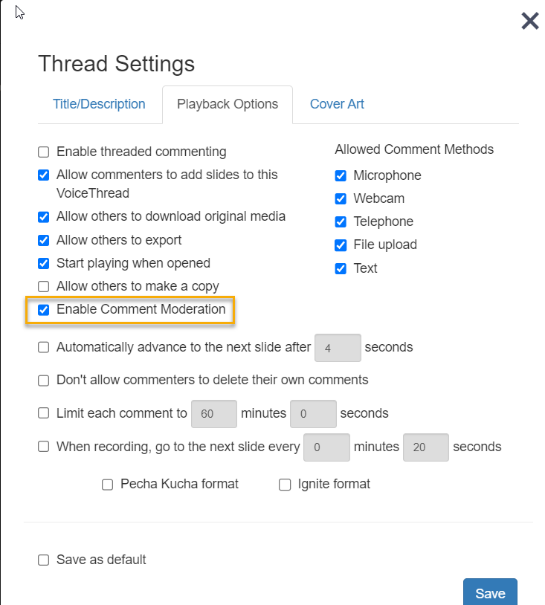
Step 4
Once the VoiceThread is live, click on the Comments button to add comments. Select the mode of commenting from the different choices – audio or video recording, text, phone, or a file upload.
Use the pencil tool at the bottom also known as the doodling tool for annotating the slide as you comment.
![]()
Support Resources
Customer support for Harmonize users is available almost 24/7 via email at VoiceThread Support or through their Help Center.
