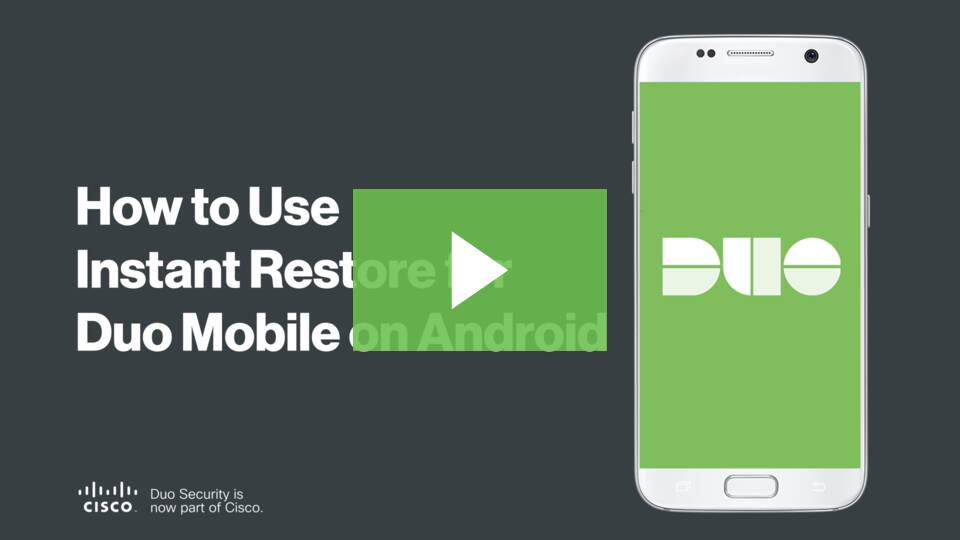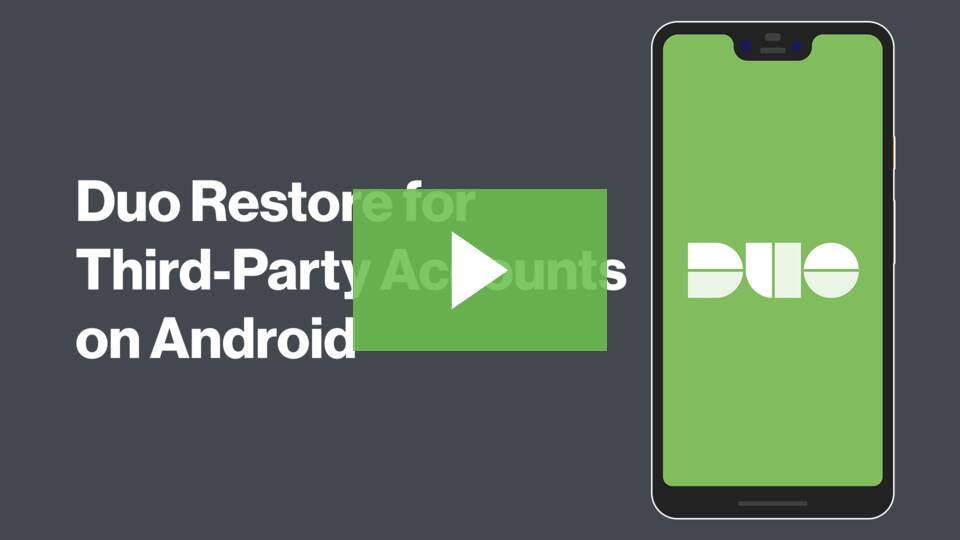Duo Mobile's restore functionality lets you back up Duo-protected accounts and third-party OTP accounts (such as Google or Facebook) for recovery to the same device or a new device.
When you use the below methods to restore Duo accounts on a new or replacement device, be aware that:
- Restoring or reactivating any "Duo-Protected" and "Duo Admin" accounts on the new device deactivates those accounts on the old device.
- Restoring any third-party accounts on the new device does not deactivate those accounts on the old device. Be sure to delete those accounts from Duo Mobile on the old device or delete Duo Mobile entirely from the old device once you verify the passcodes generated by the restored accounts work for logging in to those services.
Jump to
Enabling Duo Restore
Enable Duo Restore During Initial Enrollment
Step 1
When you add your first-ever account in the Duo Mobile app, you will see a new notification prompt to enable Duo Restore on your device.
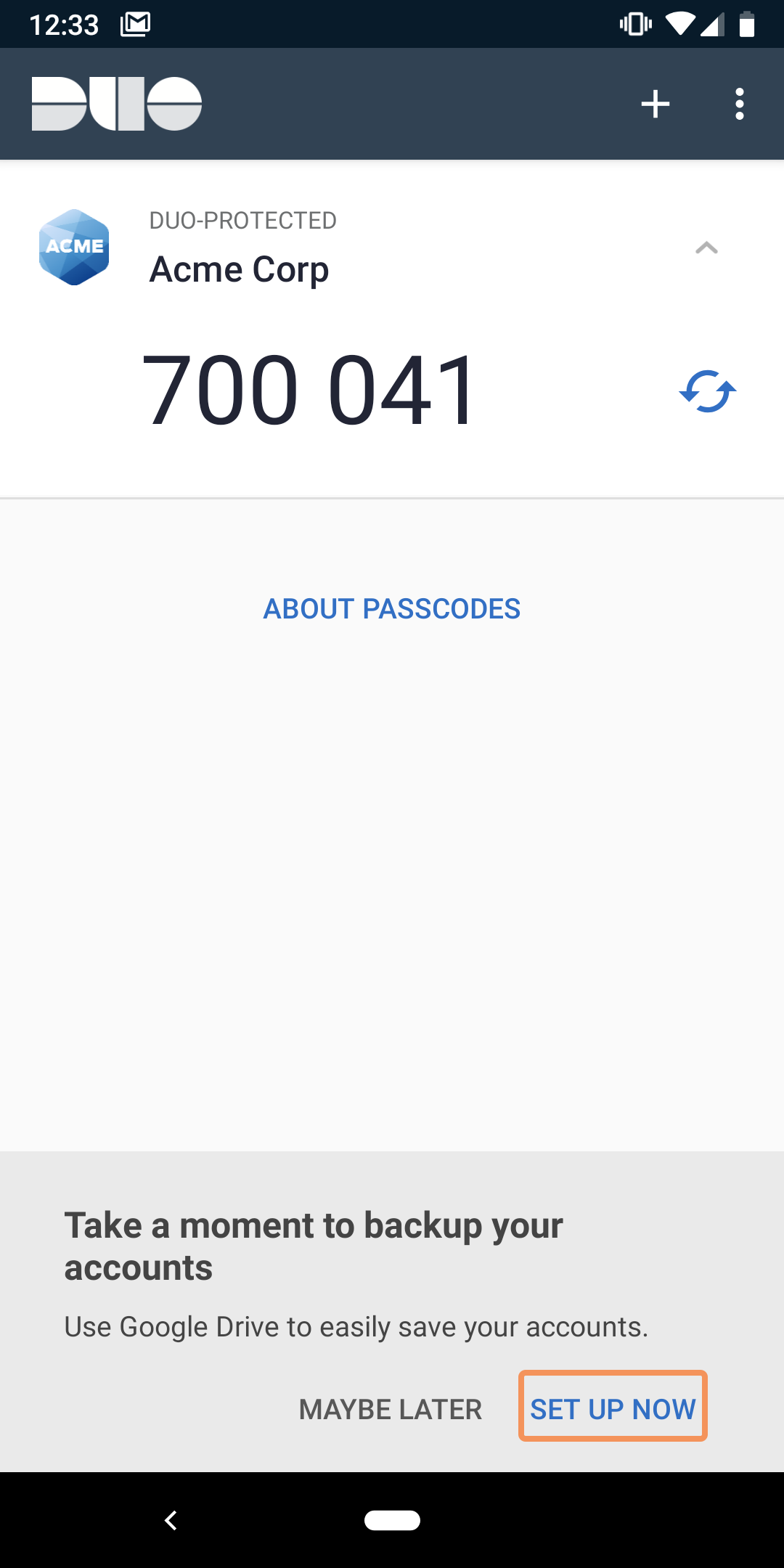
Step 2
Tap SET UP NOW and select the Google account to use for Duo Restore. Grant Duo Mobile permission to store the backup in your Google Drive.
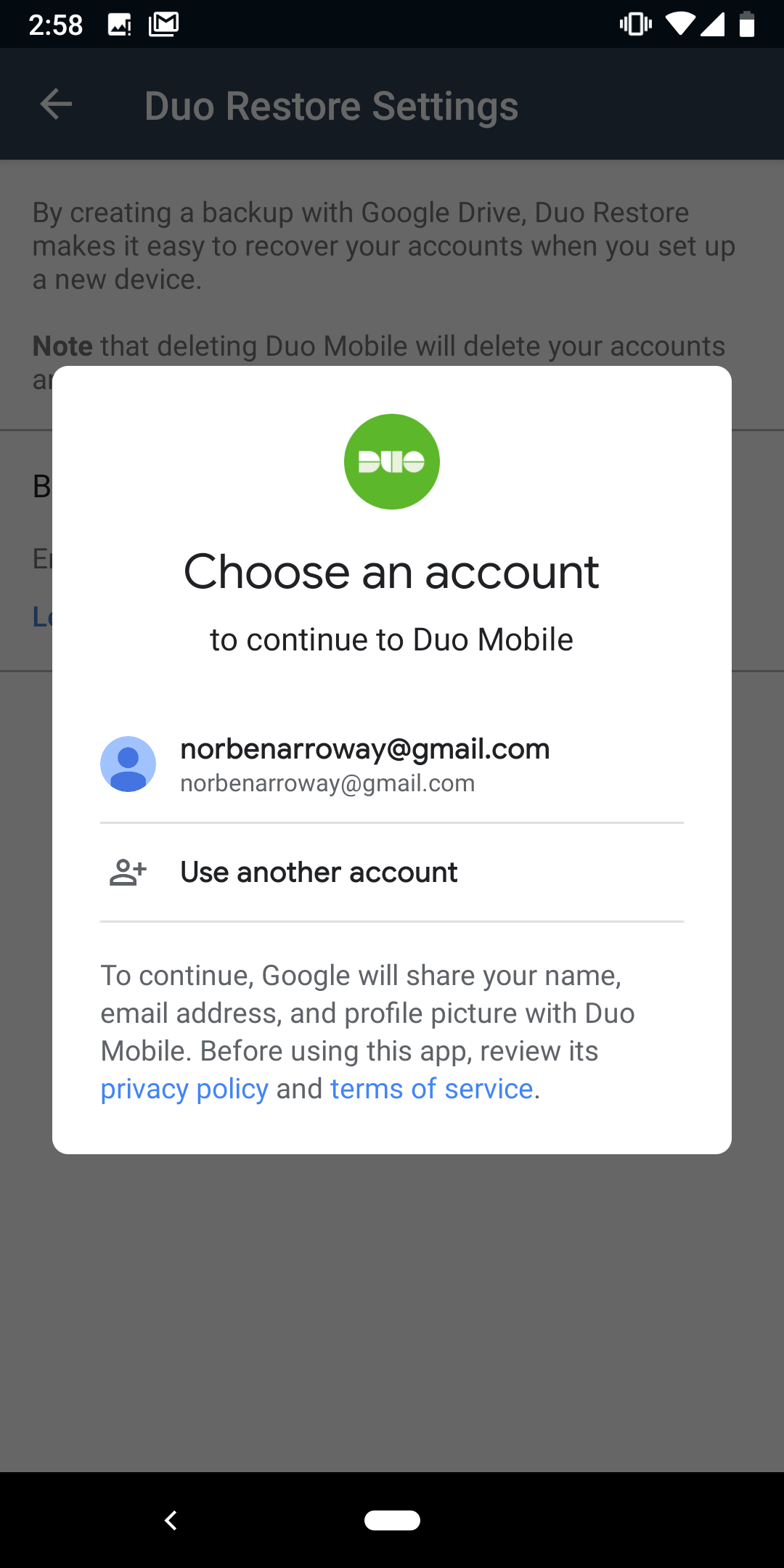
Step 3
At this point, you can also choose to enable account recovery for your third-party accounts by tapping Automatically reconnect third-party accounts. If you don't enable this now, Duo Mobile will remind you later when you add your first third-party account.
Duo Mobile Recovery Account Selection.
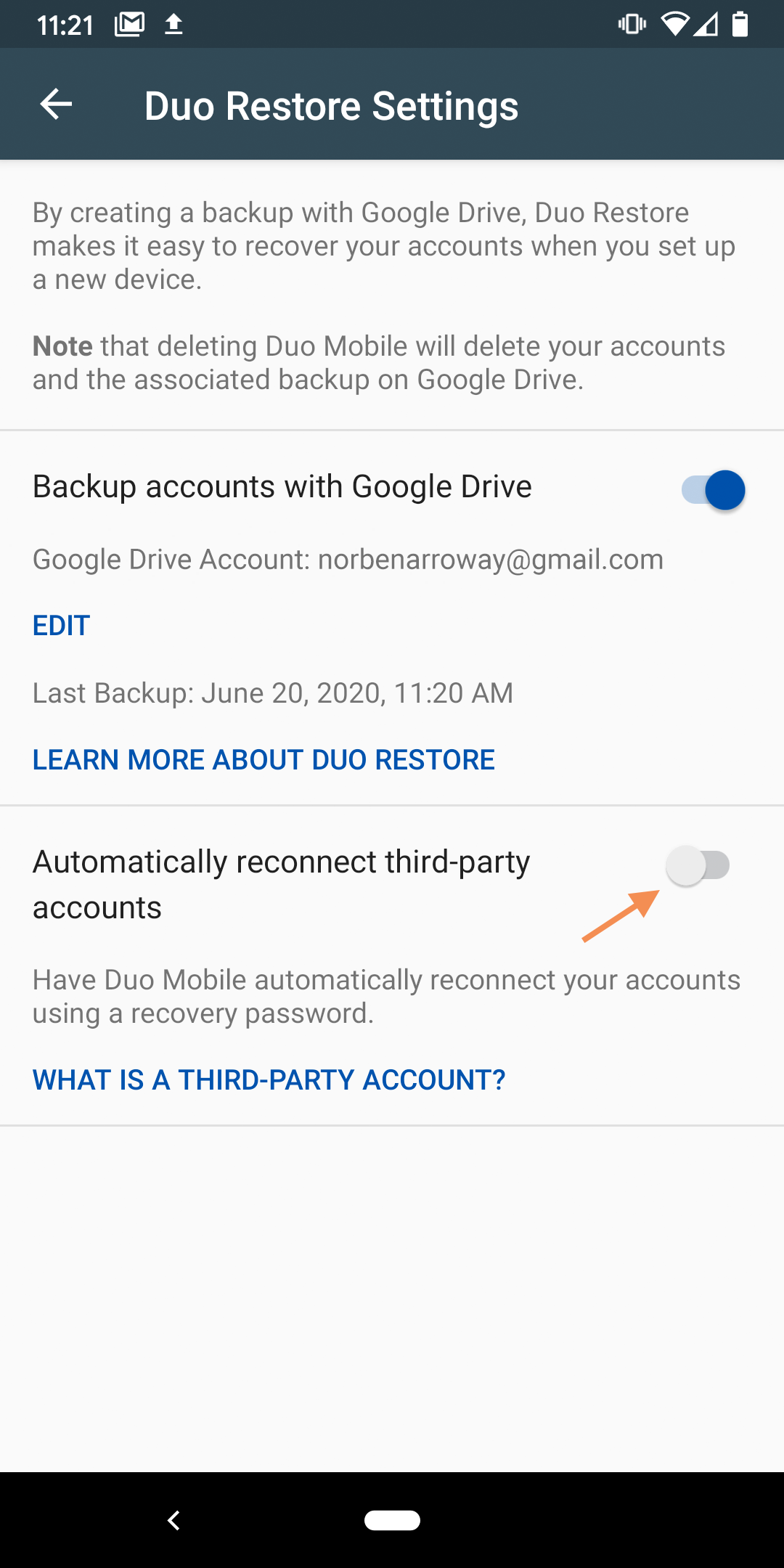
Step 4
When prompted, enter and confirm a recovery password that has 10-128 characters. Do not lose this password! You'll need to provide it again to recover these accounts. Duo cannot recover this password for you. Be sure to store it securely. If you lose this password, you'll need to manually reconnect your third-party accounts by visiting each of those services individually and following their 2FA setup process.
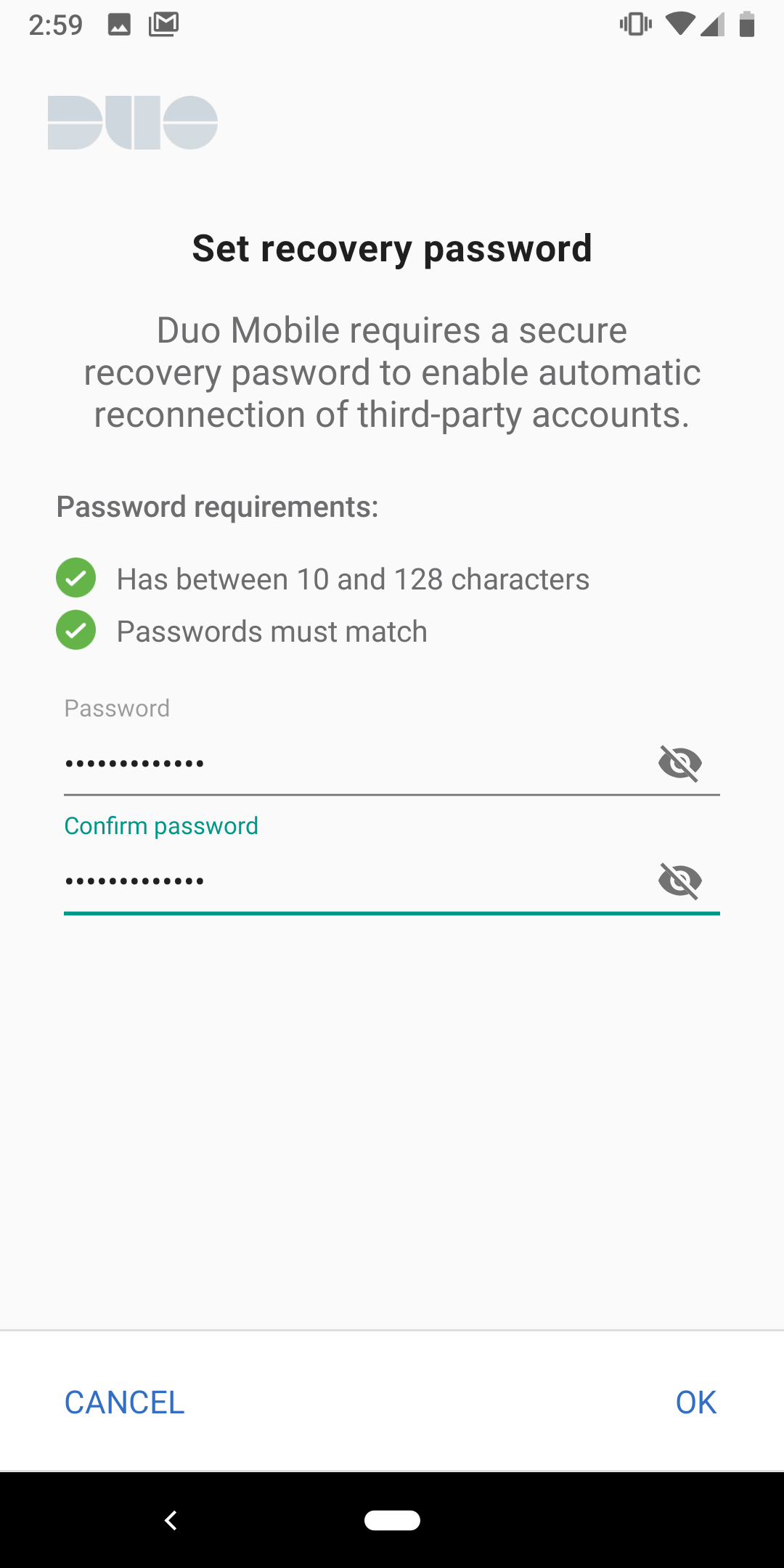
Enable Duo Restore After Enrollment
It is also possible to enable Duo Restore at any time by doing the following:
Step 1
Make sure you are running the latest version of the Duo Mobile App on your current Android device.
Step 2
Tap the overflow menu (three vertical dots) in the top right corner of the main accounts list.
Step 3
Tap Settings.
Step 4
Tap Duo Restore.
Step 5
Turn on Duo Restore by tapping Backup accounts with Google Drive.
Step 6
Select a Google account to store your backup.
Step 7
Optionally enable third-party account restore by tapping Automatically reconnect third-party accounts.
Step 8
Enter and confirm a recovery password that has 10-128 characters.
Restoring Duo Mobile Accounts
Recovering Duo-Protected Accounts with Instant Restore
Instant Restore requires Duo Mobile for Android v3.32.0 or newer. Additionally, your organization's Duo administrator must have enabled the Instant Restore feature.
You must have access to Duo Mobile on your old Android device in order to use Instant Restore to restore your Duo-protected account backup to your new device. If you can't open Duo Mobile on your old device, for example, if your phone was lost or damaged, contact your Duo administrator to discuss your account recovery options.
Step 1
From your new Android device, download the latest Duo Mobile App from the Google Play Store.
Step 2
Open the Duo Mobile app on your new device.
Step 3
Tap Get My Account Back from the welcome screen.

Step 4
Select the Google account you used when initially setting up Duo Restore.
Step 5
At the beginning of the reconnection process, you'll be asked if you have your old phone. Tap Yes to continue.
Step 6
Open Duo Mobile on your old phone, and tap the menu icon in the top right to open Settings.
Step 7
Locate the "Connect a new phone" settings item, and tap VIEW QR CODE. If you don't see this option, make sure Duo Mobile on your old phone is version 3.32.0 or later.
Step 8
Return to your new phone, and tap either SCAN THE QR CODE in step 3 or SCAN in the lower left, then scan the QR code shown on your old phone to complete account restoration.
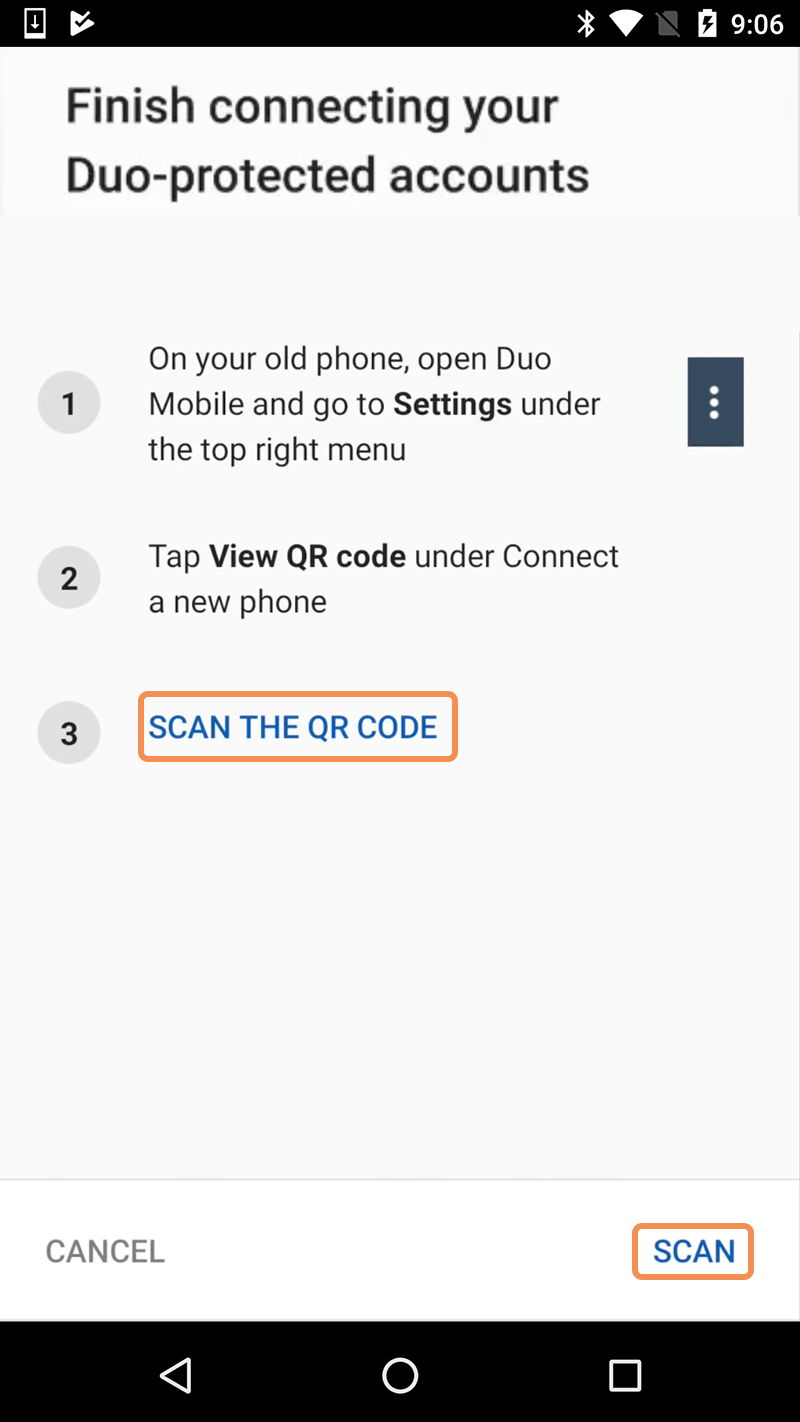
Step 9
Duo Mobile locates your backed-up Duo-protected accounts and restores them to your device, showing a success message when complete.
The Duo Mobile accounts list shows your restored Duo accounts, and you may use them to log into Duo-protected services with Duo Push or a generated passcode.
This process doesn't reconnect any third-party accounts. You'll still need to provide your third-party account recovery password before you can use those accounts to generate passcodes.
Watch the Instant Restore process for Android:
Recovering Duo-Protected Accounts from a Protected Application
Step 1
From your new Android device, download the latest Duo Mobile App from the Google Play Store.
Step 2
Open the Duo Mobile app on your new device.
Step 3
Tap Get My Account Back from the welcome screen.

Step 4
Select the Google account you used when initially setting up Duo Restore.
Step 5
If account information is found, you will then see the accounts on the Duo Restore screen and in your main accounts list, but with a Reconnect button instead of the key button used to generate passcodes.
Step 6
Tap Reconnect next to your Duo account in the main accounts list.
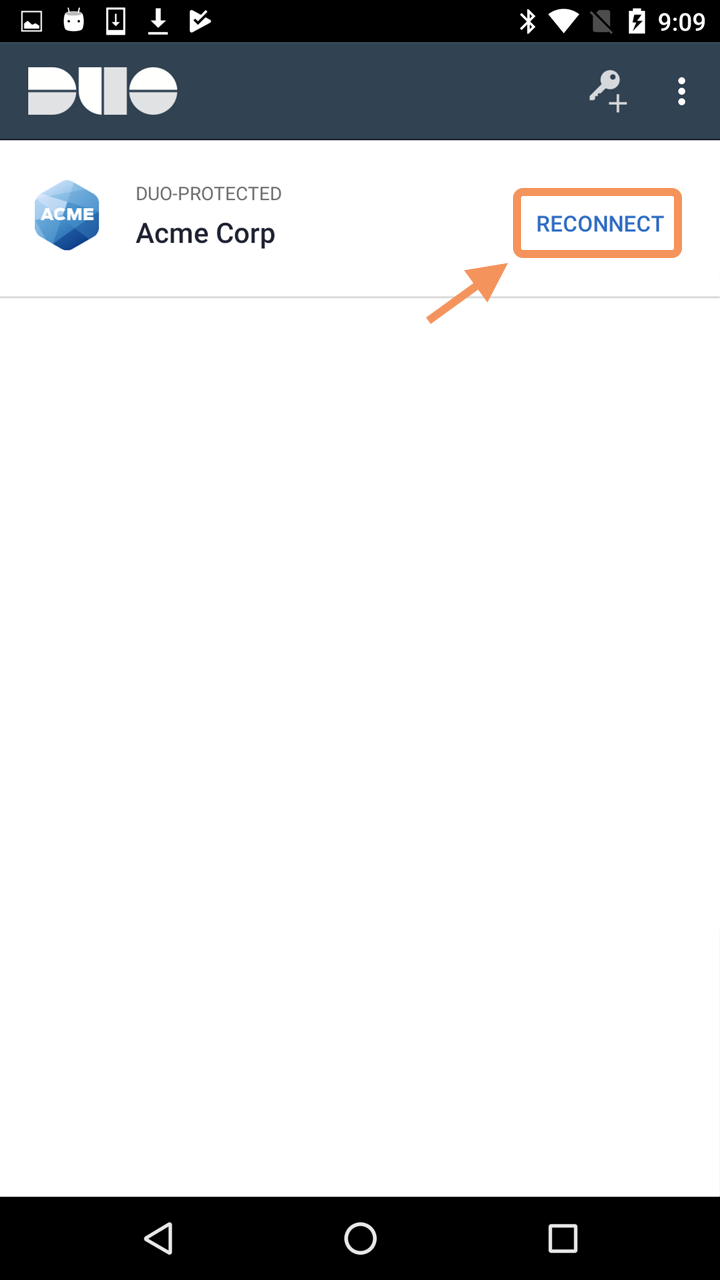
Step 7
Log in to the Duo-protected application selected by your IT administrator.
Step 8
Authenticate using Duo or contact ITS Support to restore your account on your new device.
Step 9
After authenticating, your new Android device should be connected to the Duo service.
Recovering Third-Party Accounts
Step 1
Open the Duo Mobile app on your new or reset device.
Step 2
From your new Android device, download version 3.28 or newer of the Duo Mobile App from the Google Play Store.
Step 3
Open the Duo Mobile app on your new device.
Step 4
Tap Get My Account Back from the welcome screen.

Step 5
Select the Google account you used when initially setting up Duo Restore.
Step 6
If Duo Mobile finds a valid backup in your Google Drive, it restores your previously backed-up accounts. If your backup included third-party accounts, enter your recovery password when prompted.
When you return to the accounts list after a successful third-party accounts restore, you'll be able to tap your third-party accounts to generate passcodes for logging into those services.
Note that this doesn't reconnect your Duo-protected accounts. You'll still need to perform the Duo-protected account recovery steps before you can use those accounts to log in to Duo-protected services with Duo Push or Duo Mobile passcodes.
See third-party account recovery on Android in action: