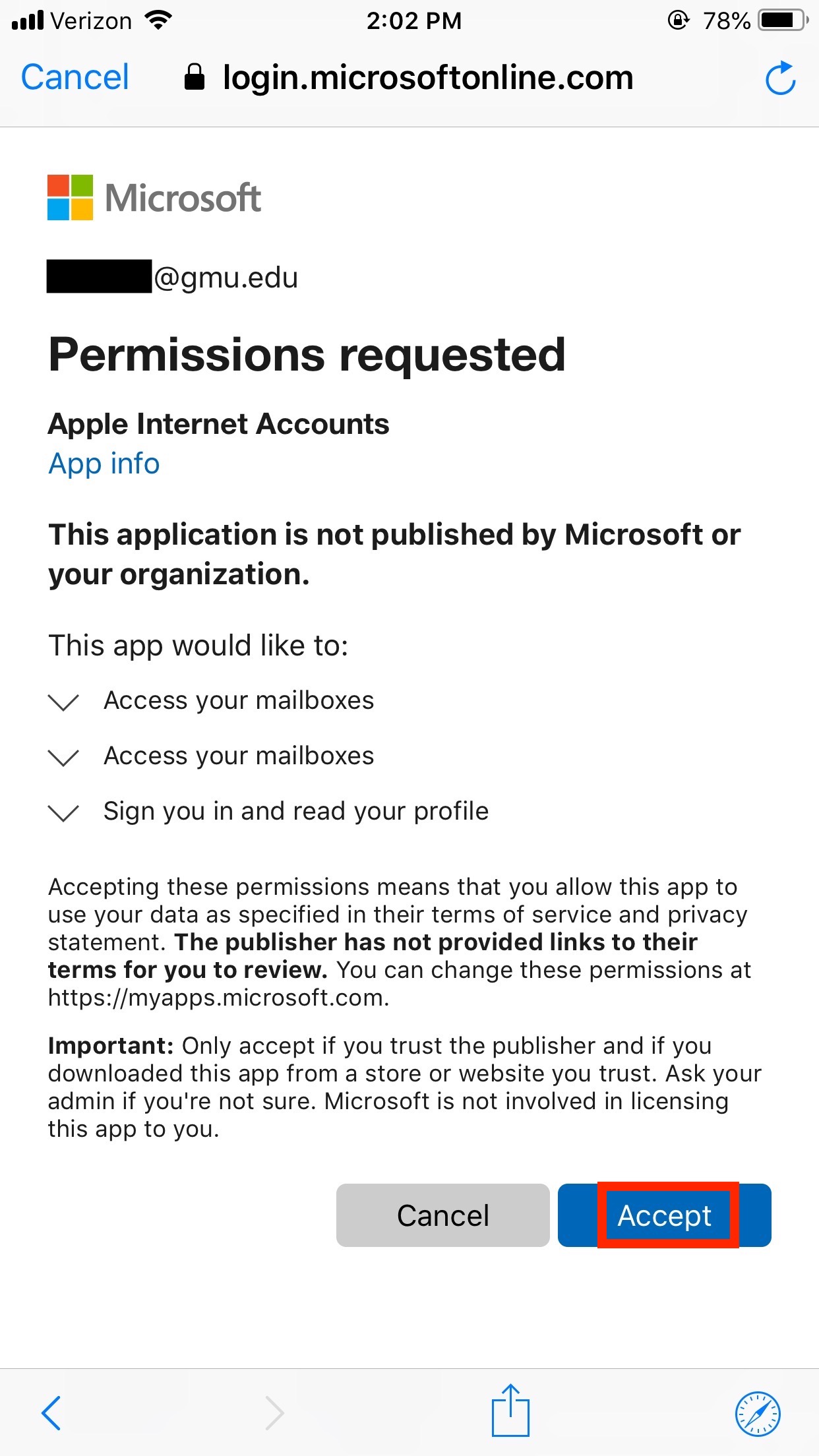Note: ITS supports and recommends using the Outlook Mobile App. ITS does NOT support the Native Mail App for iOS, and is not responsible for the loss of data.
If you already have your email account set up on your iOS device, after enrolling in 2FA for O365, you must REMOVE your current Mason email account and re-add the account on that device.
My device is an: Apple iPhone or iPad currently running on iOS 12 or higher
Remove Your Existing Mail Account
Step 1
On your iOS device, open Settings > Passwords & Accounts.
Step 2
Select your Mason email account, also commonly labeled Exchange.
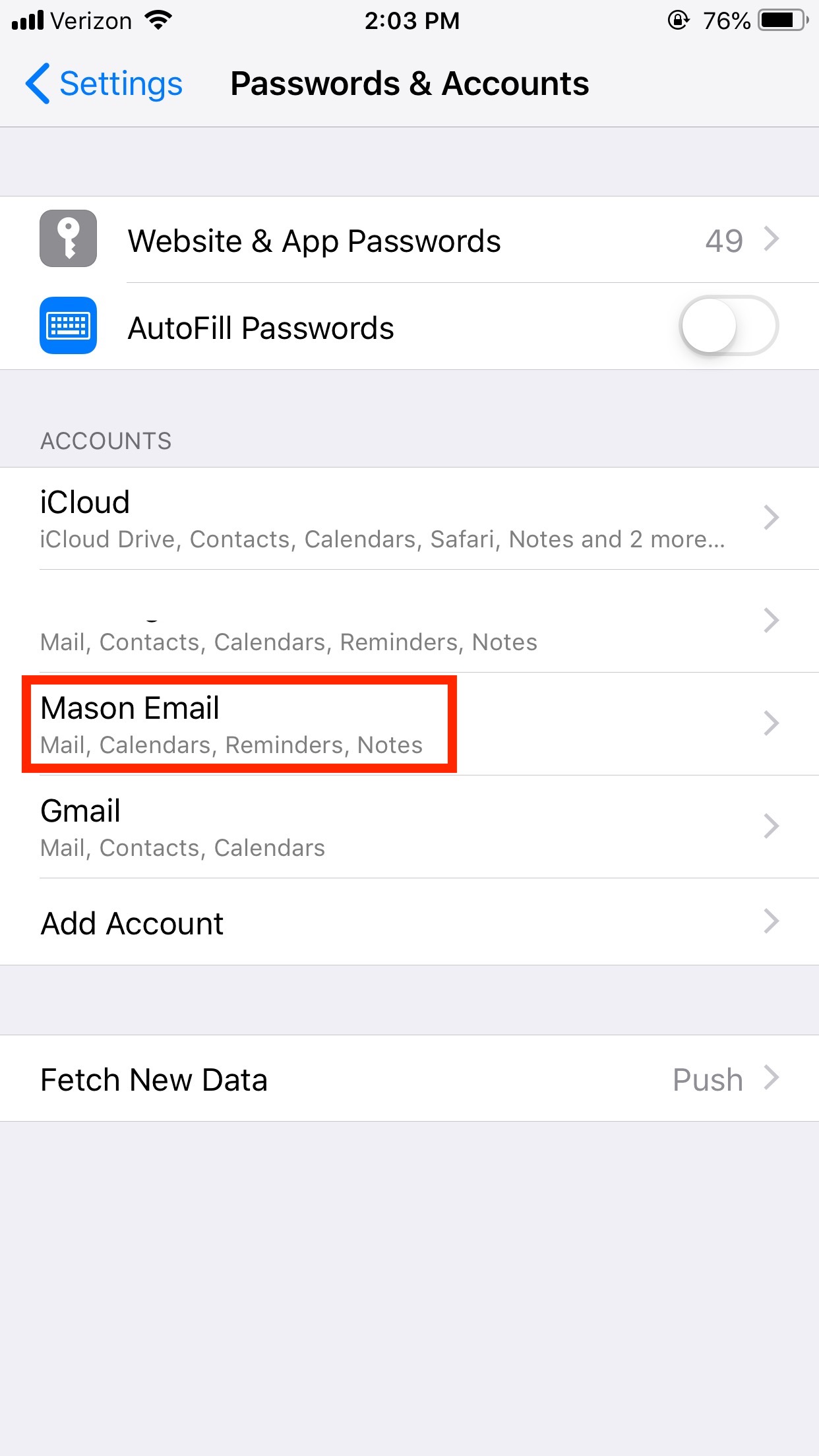
Step 3
At the bottom, click Delete Account.
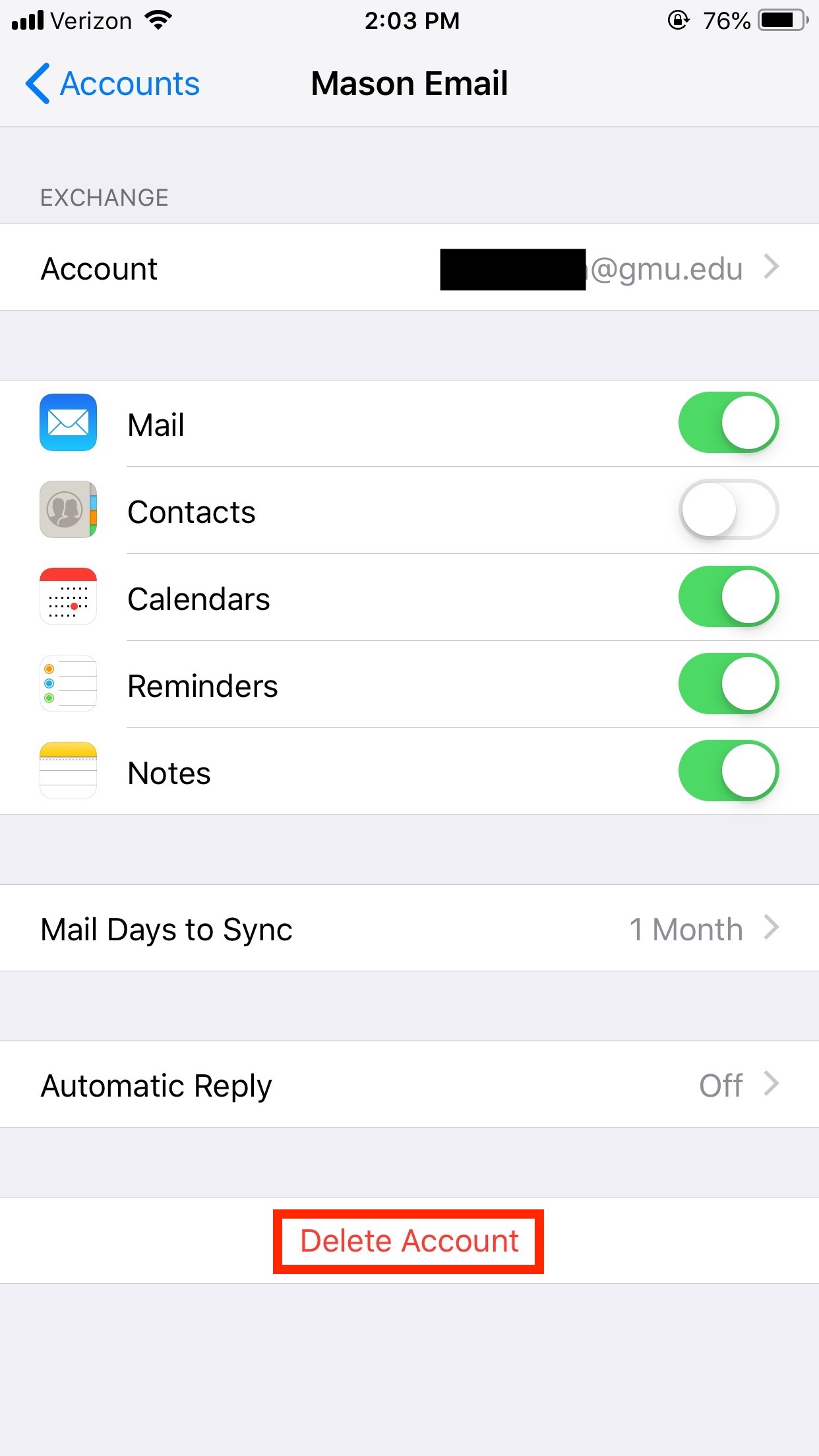
Step 4
You will be prompted to confirm the deletion. Click Delete from My iPhone.
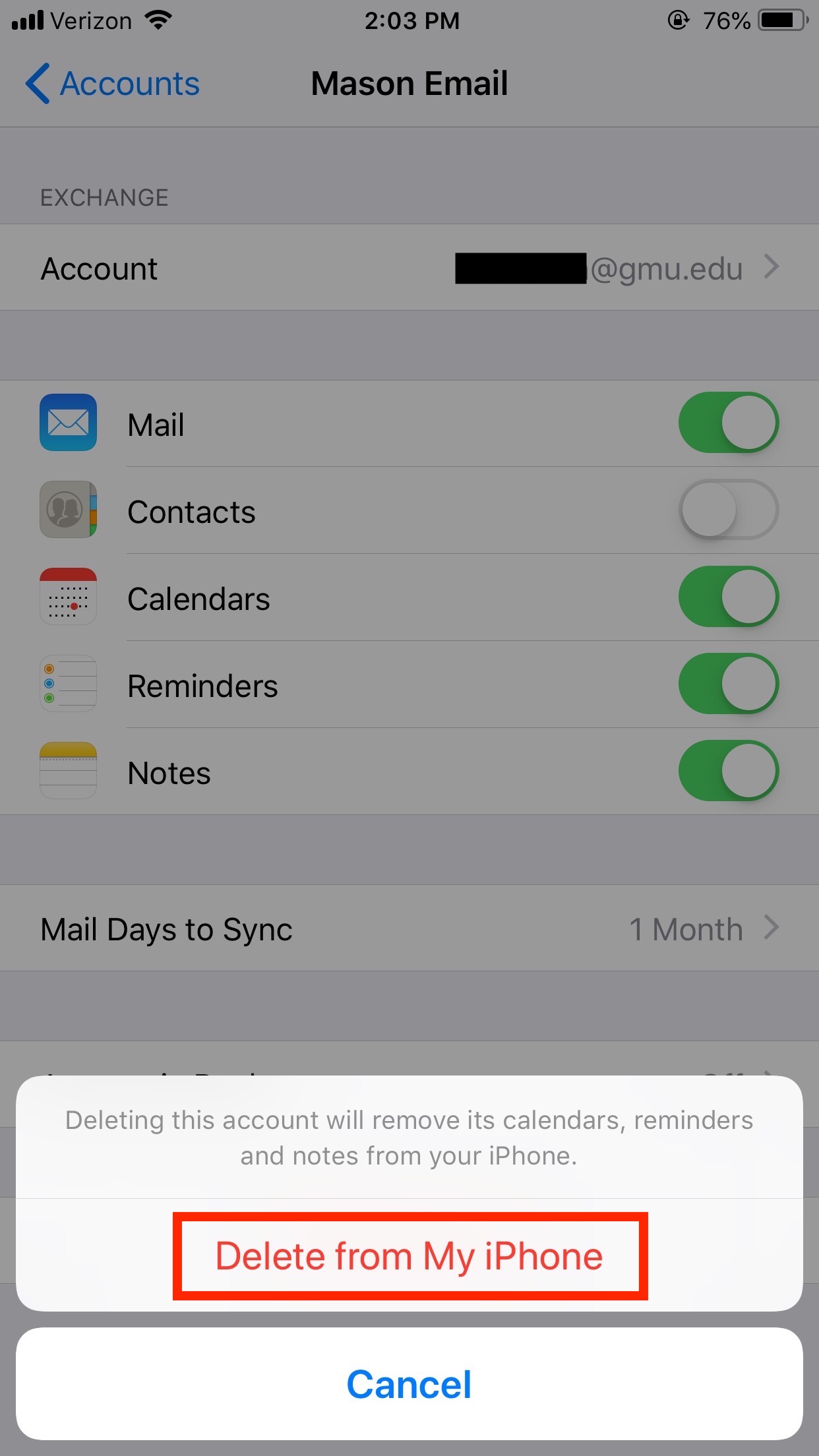
Step 5
Wait for the deletion to complete. When you are returned to the list of your accounts, you have successfully removed your account from your iOS device.
Use Two-Factor Authentication (2FA) with Mail for iOS (Not Supported)
Note: ITS supports and recommends using the Outlook Mobile App. ITS does NOT support the Native Mail app for iOS, and is not responsible for the loss of data.
Step 1
Navigate to Settings > Accounts & Passwords.
Step 2
Click Add Account.
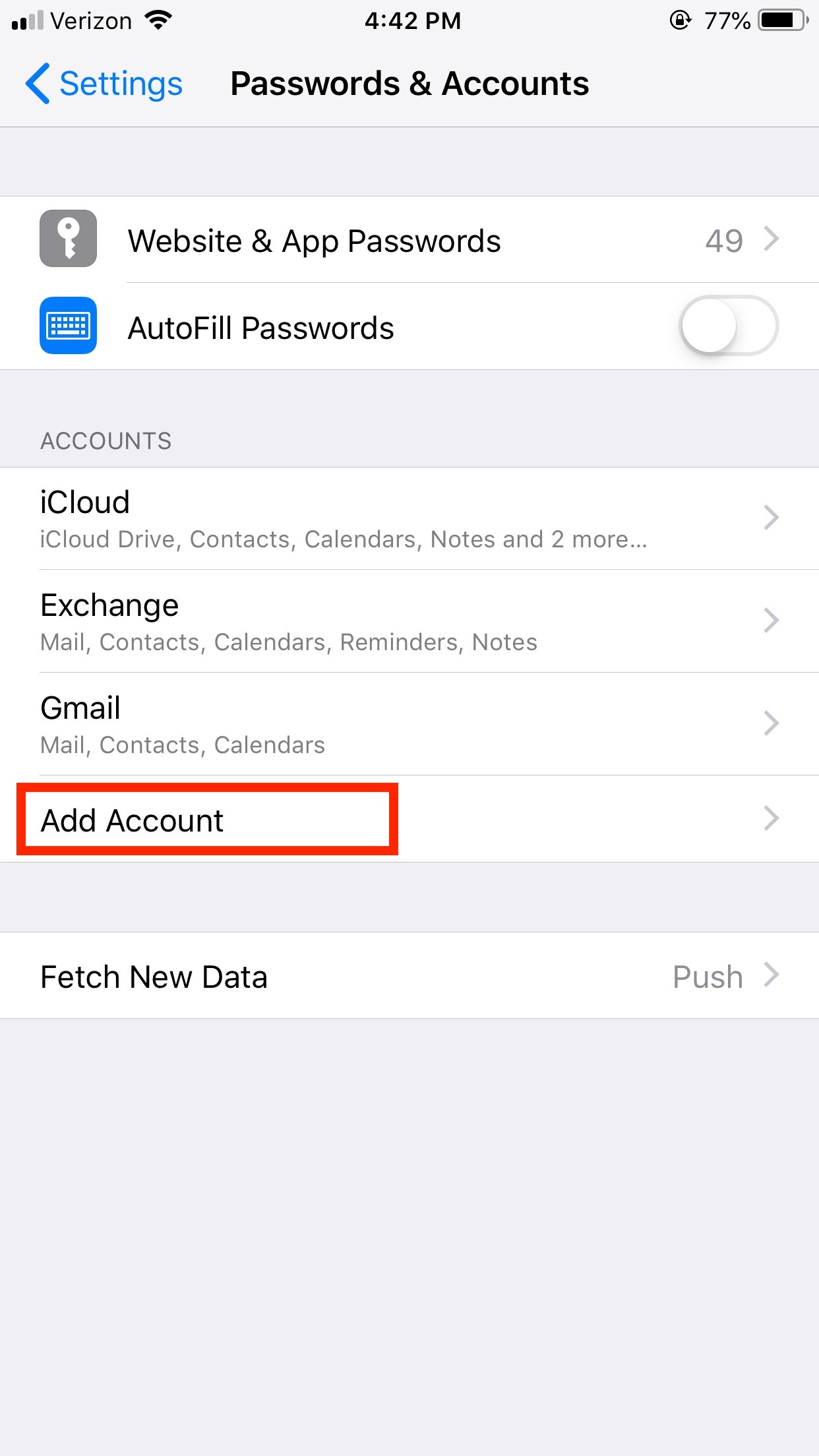
Step 3
Select Exchange as your account type.
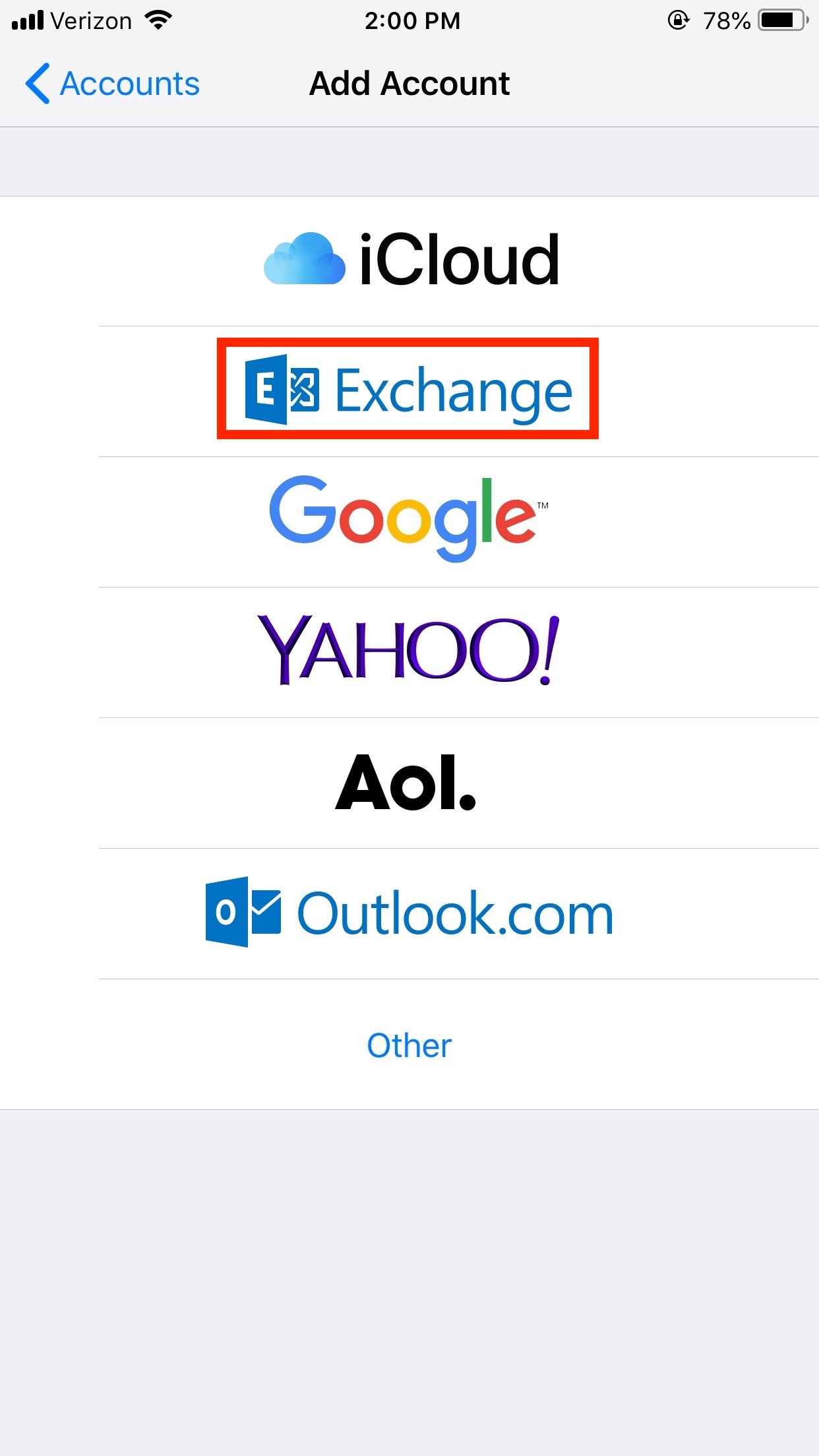
Step 4
Enter your full Mason email address (NetID@gmu.edu) and add a description such as Mason Email, then click Next. You will then be prompted to sign into your Mason account using Microsoft. Click Sign In.
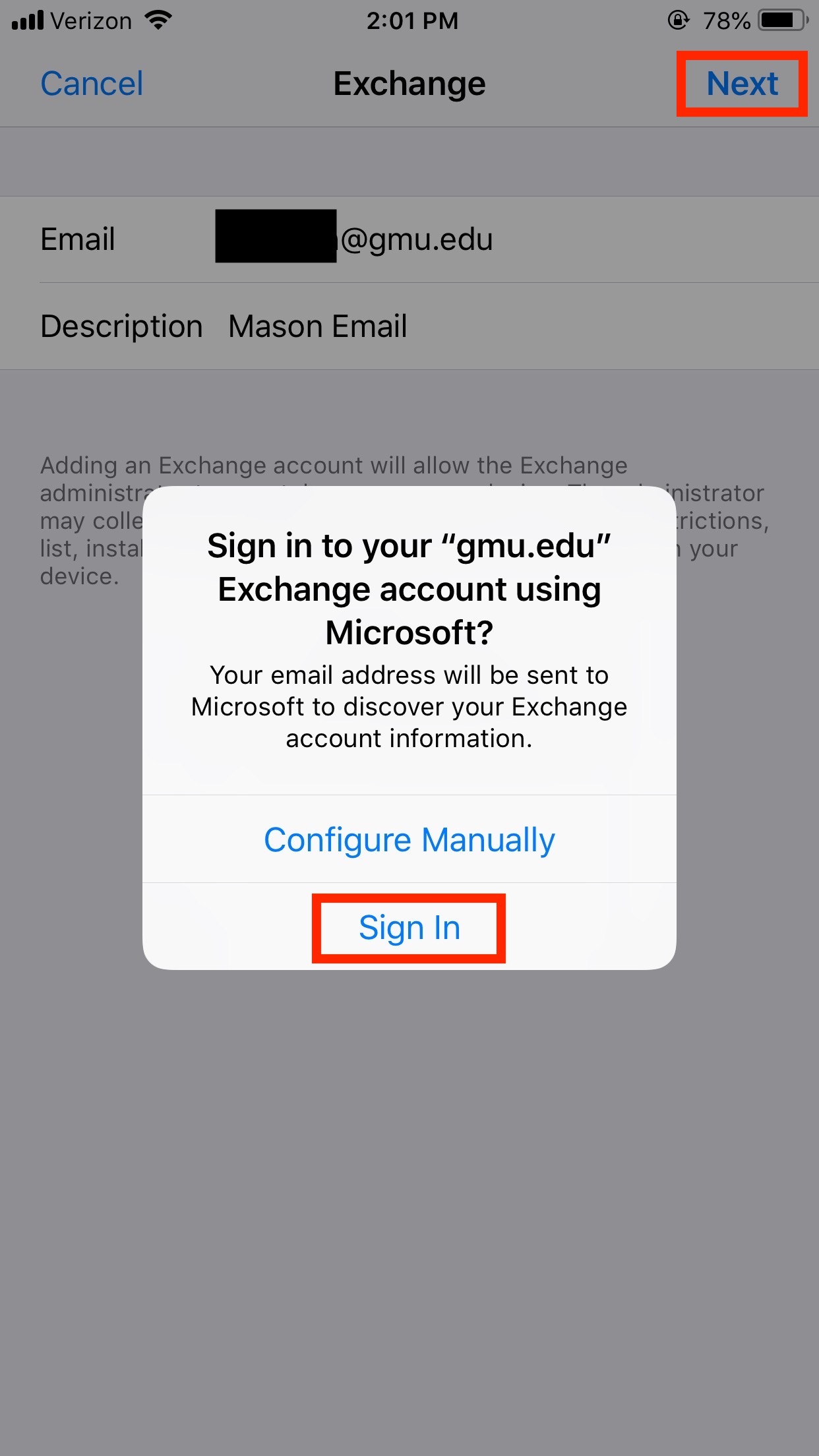
Step 5
Once redirected to the Mason login page, enter your Patriot Pass Password and click Sign In.
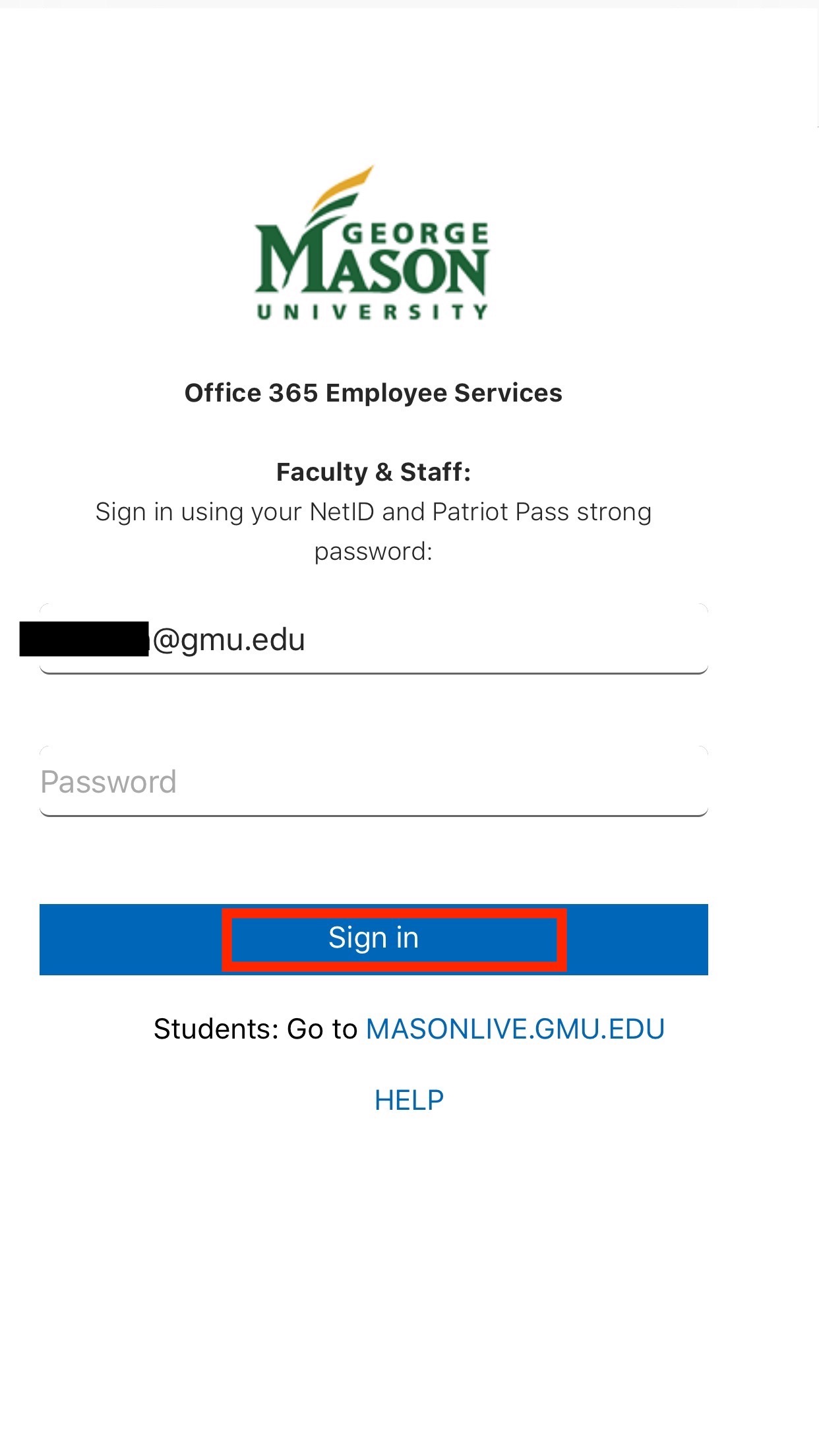
Step 6
You will now be presented Duo two-factor authentication. Select your preferred method to receive the 2FA request.
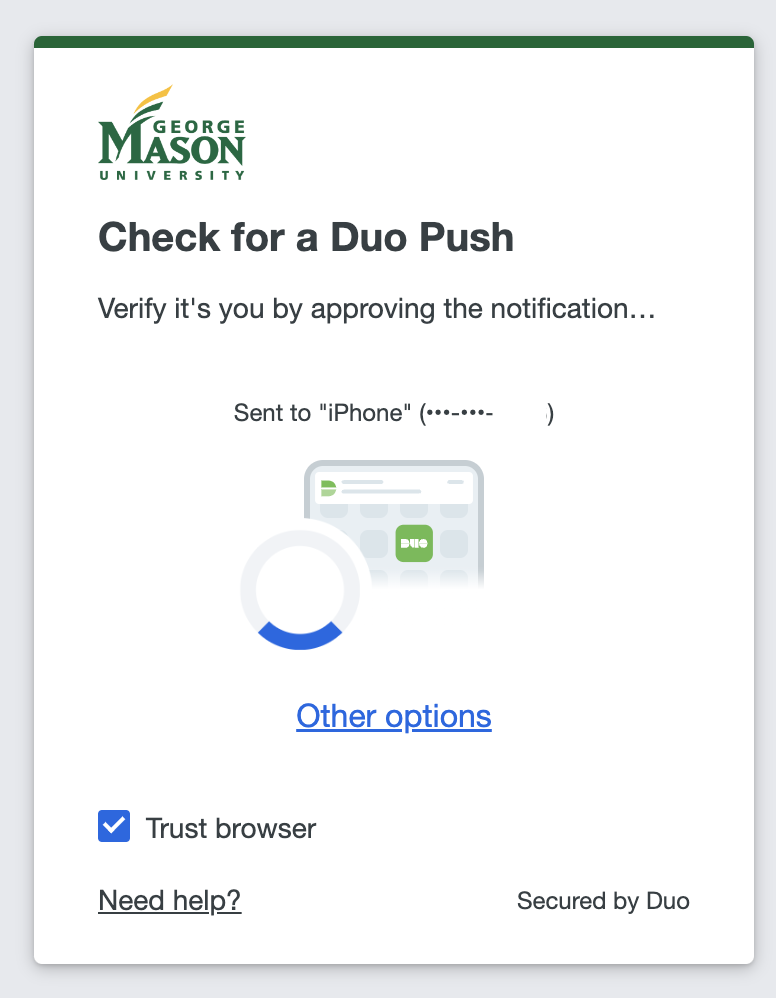
Example (Push) – If you use Duo Push, follow the prompt you receive on your device (Note: it may be the same device where you are setting up Outlook Mobile) to approve the request.
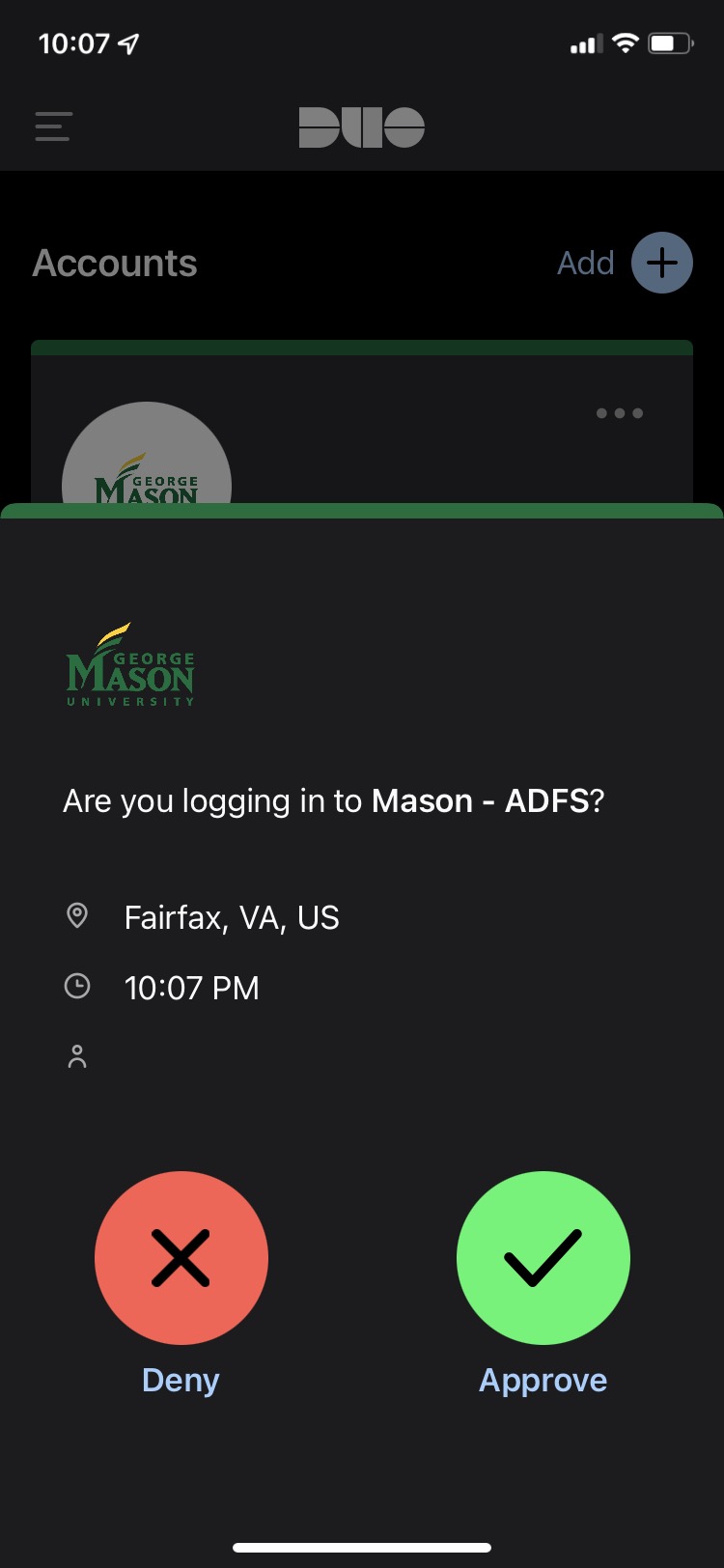
Step 7
You will be prompted to allow iOS Accounts to access your mailbox and sign-in information. Tap Accept to complete the setup of Mail for iOS.