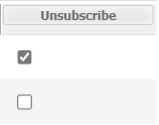In MicroStrategy, E-mail delivery and Personal Views are both considered subscriptions and can be found in the My Subscriptions page. Similar to the My Reports folder, this page is associated with each user account and is only available to the logged-in user.
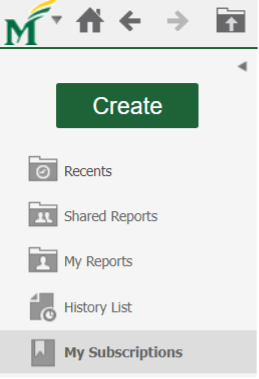
How to View Your Existing Subscriptions
Step 1
Navigate to the project Home page, then click My Subscriptions either from the navigation bar on the left or from the main page under Browse with a blue person icon.
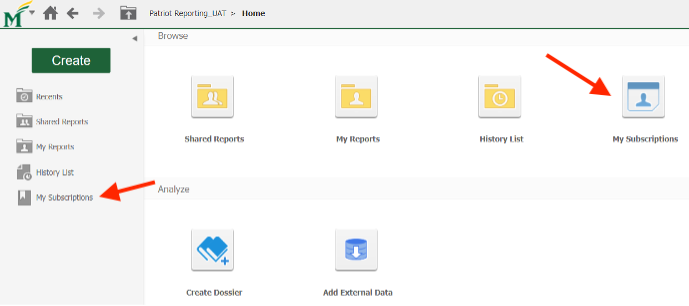
Step 2
Once entered My Subscriptions, you will see all of your subscriptions listed in two sections. The section titled Personal view subscriptions contains all your Personal Views; The section titled E-mail subscriptions lists your scheduled e-mail subscriptions.
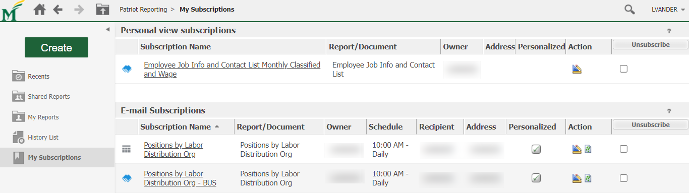
- The Subscription Name and the icon to its left show the name of the subscription and report type, i.e., a Grid report or a Dossier.
- The content under Report/Document indicates the name of the report you subscribed to.
- Personalized, when checked, indicates that you have made modifications to the report (Note: modifications will be kept in the subscription and applied each time it is run, but the original report is not changed).
How to Modify Your Subscriptions
Subscription modifications are performed under the Action section.
![]()
- To rename your existing subscription, click the
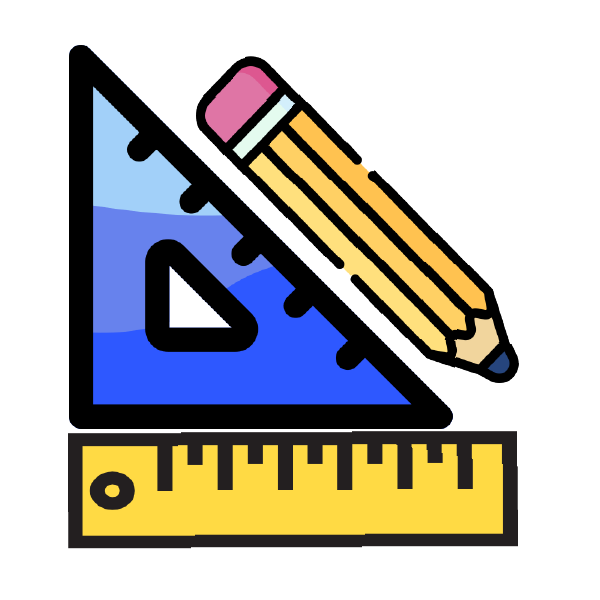 icon under Action to rename. For Email Subscriptions, you can also modify the Subject field or Message in the email, and some other delivery settings by using the same icon. When finished your changes, click OK to save.
icon under Action to rename. For Email Subscriptions, you can also modify the Subject field or Message in the email, and some other delivery settings by using the same icon. When finished your changes, click OK to save. - To change your prompt answers, you can either click the
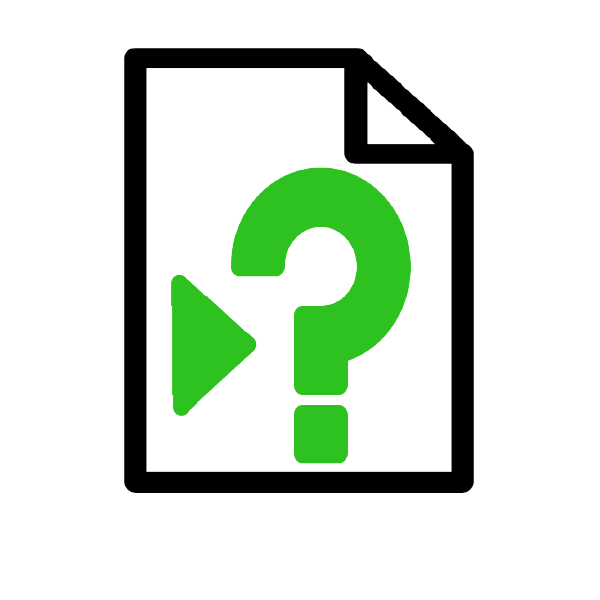 icon under Action and use the Personalization link at the bottom of the page, or click the icon under Action. When finished your changes, click OK to save.
icon under Action and use the Personalization link at the bottom of the page, or click the icon under Action. When finished your changes, click OK to save.
How to Cancel Your Subscription
Step 1
Check the box under Unsubscribe that is associated with the subscription to be canceled.
Step 2
Click Unsubscribe. The subscription will be removed from the list.