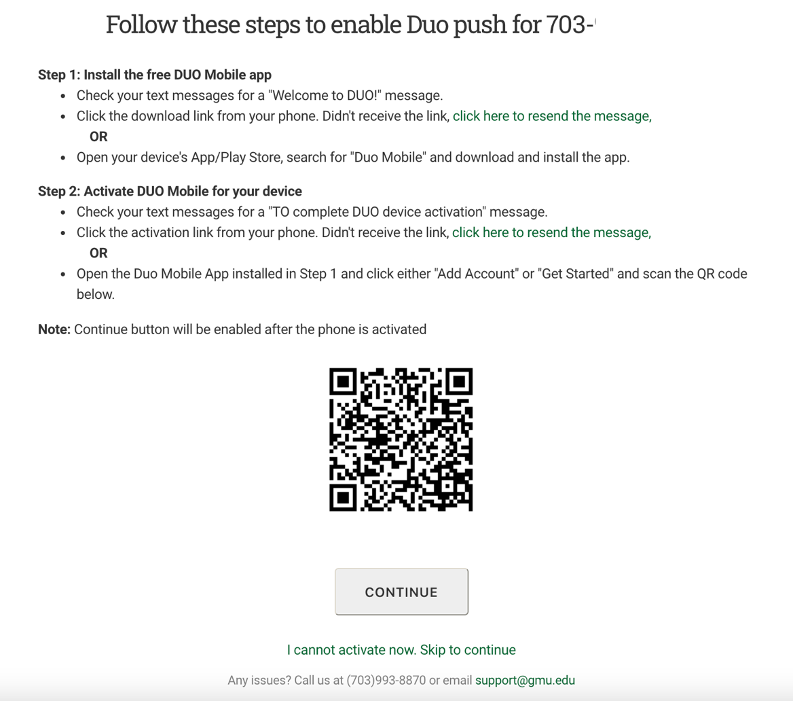If you use your smartphone for 2FA already, but not the Duo Mobile app, you may not have completed the full enrollment process when you started using 2FA. Log in to your account to reactivate your smartphone and begin using the Duo Mobile app.
Step 1
On your smartphone, go to the App Store and download the Duo Mobile app by Duo Security. The app is used to confirm your identity when connecting to any 2FA-enabled application or service.
Step 2
In a web browser, go to 2fa.gmu.edu. Select Manage 2FA from the menu.
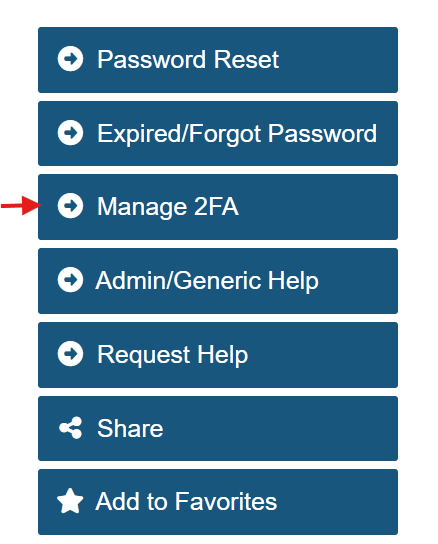
Step 3
Log in with your Mason NetID and Patriot Pass Password.
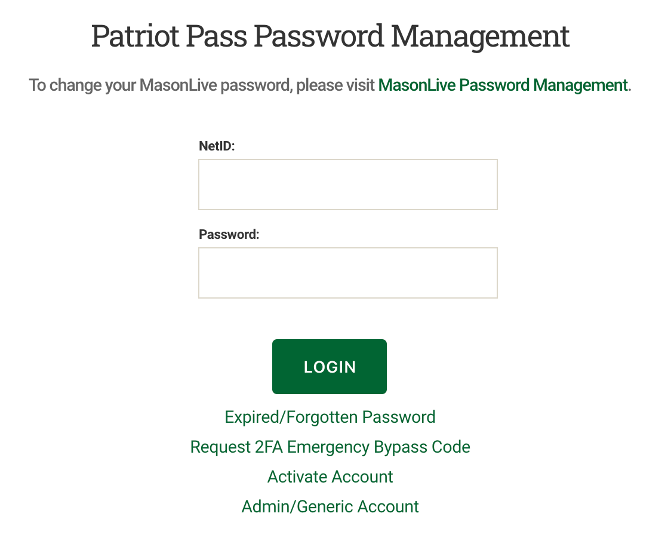
Step 4
Complete the second-factor authentication with the Call Me feature (or emergency bypass code).
Step 5
On the Patriot Pass Password Home page, click 2FA Account from the left side menu.
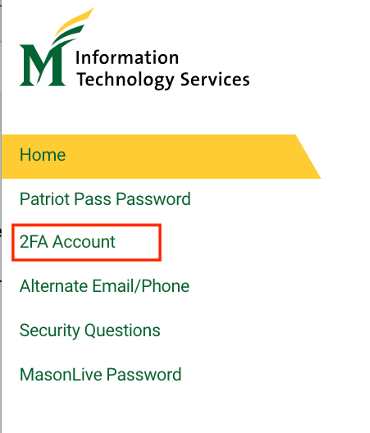
Step 6
On the Manage Duo 2FA Account page, find the Duo device that need to be reactivated, click Click here to enable.
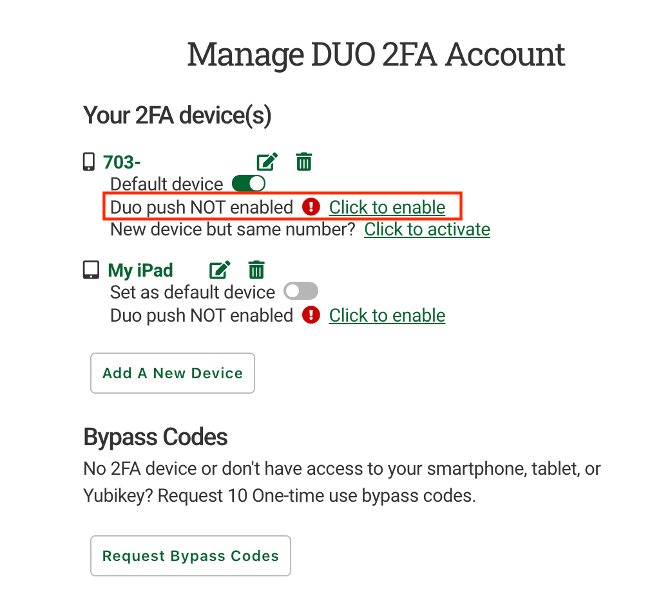
Step 7
Follow Step 1 that is displayed on the screen to install the Duo Mobile app on your smartphone. Then Click I HAVE DUO MOBILE INSTALLED.
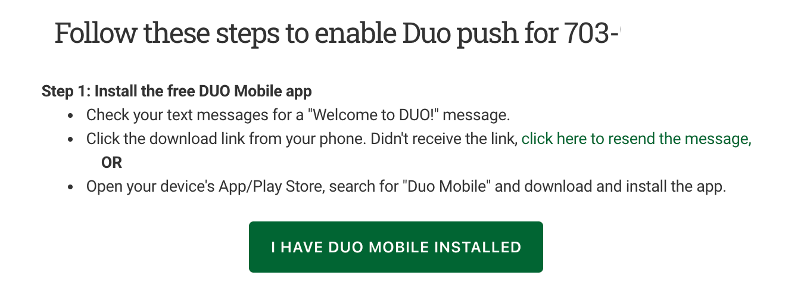
Step 8
Follow Step 2 that is displayed on the screen to scan the activation QR code to activate your device or click the activation link from your phone. Then click CONTINUE.