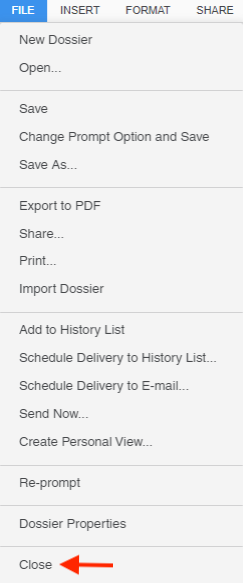How to Navigate within a Dossier
A dossier is an interactive report that is organized like a book with chapters and pages listed on the Contents panel to the left of the report or visualization window. The chapters are shown as bold entries, with pages indented below their chapter.
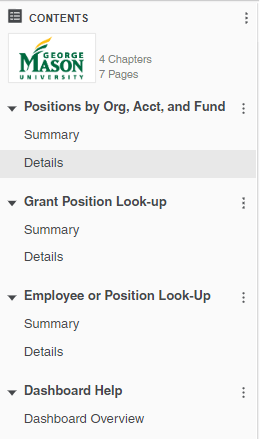
To navigate within a dossier, you can click on any of the chapter or page names in the Contents panel. When clicking on the chapter name, it displays the first page of the chapter.
How to Interact with a Dossier
There can be a number of ways to interact with dossiers, but the most common way is by selecting values on the Filter panel (to the right of the data or chart window). Choosing any value in the Filter panel will limit the data that is returned on the visualizations or grids.
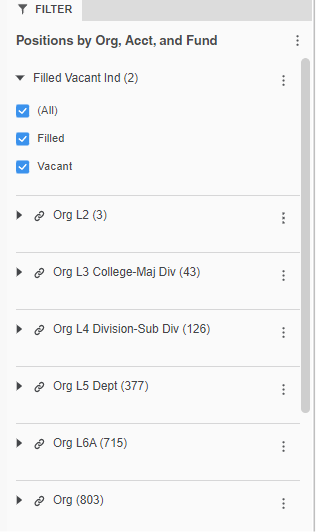
All pages in one chapter share the same Filter panel. This means that making a filter selection on the Filter panel, for example setting the Org L3 College-Maj Div filter to “College of Public Health” will cause each of the pages in that chapter to only display values relevant to that college.
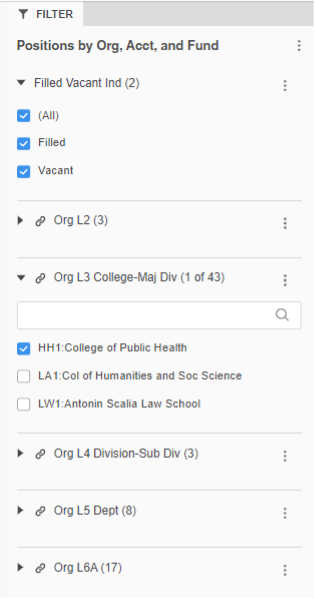
Your filter selections in the Filter panel can be applied to other chapters as well. If you see a link icon 🔗 in front of a filter name, it means that the filter is linked to other chapters in the dossier and your filter selection will automatically apply to all the chapters using the same filter. Without the link icon, your filter selection will only apply to the current chapter.
How to Exit a Dossier
To exit a dossier, click on the ✕ on the menu bar above the Filter panel.
![]()
If you don’t see the ✕ , click on the topmost three dots, above the Filter panel, and choose Close.
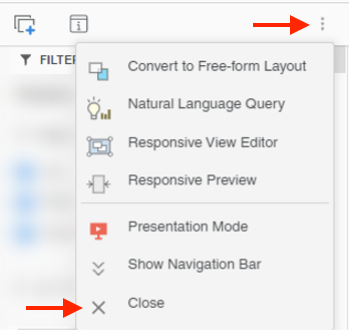
Alternatively, you can always go to File and select Close at the bottom of the drop-down menu.