Step 1
Go to https://www.office.com and click the sign-in button.
Step 2
In the upper left-hand corner, click the Install and more dropdown.
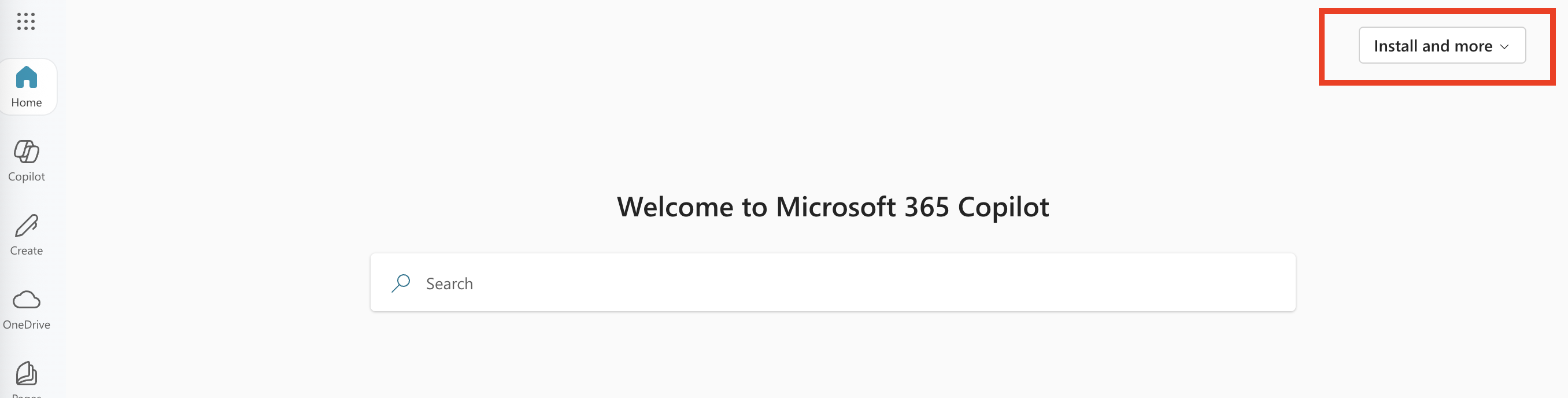
Step 3
Click on Microsoft 365 apps.

Step 4
In the Office apps & devices corner, click Install Office.

Step 5
After the download completes, click on the Microsoft Office Package to install Office.

The following will appear on your screen.
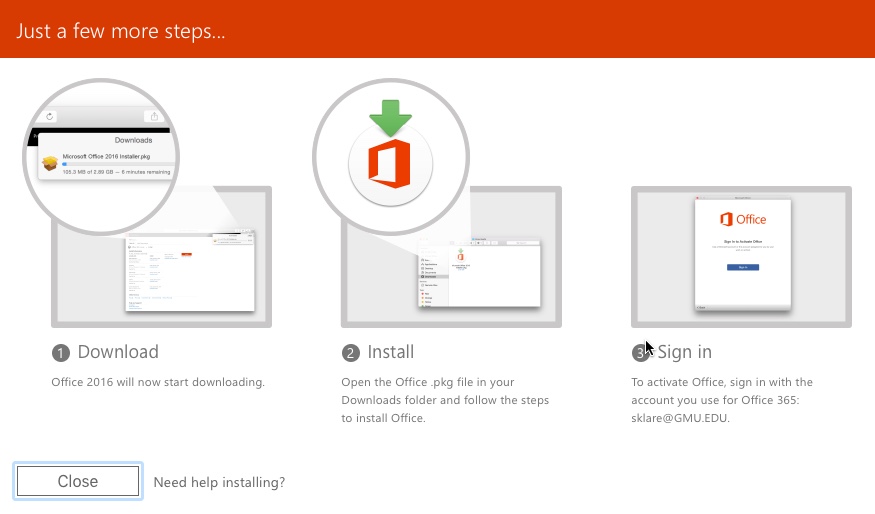
You’ll then go through the install and upon completion, it will ask you to activate the software
Step 6
Log in with your NetID and Patriot Pass Password
After following the directions, you will then be able to use Microsoft Office on your computer.
Last modified: June 23, 2025
