Enrolling additional devices will help ensure you do not lose access to systems that require 2FA if something happens to your primary device. Additional devices do not have to be a phone, but only devices with a phone number can be used during the initial enrollment. To enroll a backup device:
Step 1
In a web browser go to password.gmu.edu. Click 2FA Account Login in the top right.
Step 2
Log in with your NetID and Patriot Pass Password.
Step 3
Complete the second-factor authentication with your previously enrolled device.
Step 4
On the Patriot Pass Password Home page, click 2FA Account on the left side menu.
Step 5
On the Manage Duo 2FA Account page, click Add a New Device.
Step 5
Select the type of device you are trying to enroll and click CONTINUE.
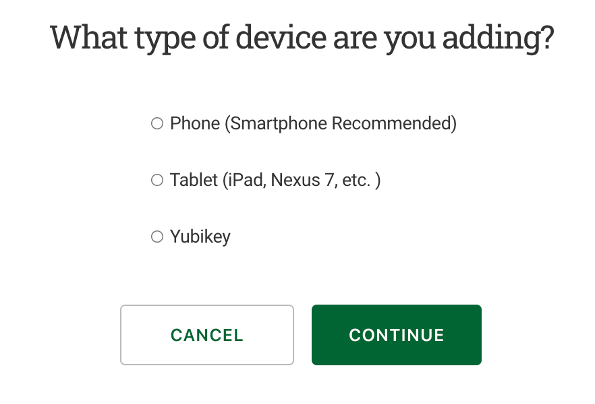
Step 5
Follow the prompts to enroll your additional device.
