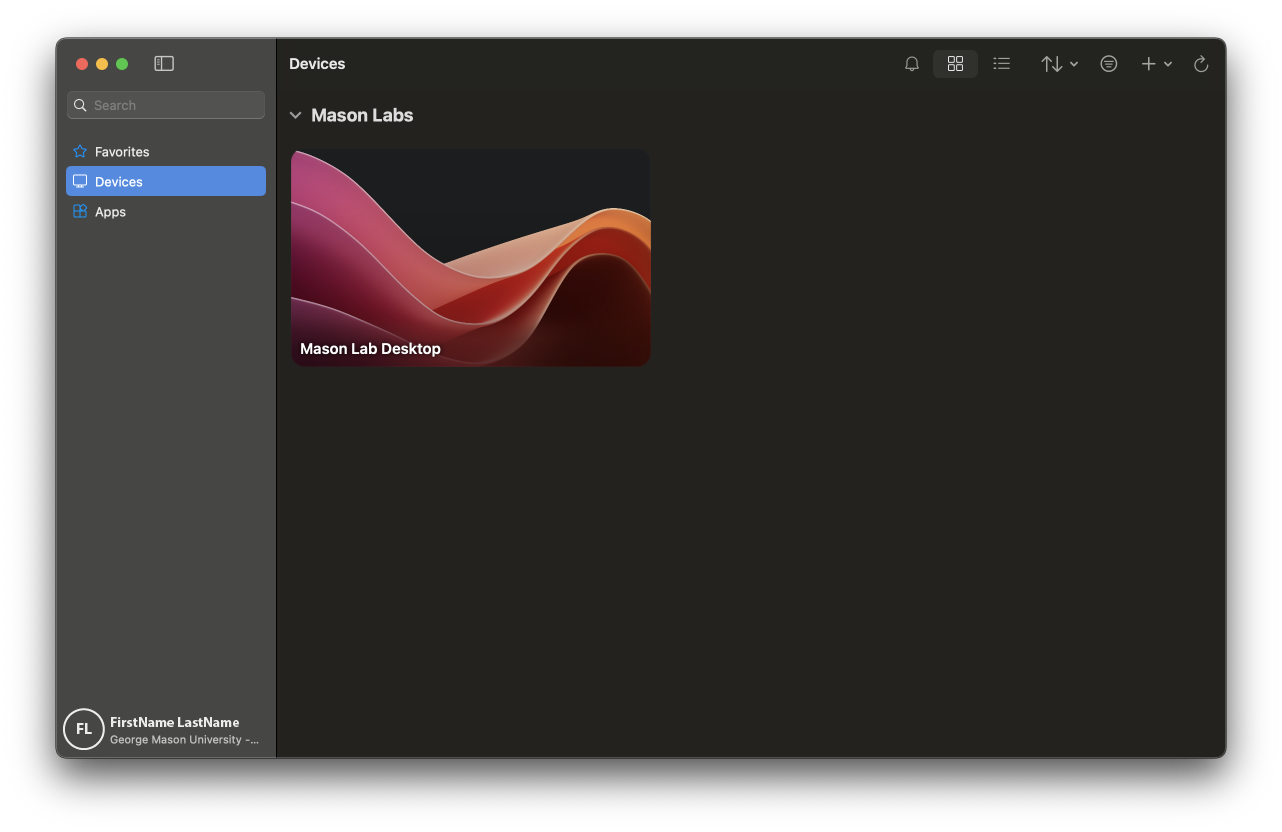The following instructions are for unmanaged devices. Managed devices should go to Software Center (Windows) or Mason Self Service (macOS).
Windows
Step 1
Go to the Microsoft Store and find Windows App then click on get.

Step 2
Open the Patriot Virtual Computing & Labs (PVCL) remote desktop client.
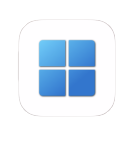
Step 3
Click on Sign In.
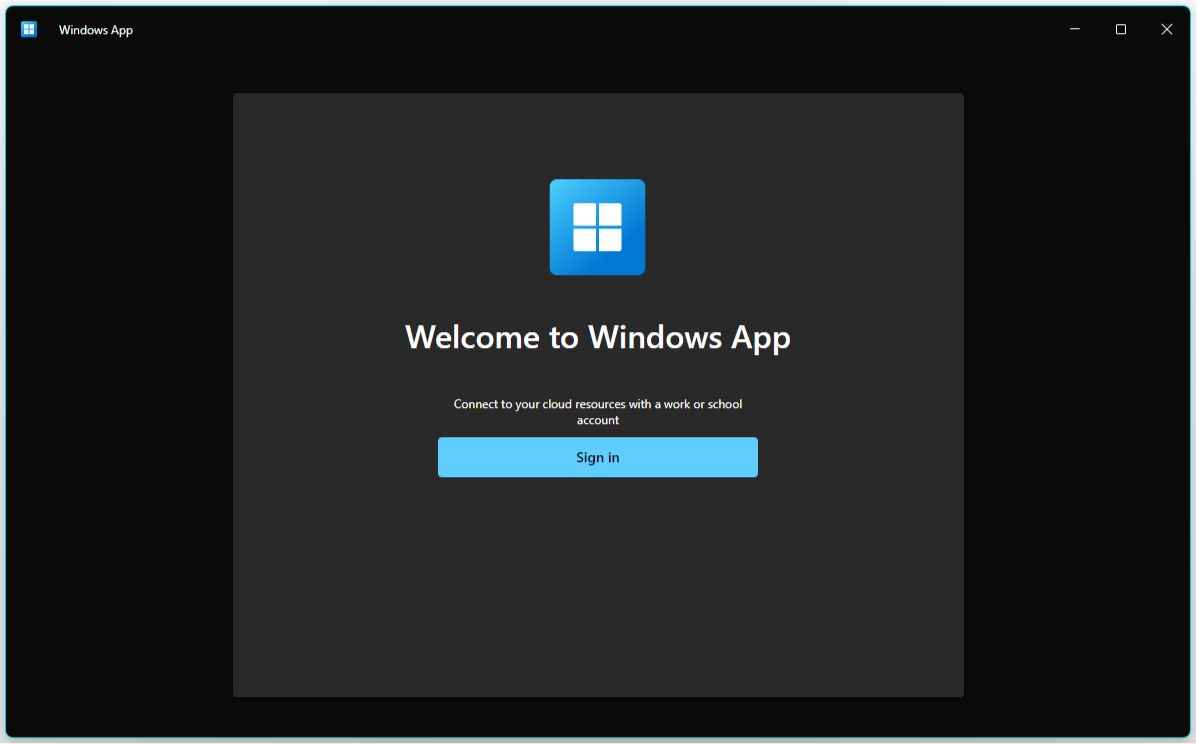
Step 4
Pick your George Mason account to continue.
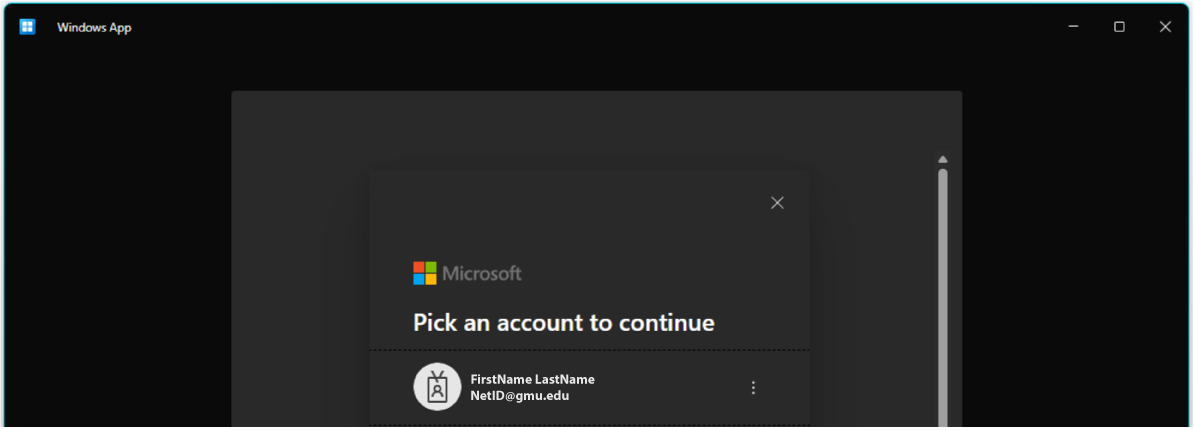
Step 5
Log in with your George Mason username and password. The app will populate all the virtual environments you have access to.
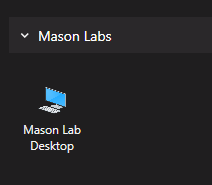
Mac
Step 1
Go to the App store and search for the Windows App.
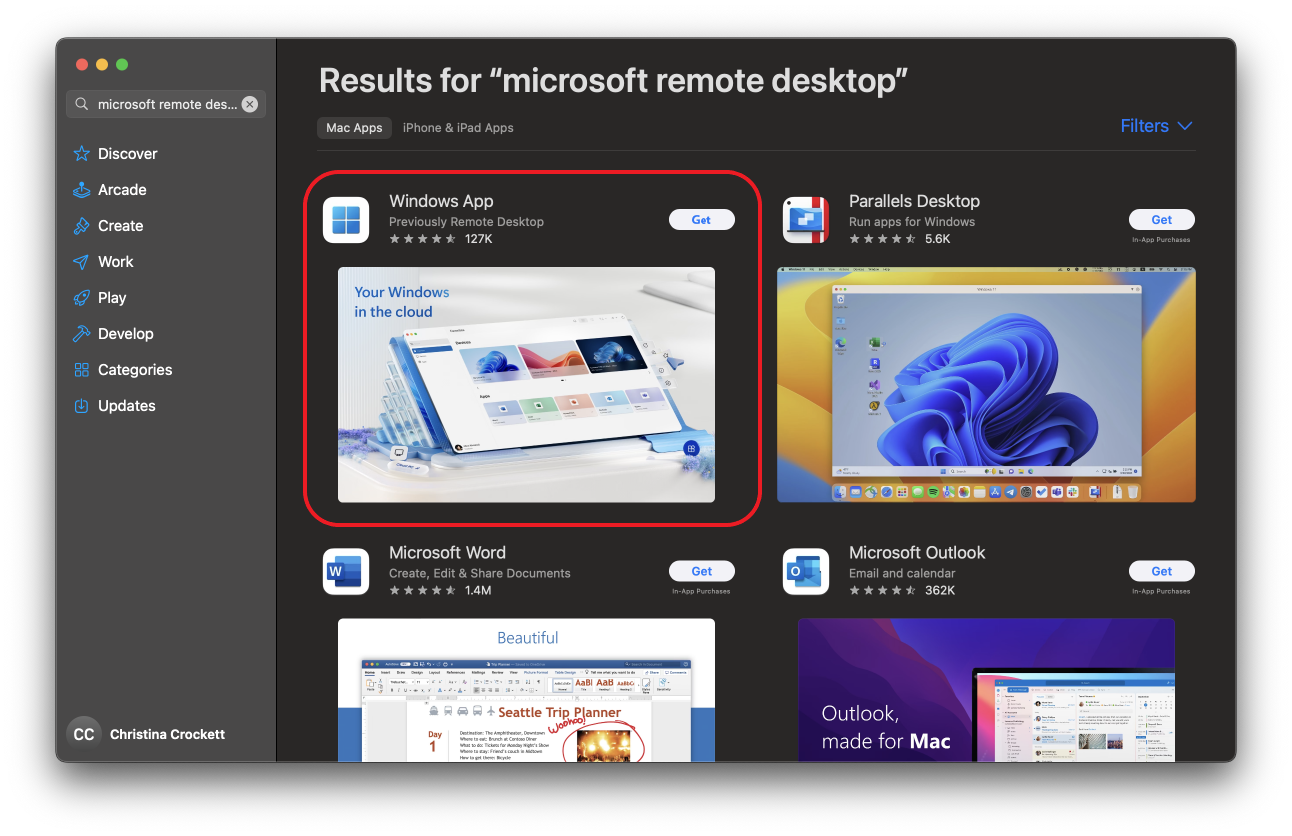
Step 2
Click on Get and follow the prompts.
Note: You will be asked to allow the Windows App access to your camera. Click on Allow.
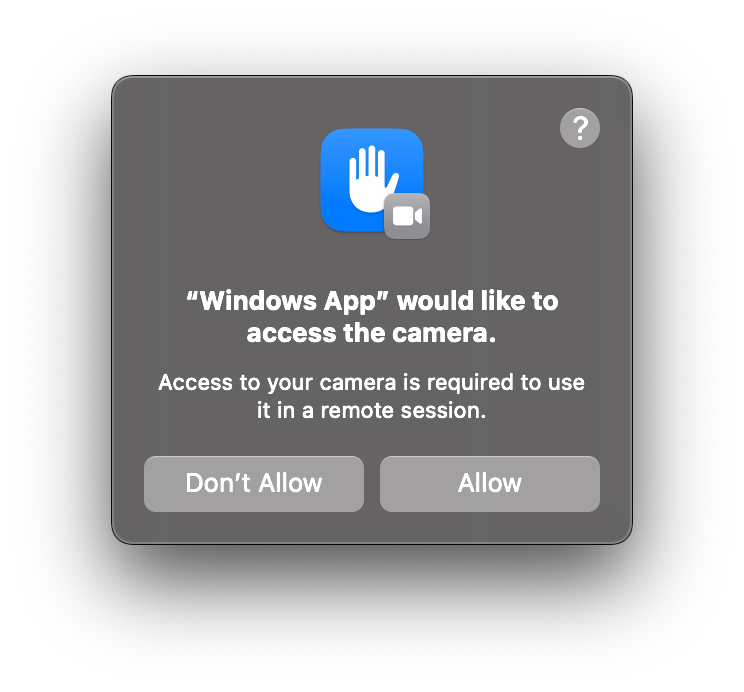
Step 3
Click through the following screens.
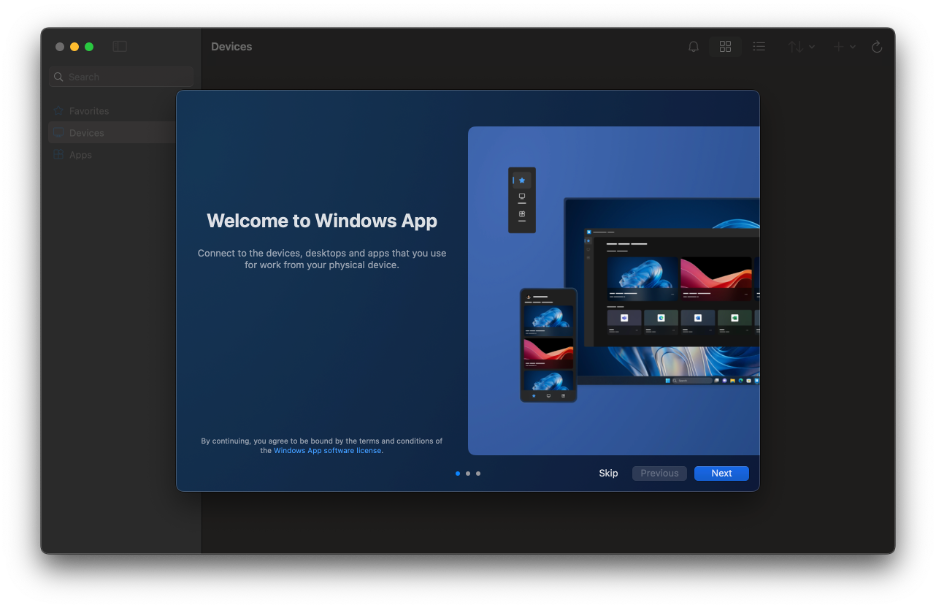
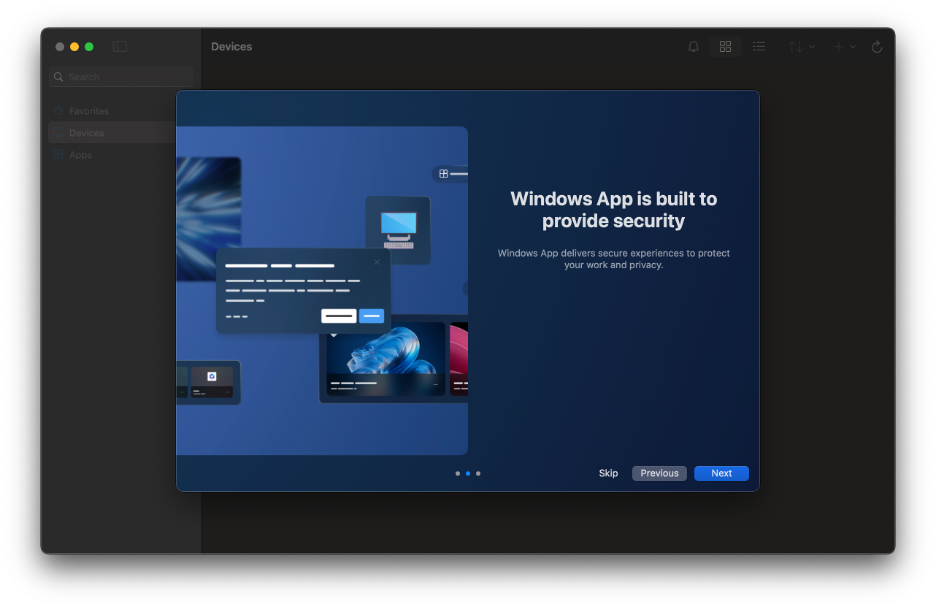
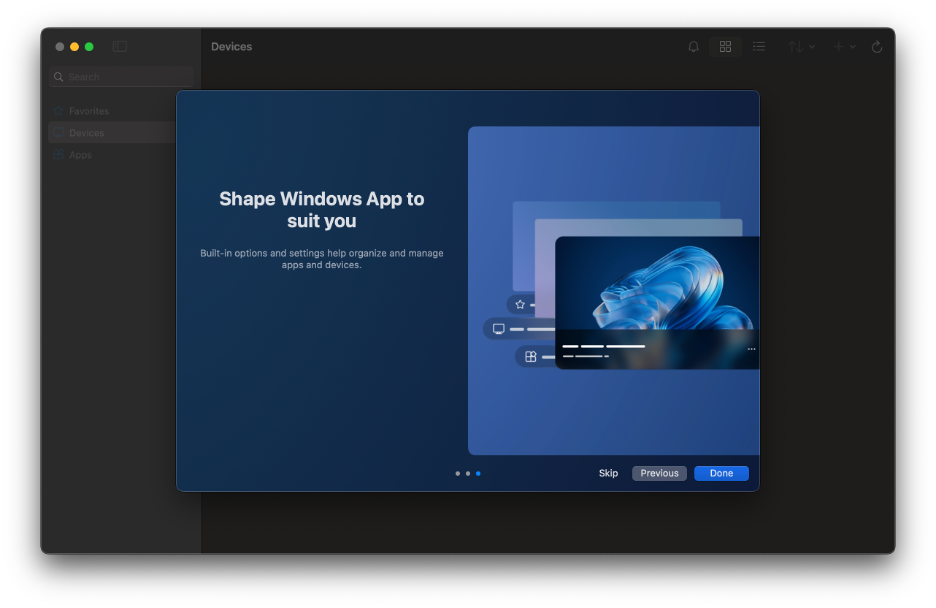
Step 4
Open the Patriot Virtual Computing & Labs (PVCL) remote desktop client.
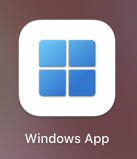
Step 5
Select Add Work or School Account.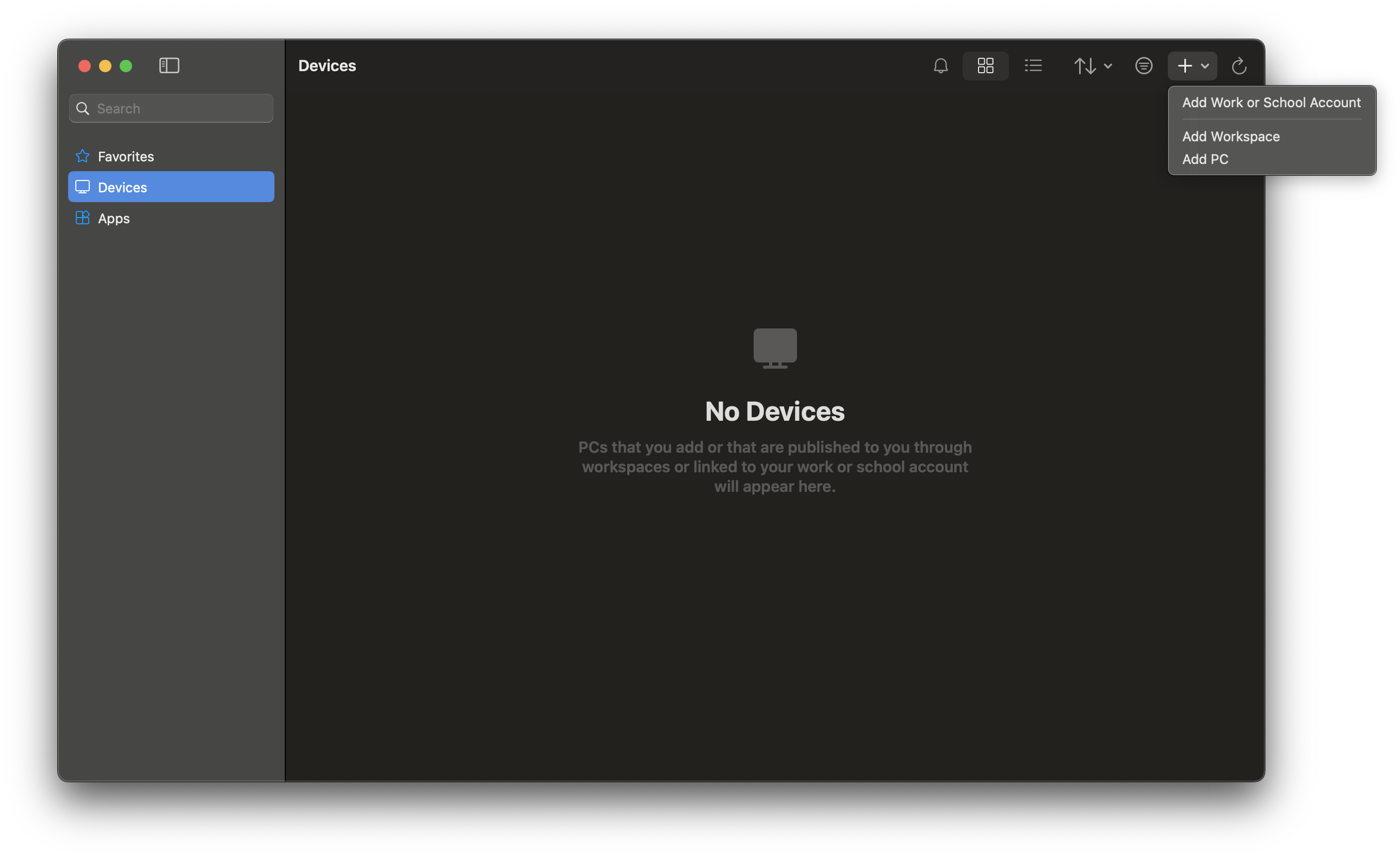
Step 6
Sign on using your NetID and Patriot Pass password.
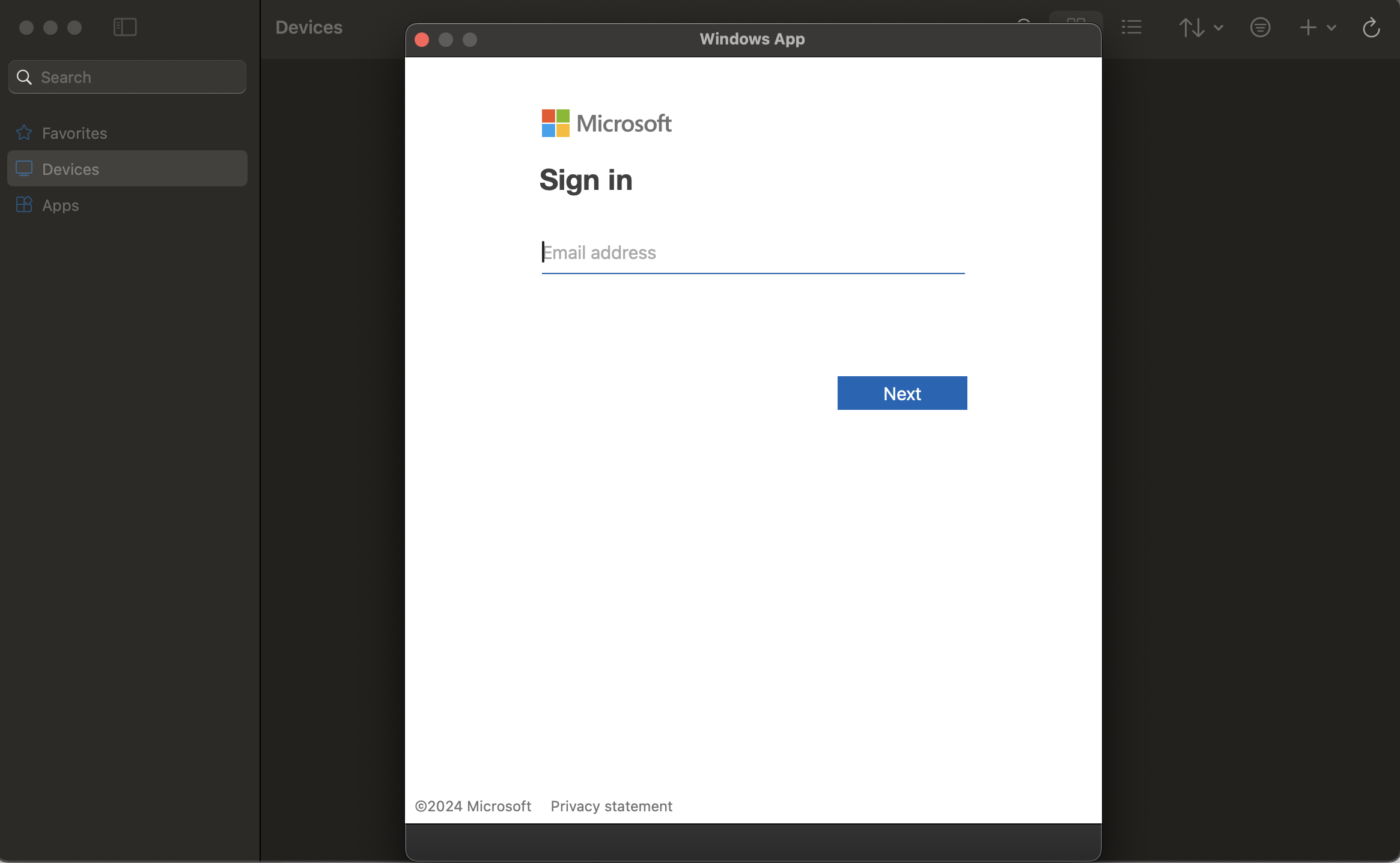
Step 7
You will now see environments and apps available to you.