Spring 2024
Note: As announced, Canvas will replace Blackboard over the course of the next few semesters. Expect Canvas access with sandbox courses and training options later this spring.
Kaltura Media Stitching
Kaltura Media Stitching allows you to combine multiple videos into a new video. The option is under the "New" button in Kaltura. Read more.
LinkedIn Learning Blackboard integration
Instructors can now create a grade center column when adding a LinkedIn Learning video. Once students complete the video or course, students are automatically given credit in the grade center column.
Blackboard Annotate
Bb Annotate, the tool which allows instructors to to comment on Assignments, now allows for anonymous comments. This may be useful in situations with multiple graders.
Photo Roster
As previously announced, the student Photo Roster tool is no longer available in Blackboard courses. Blackboard ended the technology that was used to make the tool available. We expect to have a similar tool available in Canvas in the future.
Leaderboard
Leaderboard was a module which could be added to a course homepage to gamify a course. The leaderboard tool is no longer available.
Fall 2023
Note: As the LMS Review process proceeds, all courses will continue to use Blackboard.
Attendance (Qwickly)
Additional features have been added to this tool which allows instructors to take attendance (or use it for participation) and optionally report to a column in the grade center. New features include:
- A constantly changing QR code that can be displayed in the front of the classroom to ensure students are physically in the classroom when using self-check-in (students must use the Qwickly app).
- Online async attendance mode - base a student’s attendance/participation on factors you choose such as logging into the course site, completing assignments or discussion boards, etc.
- Trigger email alerts to students after a defined absence threshold.
See Mason’s Attendance tips and to see all features, view this chart - Mason now uses the “Plus” version.
LinkedIn Learning Blackboard integration
Instructors can now create a grade center column when adding a LinkedIn Learning video. Once students complete the video or course, students are automatically given credit in the grade center column.
McGraw Hill Blackboard integration
All McGraw Hill Connect and ALEKS integrations in Blackboard will need to be updated for the spring 2024 semester, but you can use the new integrations now. More information is available on our publisher help page.
Honorlock
Honrorlock is Mason’s new test integrity tool, eventually replacing Lockdown Browser. Honorlock does not require students to download software (except a Chrome browser extension). Honorlock options include recording the student’s screen and webcam video, locking the browser into Blackboard, flagging possible issues, and more. Honorlock also offers options to determine if your test questions already exist online. View our instructor and student tips pages.
Lockdown Browser New Features
Lockdown Browser, the test integrity tool, has added several new features including recording student’s screens (this option needs to be turned on by the instructor when setting up a test), improved flagging, higher quality video recordings, faster processing times, and fewer video interruptions.
Kaltura Video
The new My Analytics feature allows you to see an overview of your media: total plays, most watched videos, and more. It is available at the top of your My Media page on Blackboard.
Kaltura Interactive Video Paths allows you to link multiple videos in a "choose your own adventure" style. Contact us for more information or to have us add this feature to your Kaltura account.
Roster Photos
The tool which allows instructors to see student's Mason ID Card photo in Blackboard will be removed after the fall 2023 semester due to changes with Blackboard integrations.
Class Collaborate
Formerly Blackboard Collaborate Ultra, this online meeting tool is now called Class Collaborate - the functionality remains the same.
Fall 2022
Tool Updates
Poll Everywhere - Use multiple poll types to gauge student understanding. Polls can require student login or be anonymous and poll results can be synced with the Blackboard grade book. More information >
Class for Zoom creates a teaching specific interface on top of Zoom. It adds features such as viewing all breakout groups at once, tracking who is paying attention, and allows students to share their camera only with the instructor. More information >
Gradescope is an assignment collection, grading, and feedback tool with automated functionalities. More information >
Chosen Pronouns in Blackboard
Chosen pronouns (as selected in PatriotWeb) will soon display wherever a user profile displays in a Blackboard course, such as in discussion boards. Users can also add their name pronunciation (typed and recorded) by clicking their name on the Blackboard menu. Reminder, a user’s Chosen name (as selected in PatriotWeb) displays as the user’s first name throughout Blackboard.
Kaltura Video Deletions
Kaltura MyMedia retention guidelines have been established. Videos will be deleted from the Kaltura system after not be played by anyone for four years. The media owner will receive an email 30 days before deletion and simply needs to play the video to save it for another 4 years. Read the full guidelines.
Blackboard Updates
Instructors using the inline annotate tool to comment on Assignments will now have an undo/redo button. The tool selection will be retained.
A file progress indicator will show that a file is uploading (gives confidence when larger files are uploaded).
Blackboard will warn users when they are nearing the three-hour timeout limit.
LaTeX display improvements.
Collaborate Ultra
Engagement Insights show how participants are engaging in the session.
Moderators can now pause Breakout Groups. so participants groups without losing their work or group membership.
Participants can download all files shared that were uploaded AND shared on the whiteboard. If you do not want participants to download files, you must use application sharing (not File Upload).
Blackboard App
Blackboard is consolidating their apps. Previously, instructors used the “Blackboard Instructor” app to view courses on the go. Beginning August 9, instructors should install the “Blackboard” app (same app as students). The app will update based on your course role. Download from the app store.
Publisher Integrations
A number of publisher/textbook have recently updated their integrations with Blackboard, specifically Pearson and Cengage. General publisher integration information is available.
Fall 2021
Tool Updates
Harmonize and VoiceThread are new tools, however usage is limited in this pilot period. Complete the form for access.
Leganto is the Libraries new course reserves and course readings platform.
Piazza has moved to a paid model and is no longer available in Blackboard. Harmonize (see below) may be a good replacement.
Anonymous Feedback (Feedback Box) is no longer available, as the company is not supporting the tool. We suggest you use the Blackboard survey tool (similar to building a test) or Qualtrics.
Microsoft Office 365 Tools for Teaching
OneNote Class Notebook is available in Blackboard courses. Create a class notebook for information gathering and multi-user collaboration. When created through Blackboard, students are automatically populated in the Notebook.
While there is no Blackboard integration at this time with other Office 365 tools, we have provided tips on using Microsoft Teams for course collaboration. Looking for students to schedule their office hour visits (in person or online) in advance? Try Microsoft Booking for office hours.
Collaborate updates
Blackboard Collaborate Ultra, the live, secure online class meeting tool in Blackboard, has received a number of updates. Up to 25 videos can be viewed at once in gallery view. An updated whiteboard is coming soon.
Video in Blackboard
We encourage all video placed in Blackboard courses to be uploaded though Kaltura MyMedia. This helps optimize video playback and storage expenses. Students can also submit video in discussion boards, assignments, and other places using Kaltura.
Send Midterm and Final grades to Patriot Web
The new PatriotWeb-Send Grades tool allows the instructor of record to send a Blackboard Grade Center column to Patriot Web as the Midterm Evaluations or Final grade. Read more.
Grade Center External Grade mark
Many faculty have asked about the External Grade (green checkmark) column in the Blackboard Grade Center. In addition to being used by the new tool mentioned above, it impacts other areas as well. This External Grade displays prominently as a student’s current course grade on main “Grades” link from the Blackboard homepage left menu and in the Blackboard app. It is also used in reports available in Blackboard courses under Control Panel > Evaluation > Course Analytics. For these reasons, it is best practice to set the running final grade column (for example a Weighted Total Column) as the External Grade at the beginning of the semester. In the Grade Center, choose the column's menu options and select Set External Grade.
Enrollment Add/Drops
Previously, course enrollment changes would take up to 12 hours to display in Blackboard. Now, add/drops will appear in Blackboard in near real-time when a registration change is made.
Blackboard Cross-listed course name convention
Cross-listed courses are in Blackboard as a single course site. The display has changed and no longer uses the word “master” to indicate the Blackboard site is part of a cross-listing. The new Blackboard course name format is: Term - Name of Course - (Section, Section). For example: Fall 2021 - Intro to Mason - (MASN-100-001, MASN-100-002)
Content editor updates
When the new content text editor was updated in Blackboard last fall, there were issues with font size and line spacing in preview versus what was published. Those issues are fixed. In addition, files can be added to more places in test questions.
Kaltura and Captioning text
Last semester we added the ability to request machine/automated captioning for any Kaltura video. Now, when you add a video to your course you can optionally choose to have the text display directly below the video.
Lockdown Browser and Chromebooks
Chromebook users can now install Lockdown Browser and use Monitor for tests requiring the software. However, there are some limitations for students using Chromebooks.
Blackboard Browser requirements
Blackboard’s browser requirements were updated in the spring. If a user types text into Blackboard and it does not save, the browser needs updating.
Spring 2021
A new look for navigation pages (pages before you enter a course or organization).
Fall 2020
1. Kaltura Machine Captioning and Caption Player
Users can now add machine captioning to any video in their MyMedia library. Machine captions are computer-generated transcripts of the text or audio. Machine captioning is not as accurate as professional captioning. Captions times will vary but may take 30-60 minutes or more. Once the captioning is complete, you can edit the text to fix issues. Read more.
When a captioned video is placed in a Blackboard course, the caption text can now be searched and/or displayed below the video for viewers to follow along with the text.

2. Bb Annotate
New as of May 2020. The “inline grading” tool instructors used to read and comment on student assignment submissions was updated in June. The new version, called Bb Annotate, provides many more options, including the ability to save and reuse commonly used comments across an instructor's various courses. Read more.
3. Ally
Ally is an accessibility tool that automatically converts course files into multiple formats (audio, epub, etc.) for students. For instructors only, Ally indicates the accessibility of all documents in the course and provides tips to increase your accessibility score (students do not see these scores). Faculty can also request the Assistive Technology Initiative (ATI) Office convert files using the Ally request form. Read more.
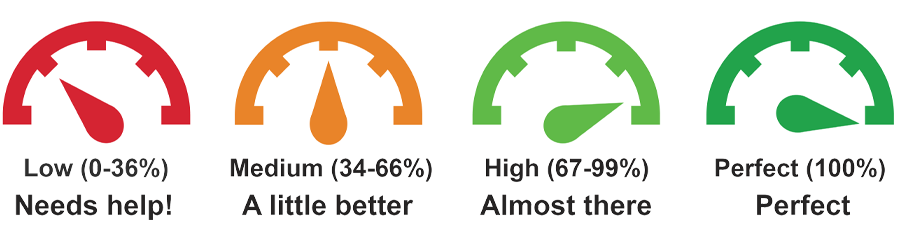
4. Collaborate Ultra Updates
Download Poll Results
Instructors can download a session's polling results. This csv file includes the poll question and how each attendee responded. Click the menu option (three dots) next to a session name (this may be under All Previous Sessions) and choose View Reports.
Share Camera
Moderators can now share any type of camera (webcam, document camera) to the main presentation area. This allows the instructor/moderator video to stay the main focus of the session. A second camera connected to the moderator's computer can also be shared via the normal camera icon at the bottom.
Under the Collaborate panel (purple tab), click Share Content, then Share Camera.
Uses may include sharing content via a USB document camera or using an external camera to demonstrate a lab experiment.
Session Creation
This update prevents unintended changes to a session from being accidentally saved. Instructors now need to save changes with the Create or Save button.
5. Zoom in Blackboard
Instructors can now create Zoom sessions from within Blackboard. Read more.
Summer 2020
Collaborate Ultra Updates
Several new Collaborate Ultra features were included in a June 13 update.
Download Poll Results
Instructors can download a session's polling results. This csv file includes the poll question and how each attendee responded. Click the menu option (three dots) next to a session name (this may be under All Previous Sessions) and choose View Reports.
Session Creation
This update prevents unintended changes to a session from being accidentally saved. Instructors now need to save changes with the Create or Save button.
Share Camera
Moderators can now share any type of camera (webcam, document camera) to the main presentation area. This allows the instructor/moderator video to stay as the main focus of the session. A second camera connected to the moderator's computer can also be shared via the normal camera icon at the bottom.
Under the Collaborate panel (purple tab), click Share Content, then Share Camera.
Uses may include sharing content via a USB document camera or using an external camera to demonstrate a lab experiment.
Bb Annotate
The “inline grading” tool instructors used to read and comment on student assignment submissions will receive an upgrade on June 3, 2020. The new version, called Bb Annotate, provides many more options, including the ability to save and reuse commonly used comments across an instructor's various courses. All existing comments will be retained. Instructors do not need to do anything to see the update once it is available. Read more.
Collaborate Ultra
In response to high usage, some Collaborate Ultra features were removed in order to meet demand. Blackboard has not supplied a timeframe when the features will be re-enabled.
-Timer option removed
-Only two webcam videos can be viewed at once (previously four)
-Chat typing indicator was removed
In early June, the ability to download poll results (see responses per student) will be added.
Ally
Ally is an accessibility tool that is in pilot with some summer courses. Ally converts most files into multiple formats (audio, epub, etc.) for students. For instructors only, Ally indicates the accessibility of all documents in the course and provides tips to increase your accessibility score. Faculty can also request the Assistive Technology Initiative (ATI) Office convert files using the Ally request form. Read more and sign up for the pilot.
All Fall courses will have Ally enabled automatically.
NBC News
NBC News video content is no longer available.
New Help Webpages
In response to online learning, a number of new support pages are now available.
Recordings of Blackboard Webinars for faculty
Best Practice for providing students offline course access
Tracking student activity and participation
In addition a online course tips page for students is available; and a self-paced course (must be logged into Blackboard to view) is now available for students who want to learn how to use Blackboard.
Spring 2020
- The Attendance tool (Qwickly Attendance) in Blackboard was updated. While there are no major changes in functionality, the tool is now called “Attendance” (instead of Qwickly Attendance) and therefore will appear alphabetically towards the top of the Course Tools and Tools menu in Blackboard courses. Additional information: https://its.gmu.edu/knowledge-base/how-to-add-the-qwickly-attendance-tool-to-blackboard/
- Blackboard ended the My Profile tool where many users uploaded their photo. An alternative photo uploading option is available—the photo will display in the same places in courses (like discussion boards). However, all users will need to upload a new photo. Instructors should update any instructions for students. Instructions for the new photo upload method are available here: https://its.gmu.edu/knowledge-base/blackboard-photos/
This change does not affect the “Photo Roster” tool which allows only the instructor to view student Mason ID Card photos (Blackboard course > Control Panel > Course Tool > Photo Roster). - Spring 2020 is the last semester the original version of Blackboard Collaborate will be available (this is the old version that requires a launcher application). Original Collaborate recordings will exist for an additional year, and we will publish instructions on how to download recordings at a later date. This does not affect the current Collaborate Ultra tool. Collaborate Ultra will continue to be available.
- All faculty, staff, students will be able to enter their chosen first name in PatriotWeb starting in January. The chosen name will automatically populate the user’s first name in Blackboard. More information is available: https://registrar.gmu.edu/updating-chosen-name-pronouns/
- On February 15, 2020, we will be removing all 2015 courses from Blackboard. Instructor options to download the gradebook or a complete copy of your course are available: https://its.gmu.edu/knowledge-base/learning-management-system-course-retention-guidelines/. Email reminders will be sent to faculty closer to the date.
