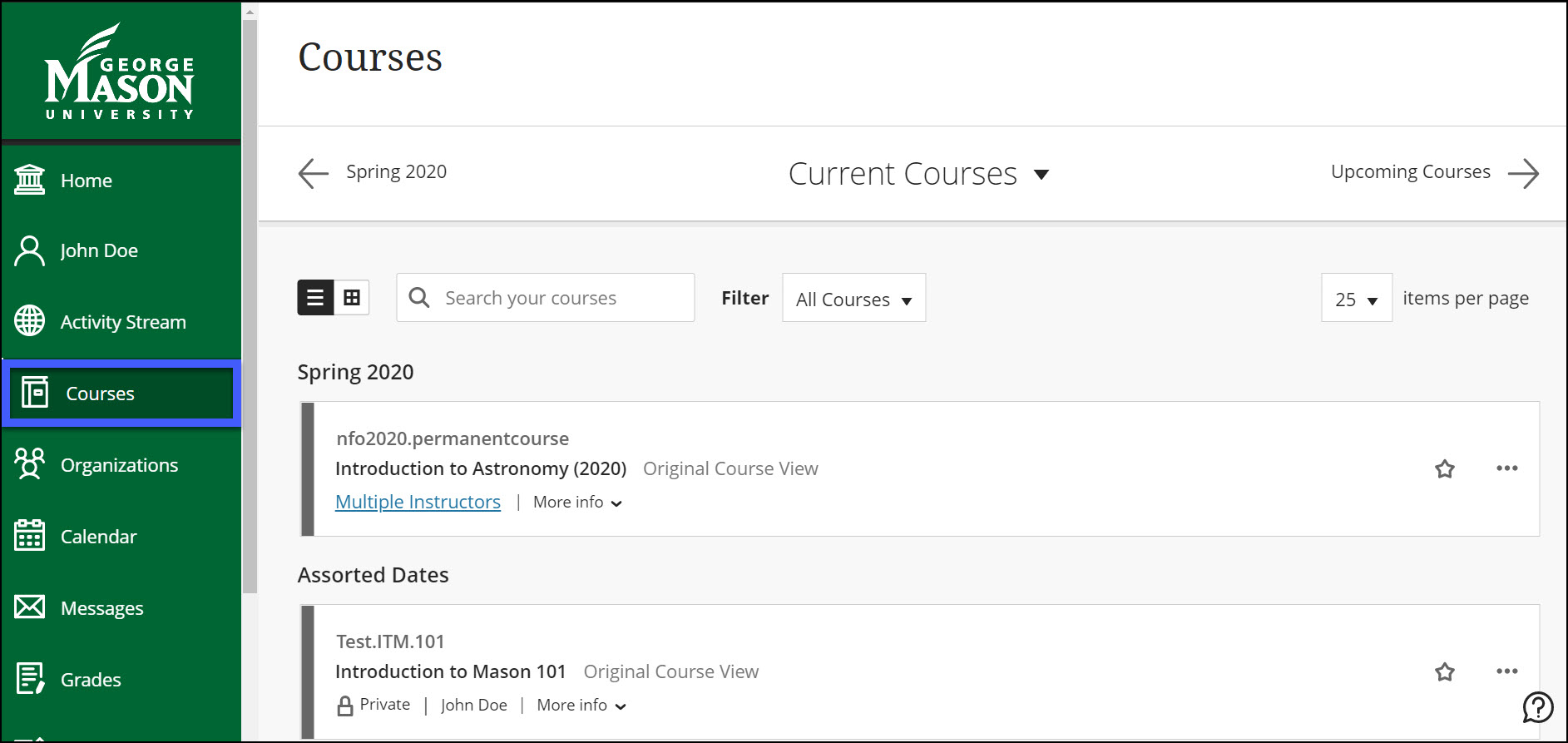This navigation is the experience you have outside of a course. Blackboard has removed all of the Tabs on the page header and Modules and created a static menu on the left-hand side. This new modern interface provides the courses you’ve already created with a simplified navigation experience. Some tools and features have moved to focus on student performance (e.g., Activity stream, calendar due date). Please see the link below and click to find out where Blackboard have moved some of its tools and features.
- Tabs and Modules
- Content Collection
- MyMedia (Kaltura)
- Personal Settings
- Calendar
- Menu color
- Notifications
- Courses /Organizations
Tabs and Modules
In the Blackboard Original, tabs and modules are located on the page header.
In the New Blackboard, tabs and modules have moved to the Home Page. The Home Page provides users static information that you may find useful, such as help desk links, library resources, advisor info, and similar contents.
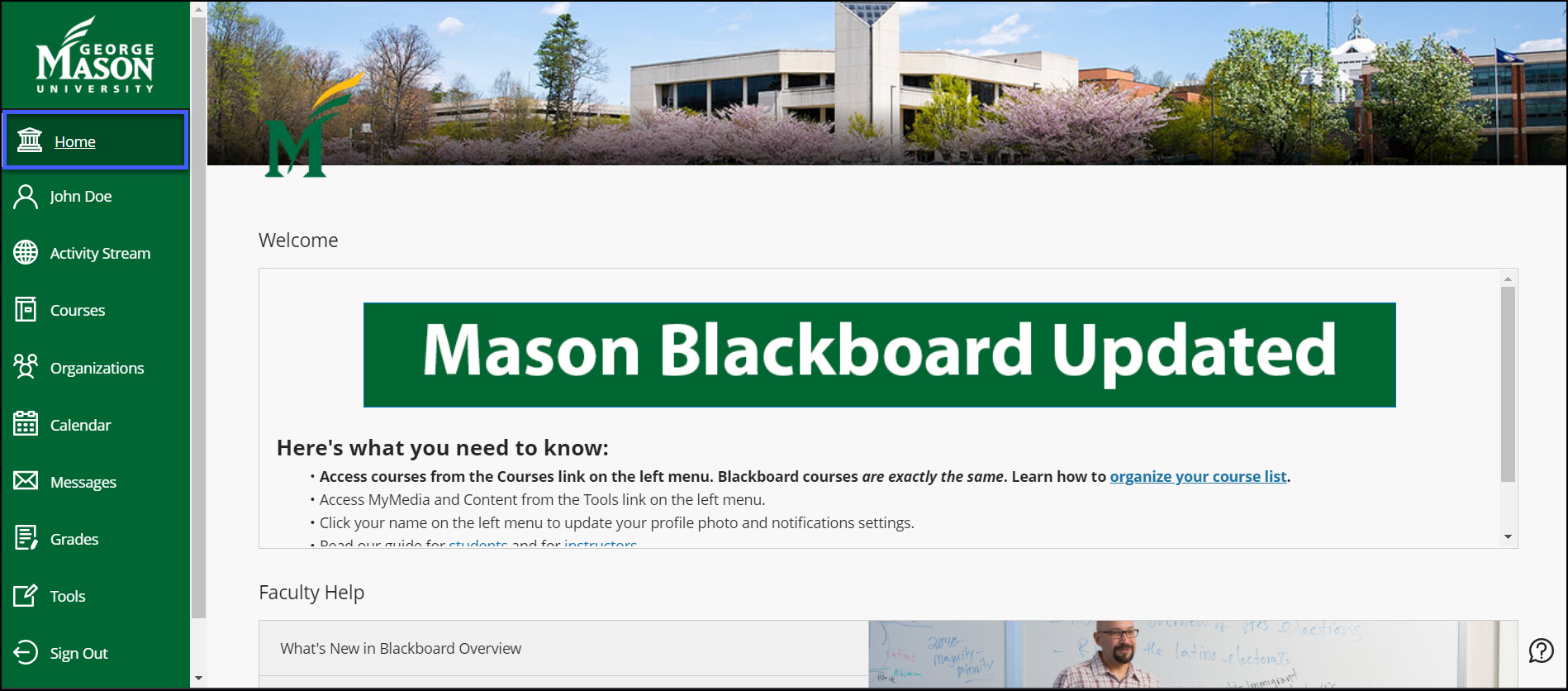
Content Collection
In the Blackboard Original, you can access Content through the Content tab in the page header.
In the New Blackboard, you can access Content through the Tools menu.
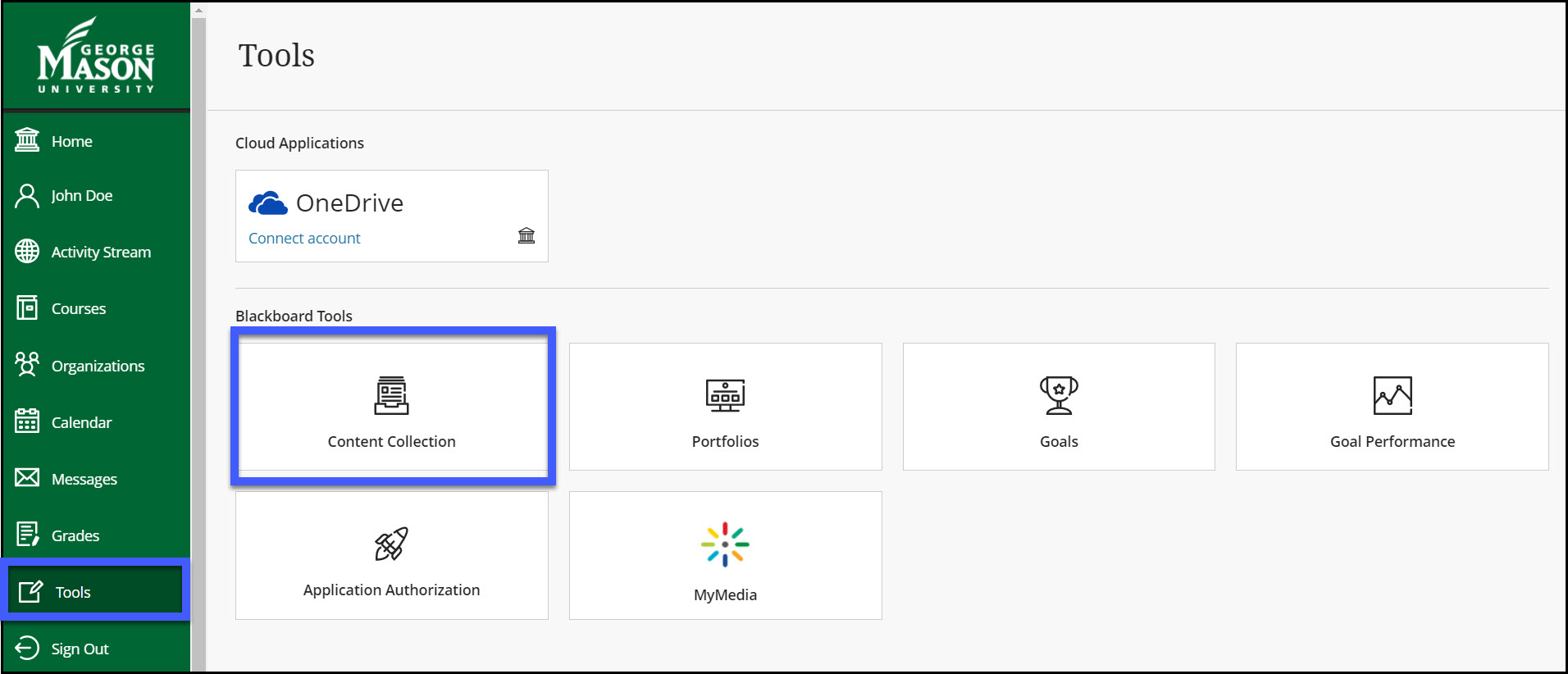
MyMedia (Kaltura)
In the Blackboard Original, you can access MyMedia (Kaltura) through the My Media tab in Blackboard or directly from your course.
In the New Blackboard, you can access MyMedia (Kaltura) through the Tools menu.
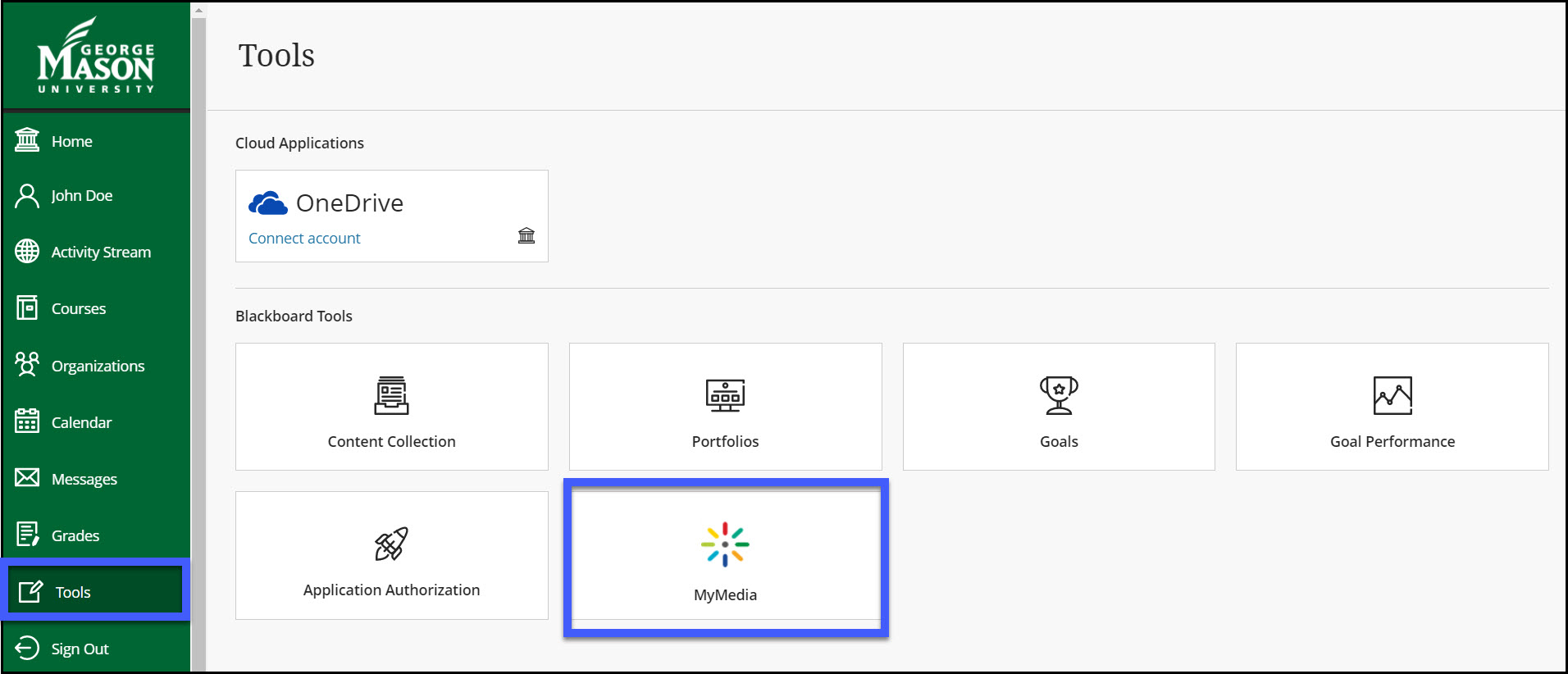
Personal Settings
In the Blackboard Original, you can access your Personal Settings in the menu next to your name in the page header.
In the New Blackboard, you can access it in the list where your name appears, select your name to access your profile.
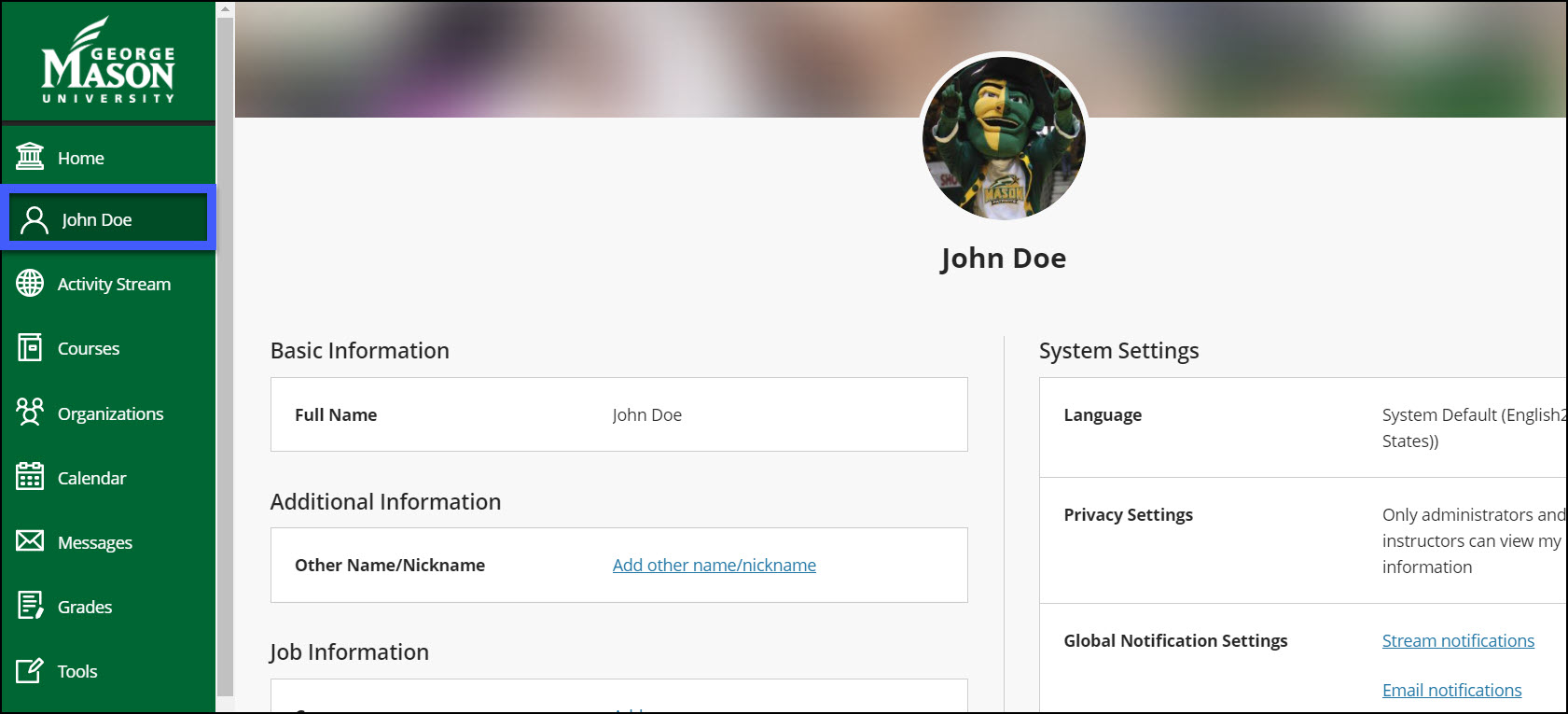
Calendar
In the Original Blackboard, you can access the calendar from your course, from the Tools panel on the My Institution tab, or from the My Blackboard menu.
In the New Blackboard, you can access the global calendar in the list where your name appears, you can see all your upcoming due dates and meetings across your courses—all in one place.
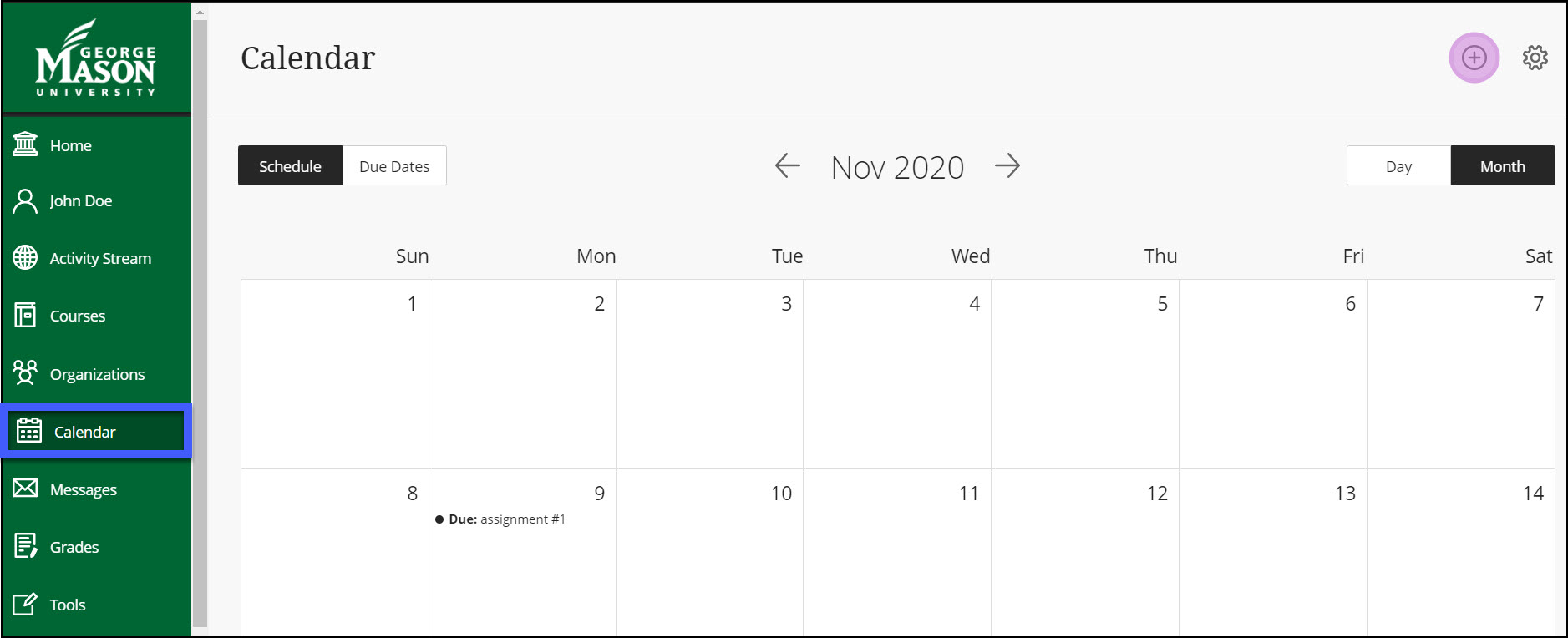
Menu color
In the New Blackboard, modifying the menu color and links is no longer supported. The uniform color will be in black across all courses.
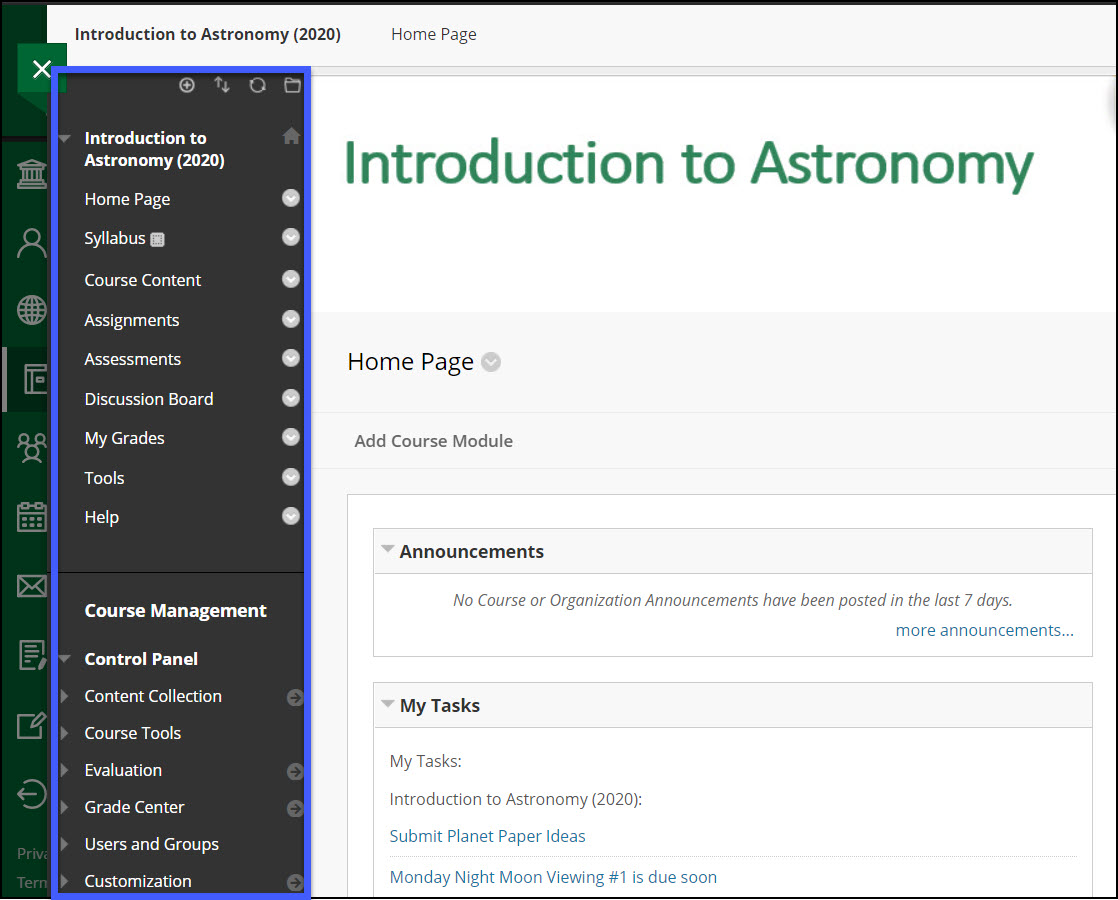
Notifications
In the Original Blackboard, you can access from the Global Navigation Menu, select Tools and then select Edit Notifications Settings.
In the New Blackboard, you can access your notification settings from your activity stream's Notification Settings panel.
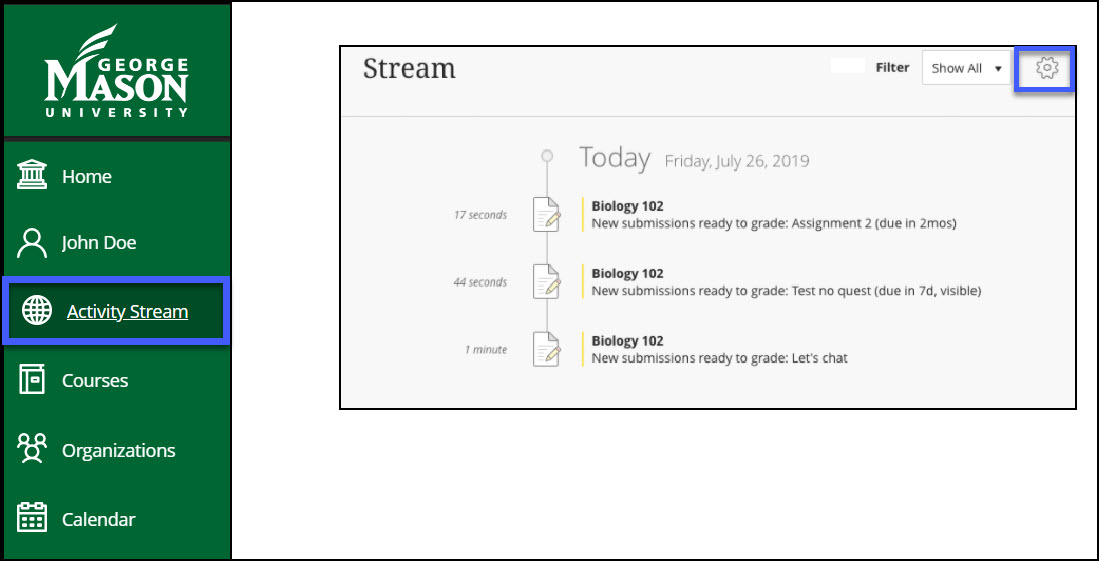
Courses/Organizations
In the Original Blackboard, you can access your courses under Course Tab.
In the New Blackboard, From the list where your name appears, you can view a list of your courses.