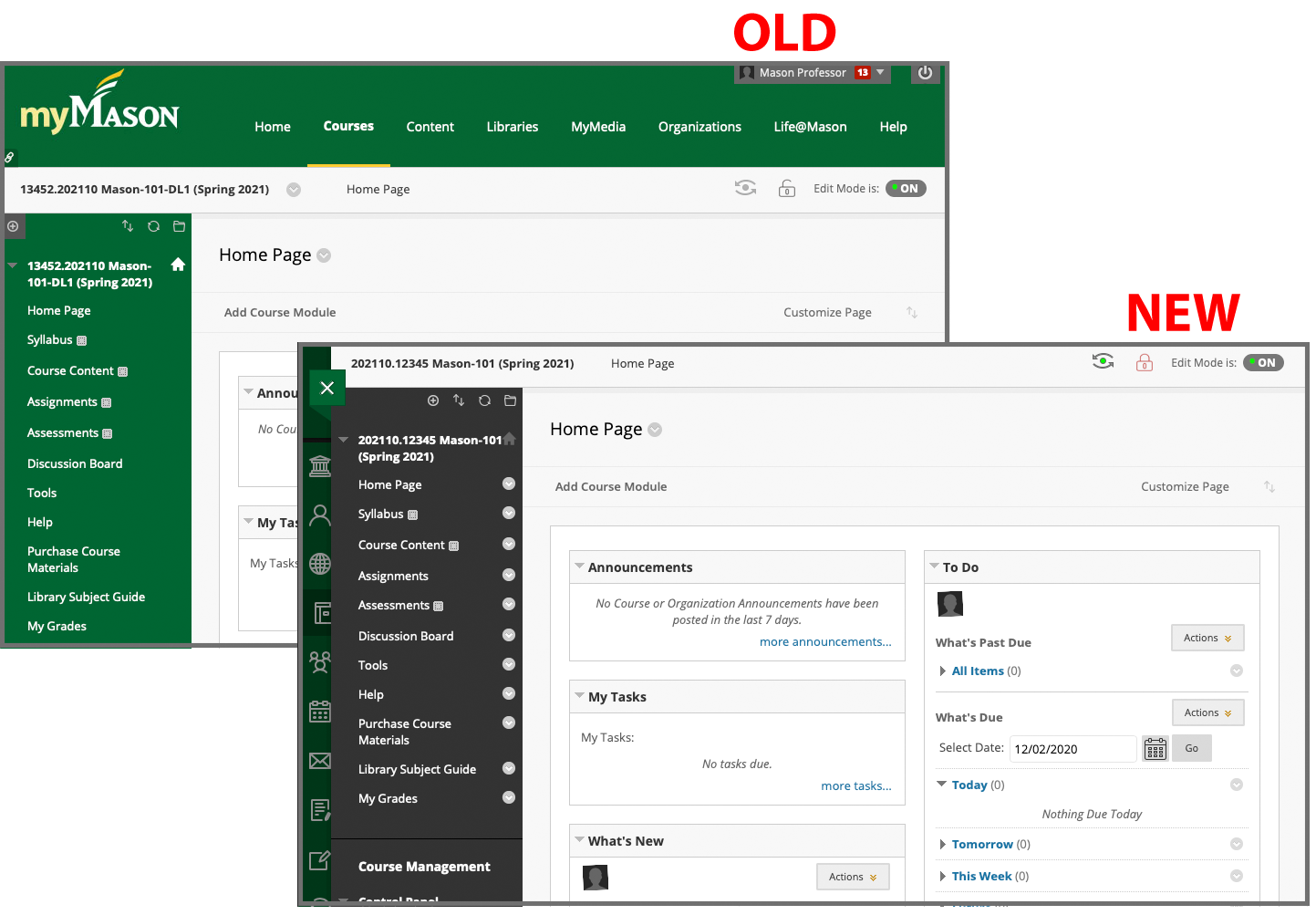The update took place on January 4, 2021.
Faculty/Staff: Want more frequent Blackboard update information and a forum to discuss instructional technology with peers? Join the new Mason Blackboard Teams site.
What is not changing?
The basic look and functionality of courses and organization is not changing. The website URL is not changing.
What is changing?
The pages before you access a course (login page, course list) are changing. The main navigation links move to the left side of Blackboard. This update provides a modern interface, improves mobile browser access, and provides new notification options.
The only course changes are the course menu will have a black background which cannot be changed and guest links to courses will need to change.
Links to MyMedia (Kaltura) and the Content system will now be under Tools.
Many of the links and information about other services (Email, Library, Patriot Web) will be removed, in order to focus on access to and information about courses in Blackboard.
New Navigation Menu
The new navigation menu moves to the left side of the screen in a more modern and intuitive interface providing quick access to the most critical information.
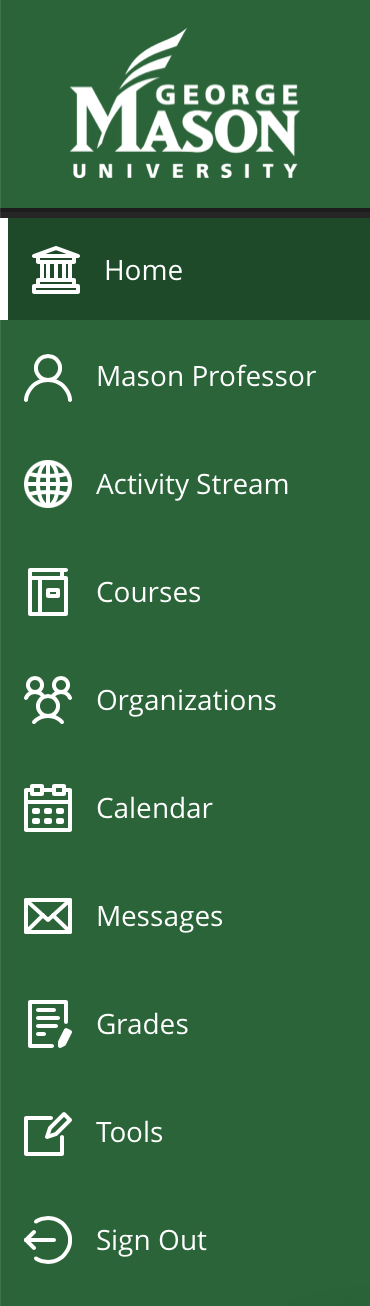
Home: Help and information.
Profile: Make changes to your profile and choose notification settings. More about Profile and Notifications
Activity Stream: See up-to-the-minute information about your courses. View course and system announcements. This replaces the My Blackboard function under your name in the old version.
Courses: Access courses, organized by term. Details and FAQs »
Organizations: Access your organizations.
Calendar: View course events and due dates for your courses.
Messages: Use the Course Message tool (Blackboard's internal communication system). Courses messages will trigger an alert email to the user(s), but the message must be read in Blackboard. Instructors can turn this off in their courses by going to Tools and choosing "Hide Link" for Course Messages.
Grades: Check your grades for all courses.
Tools: Access global functions that are outside of a course such as MyMedia (Kaltura) or the Content Collection. Connect your OneDrive account.
FAQs
Expand All / Collapse All
Why are you making this change?
Is there a recommended browser?
How do I access my courses?
What are Messages on the menu?
What do I do if I end up on a page where I can't access the navigation menu (and I see the old Blackboard interface)?
Who do I contact if I have questions?
Examples
Login Page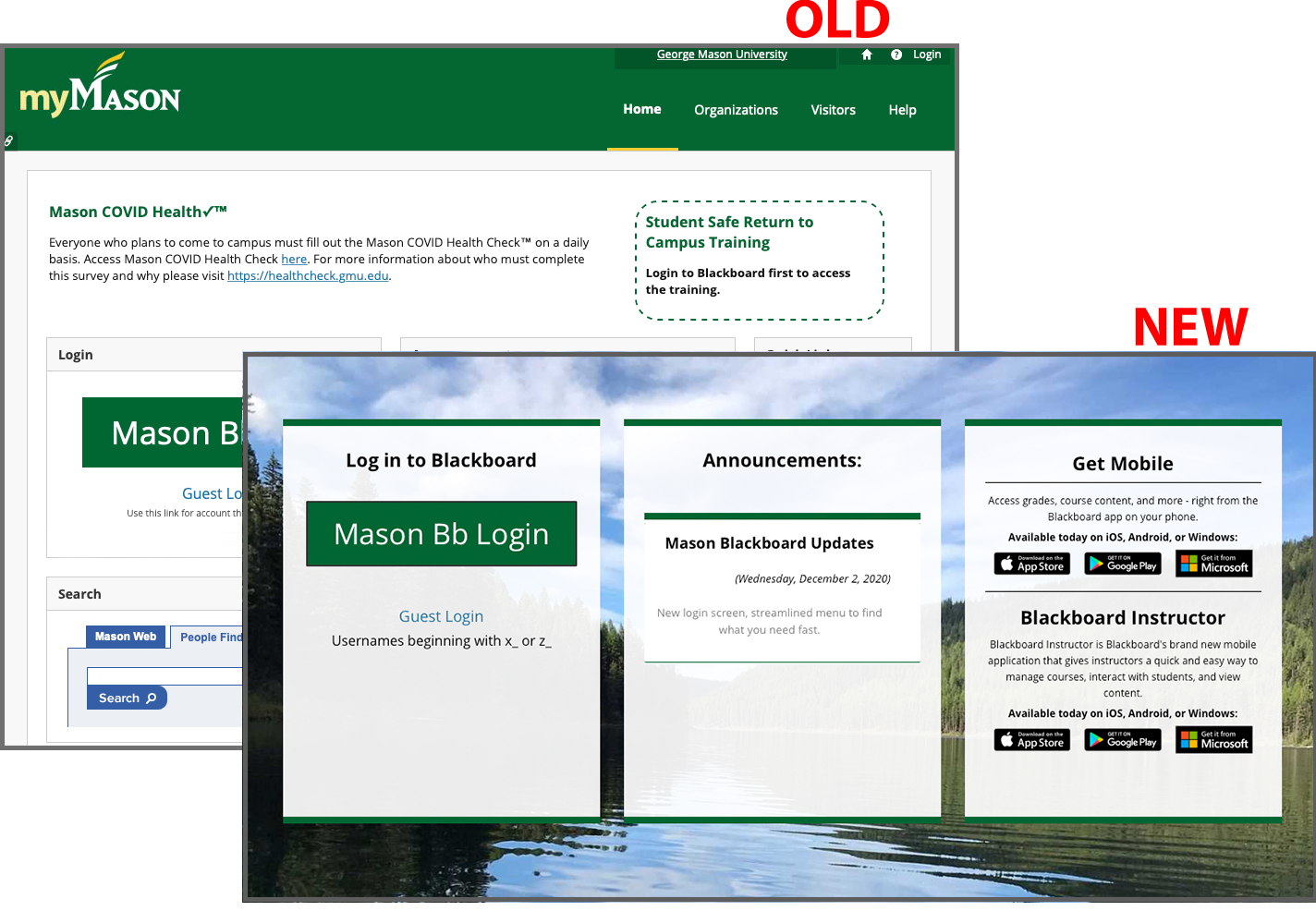
Landing Page
The new landing page will feature information about interface changes, Blackboard help information, and links to related resources.
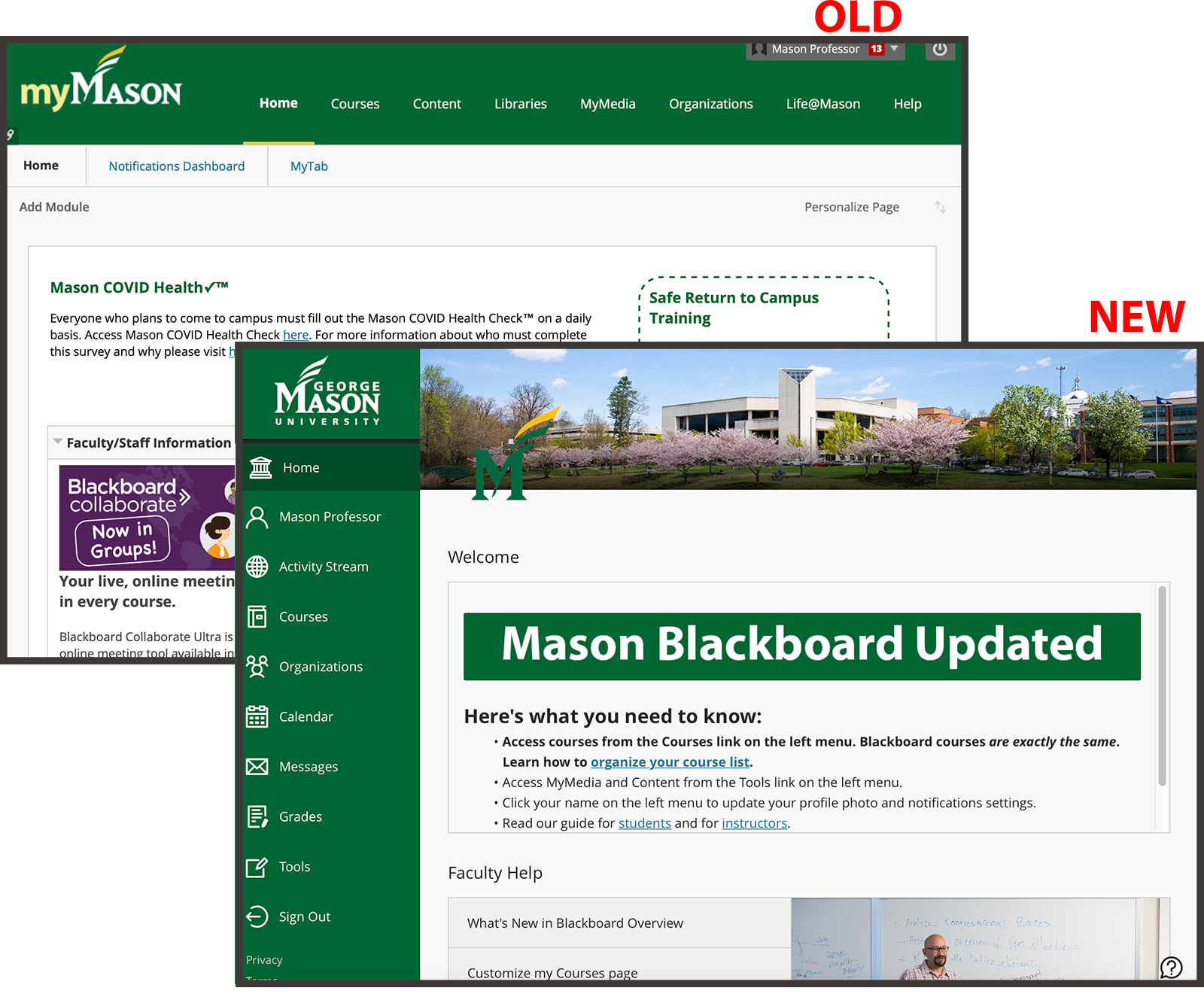
Blackboard Course
The only change to courses is the course menu will have a black background and cannot be changed. If you use a guest link URL to provide access to your course (very rare), a new URL will be required.