Using the touch panel in the room (usually located in the center of the conference table):
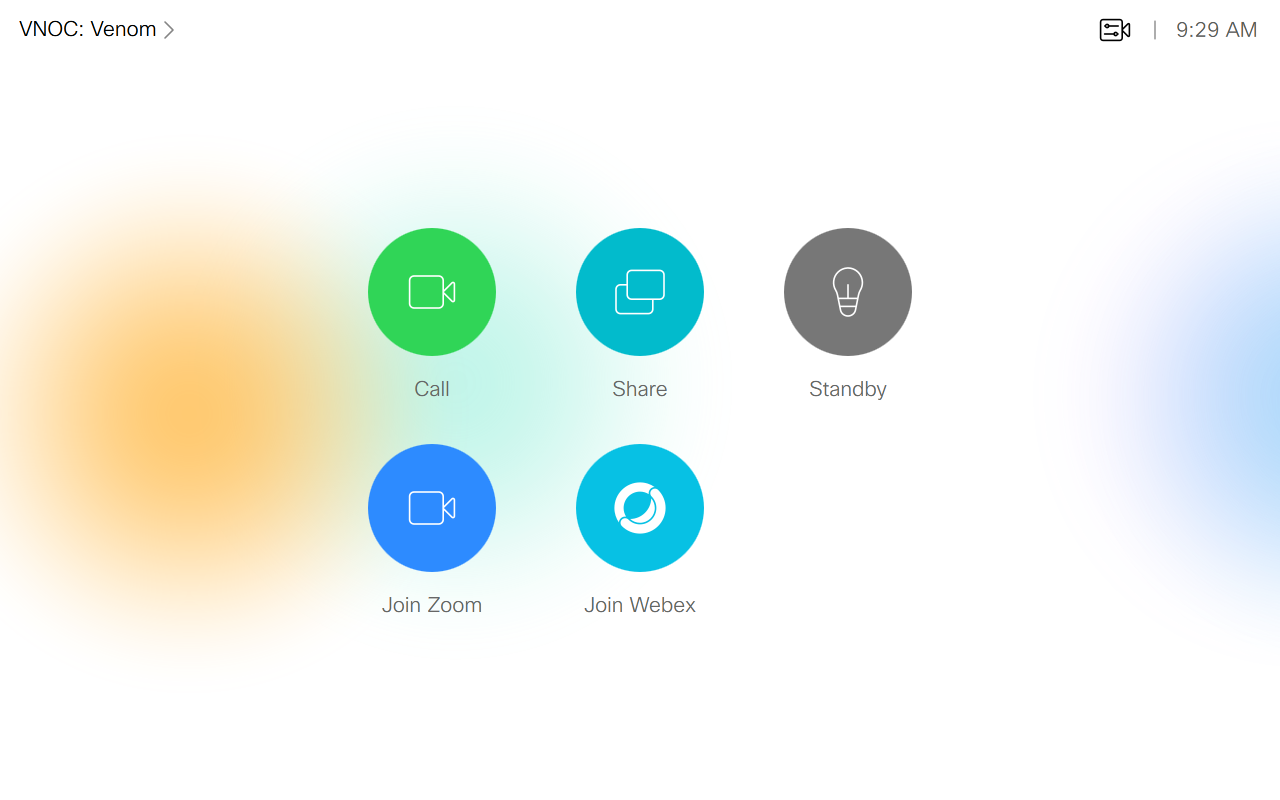
Step 1
Tap the Join Zoom on the touch panel main screen.
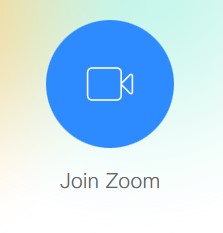
Tapping the touch panel will start the system (wake monitors or power the projectors).
Step 2
Enter only the 10-11 digit meeting ID and Press Next.
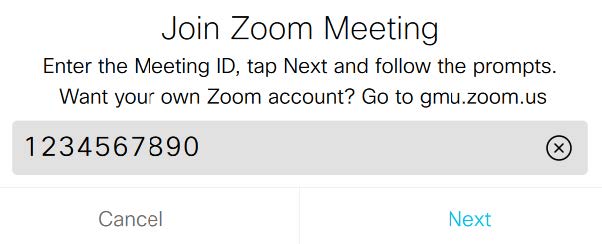
Step 3
Select your role in the meeting: Host or Participant
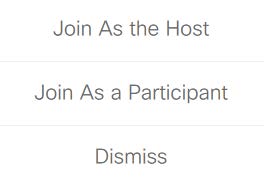
Step 4
If you are the host, you will be prompted for the Host Key. Your Host Key may be found using a web browser. Go to gmu.zoom.us, then Profile (under the Host Key section).
Step 5
Both participants and hosts will be prompted to enter the meeting's numeric passcode (if available) and Press Join.
You will be joined to your meeting or placed into a Waiting Room while the meeting waits for the host to join.
Step 6
Press Share to show a presentation to the meeting.
- Host security settings may prevent you from sharing
- You may need to wake the computer if you wish to share it with the meeting
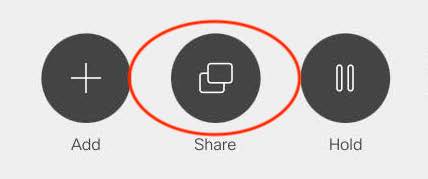
Step 7
Press End to leave or end the meeting.
- If you are the host, this may end the meeting for all participants

Advanced Options
Control Your Meeting Experience (Layouts, Show or hide chat messages, Set mute on entry, etc.)
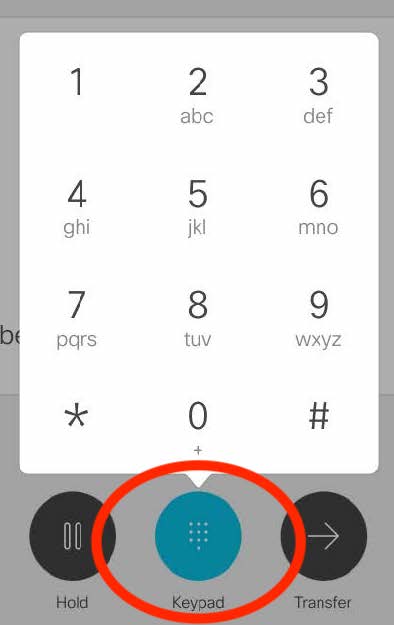
If you are the Host of the meeting via the room system: Press Keypad on the main page of the touch panel to complete the below functions.
If you are a Participant, a subset of the options below will be available to you.
Pressing *1 will allow you to choose the below options.
The options will appear on the monitor/projector (not the touch panel).
Commands available as host (after pressing *1):
- Change Video Layout
- Unmute In-Meeting microphone
- Start/Stop Camera
- Start/Stop Recording
- Show Participants
- More Options (see next column)
- Exit Menu
- Change Dual Screen Mode
- Show/Hide Names On Video
- Mute On Entry
- Switch To Previous Screen
- Show/Hide Non-Video Participants
- Switch To Next Screen
- Show/Hide Chat Messages
- Show/Hide Closed Caption
- Show/Hide Active Video On Content
- Exit Menu
Pausing (Hold) Your Meeting
Disable ALL audio and video to and from the meeting to your room. Press Hold on the main screen of the touch panel to mute your camera, microphone, and speakers.

Press Resume when ready to join the meeting again.

Note: When joining a Zoom meeting from a computer in the same room as a video system, you should not connect your audio to the computer's Zoom instance. Your audio is already being captured and delivered to the meeting via the room system.
