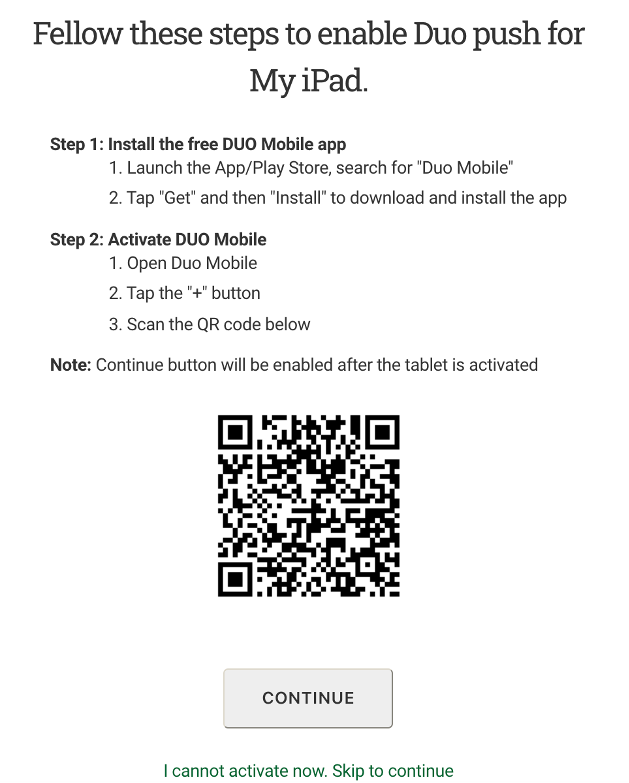Jump to:
Landline or Office Phone
Step 1
In a web browser, go to 2fa.gmu.edu. Click Enroll in 2FA in the top right.
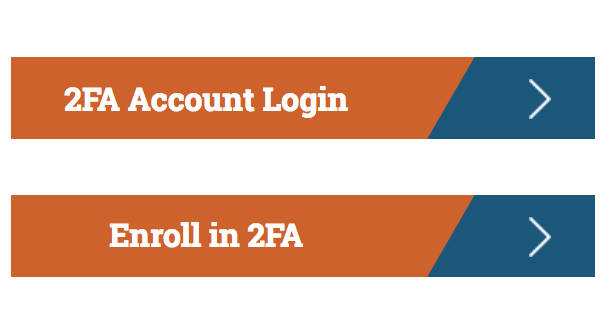
Step 2
Log in with your Mason NetID and Patriot Pass Password.
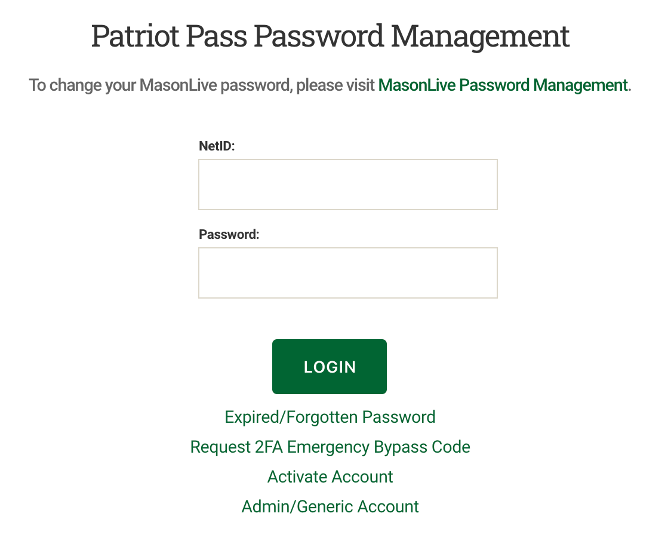
Step 3
Begin the enrollment process by clicking ENROLL THIS PHONE. You must be able to answer a call to complete enrollment.
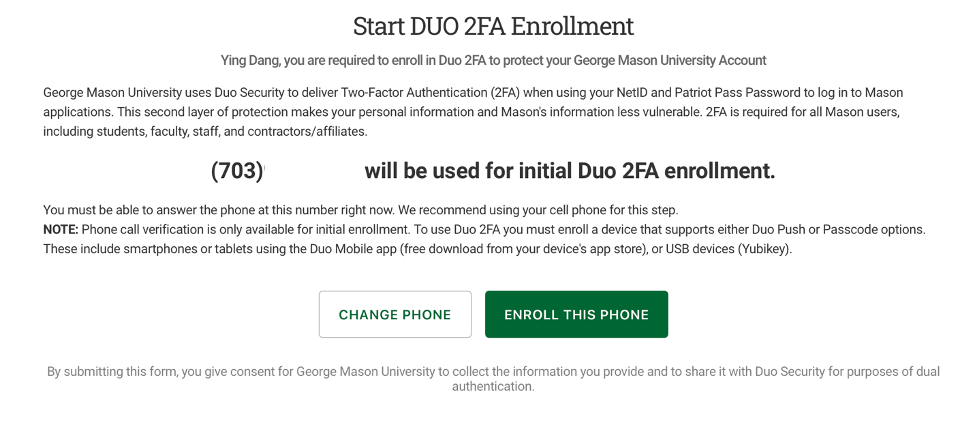
Or you may click CHANGE PHONE to use a different phone.
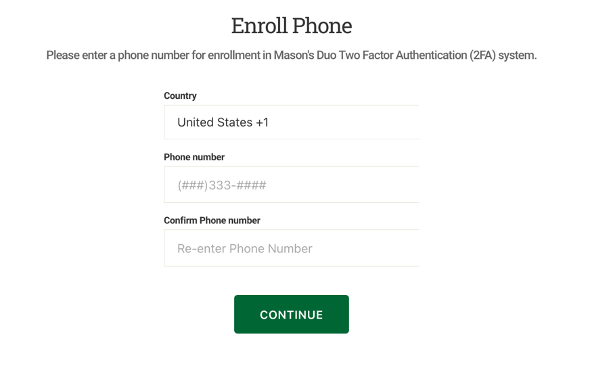
Step 4
Click the Call Phone button.
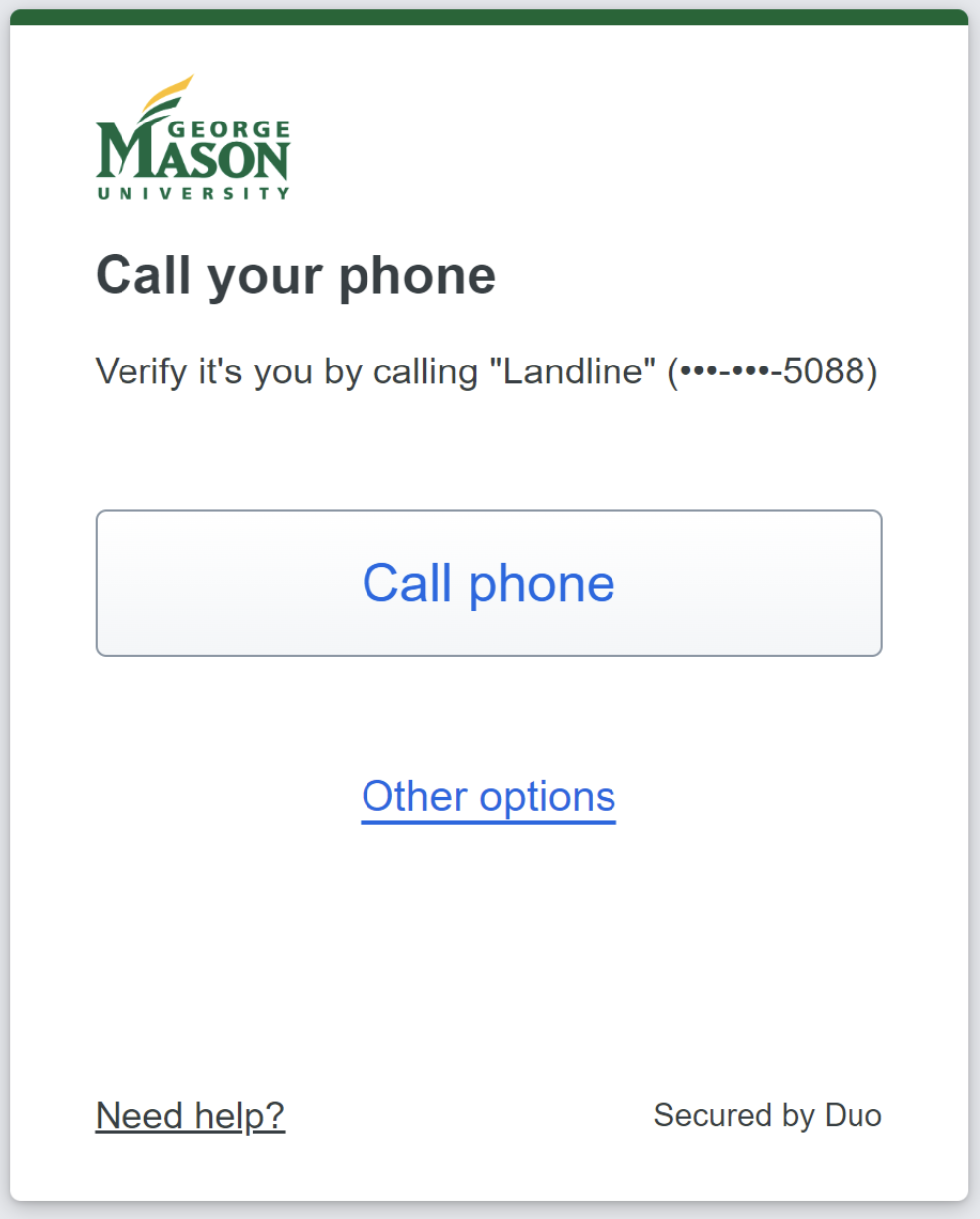
Step 5
The phone number you selected previously will ring.
Note: If you miss the call, it will attempt to call you up to six times.
Step 6
When you answer the call, it will ask you to acknowledge the call. Press 1 when prompted.
Step 7
Select your phone type –Other/Landline or Text-only Mobile Phone from the list. Then click CONTINUE.
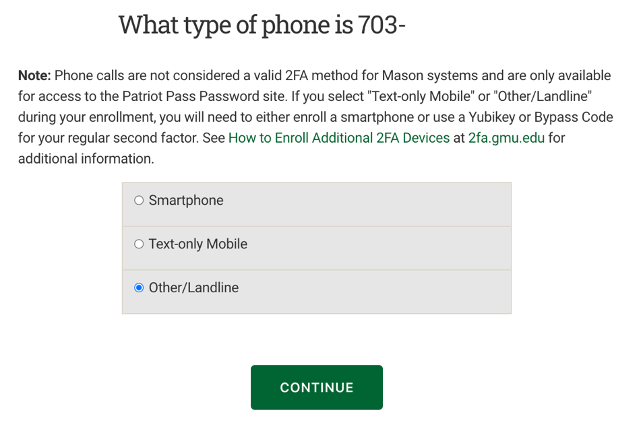
Step 9
Your initial enrollment is complete. The Enrollment Confirmation page will open. To enroll additional devices or manage other account information, click CONTINUE. For additional instructions, see How to Enroll Additional 2FA Devices and the List of 2FA Authentication Options.
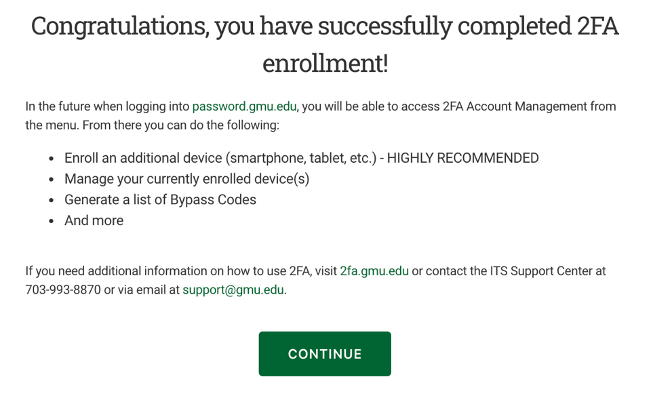
Tablet
Step 1
In a web browser, go to 2fa.gmu.edu. Click Enroll in 2FA in the top right.
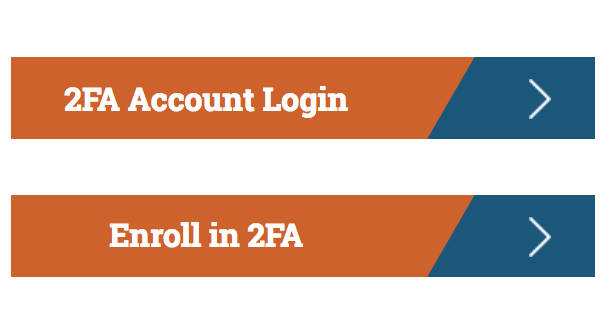
Step 2
Log in with your Mason NetID and Patriot Pass Password.
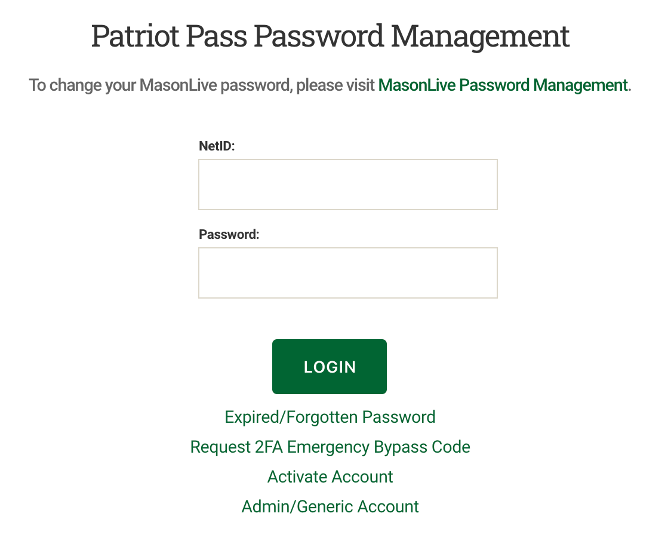
Step 3
On the Patriot Pass Password Management homepage, click 2FA Account on the left side menu.
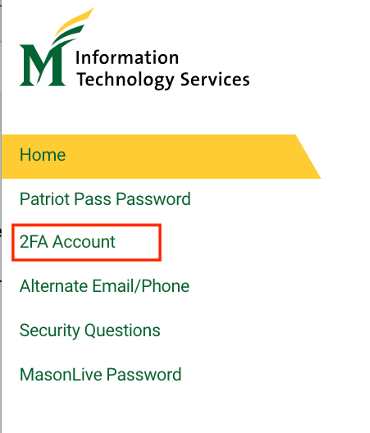
Step 4
On the Manage Duo 2FA Account page, click Add a New Device.
Step 5
Select the type of device you are trying to enroll and click CONTINUE.
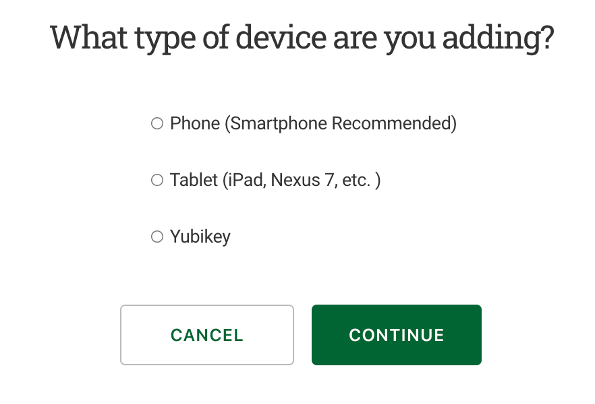
Step 6
Select the type of table you are trying to enroll, enter the device name, and click CONTINUE.
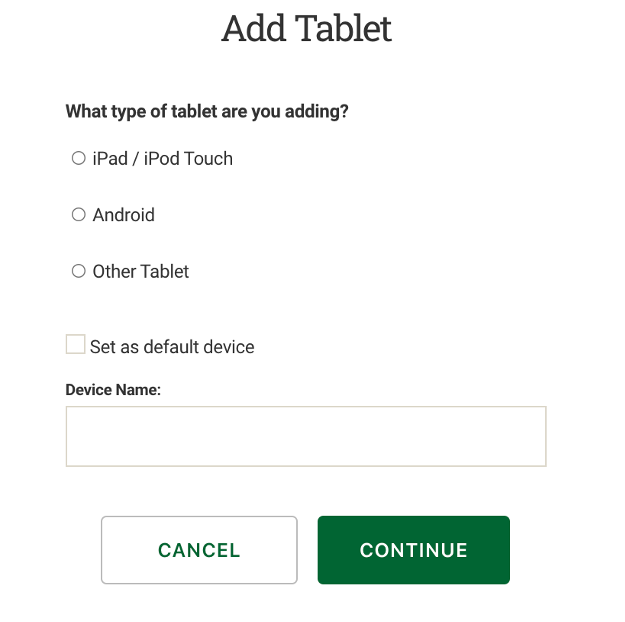
Step 7
Follow Step 1 on the screen to install the Duo Mobile app on your tablet and click I HAVE DUO MOBILE APP INSTALLED.
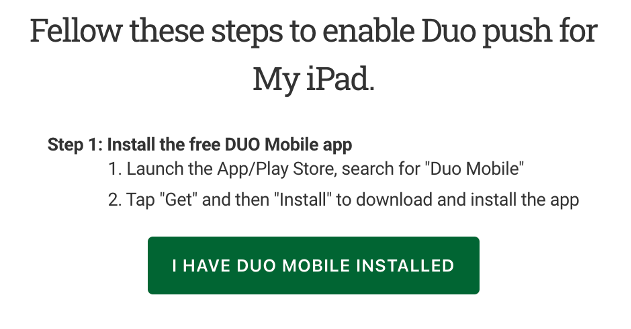
Step 8
Follow Step 2 to scan the QR code to activate your tablet. Click CONTINUE to complete enrollment.