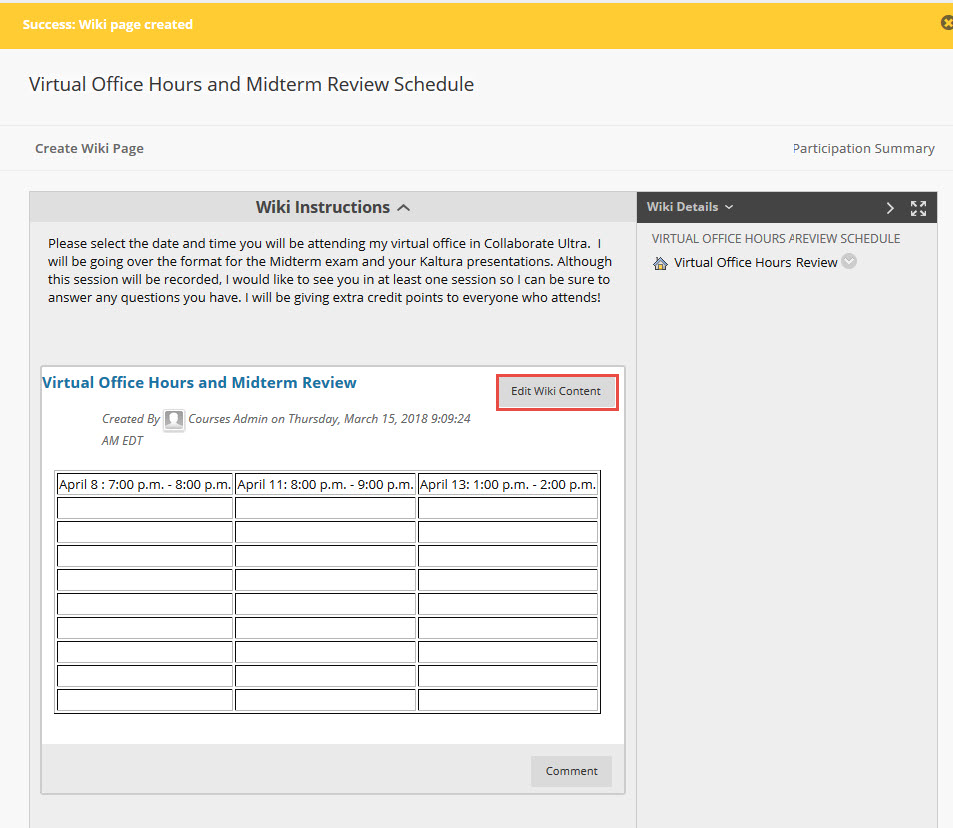Alternative sign-up sheet options include using the Microsoft Bookings app or an online, editable Excel spreadsheet (both part of Mason's Office 365 subscription).
A Wiki is a page or set of pages that can be viewed and edited by you and your students. You can use a Wiki in your Blackboard course to create a sign-up sheet that students can use to sign-up for office hours, projects, an event, etc.
Step 1
Under the Control Panel, select Course Tools and then select Wikis.
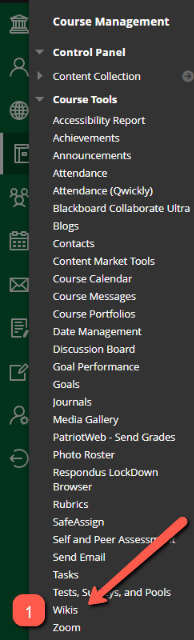
Step 2
On the Wikis page, select Create Wiki.
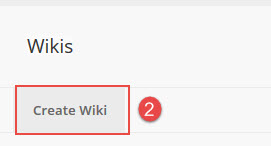
Step 3
On the Create Wiki page:
- Enter a name for the sign-up sheet.
- Enter instructions.
- For Wiki Availability, select the radio button next to Yes. Optionally, you can limit the availability of the Wiki by entering date and time restrictions.
- Set the Student Access to Open to Editing.
- Set the Student Comment Access to Closed to Commenting.
- Grade Wiki should be set to No grading.
- Submit the page when you are done.
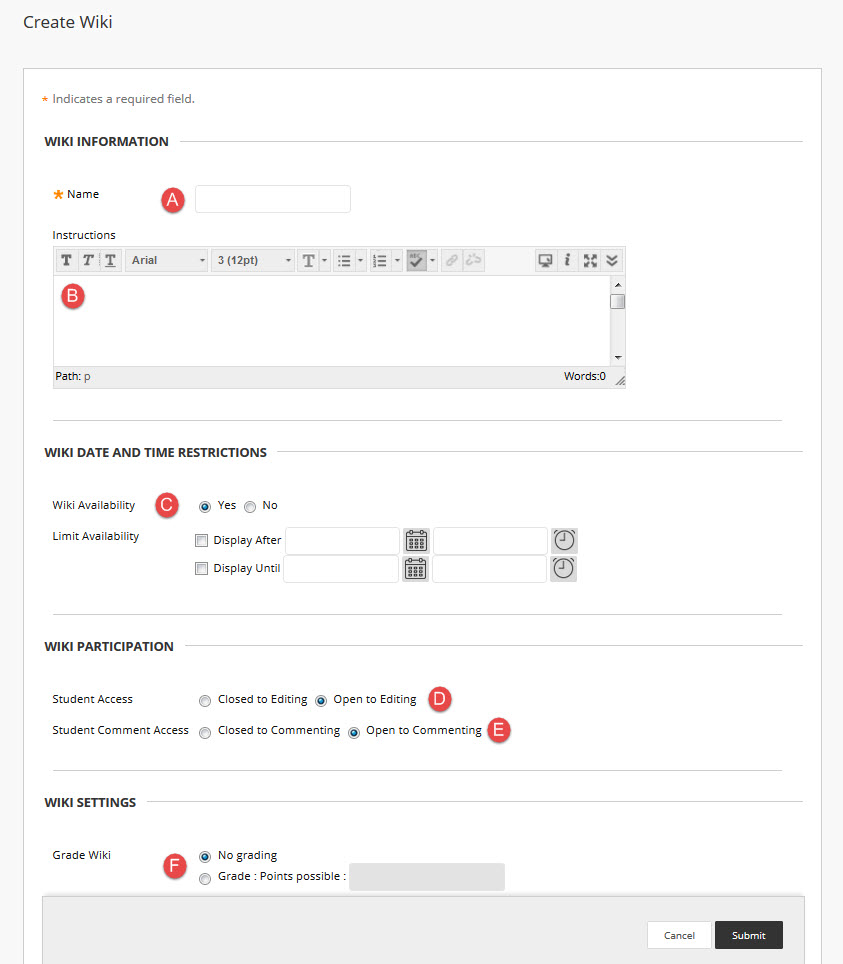
Step 4
Open the Wiki by selecting the name of the Wiki.
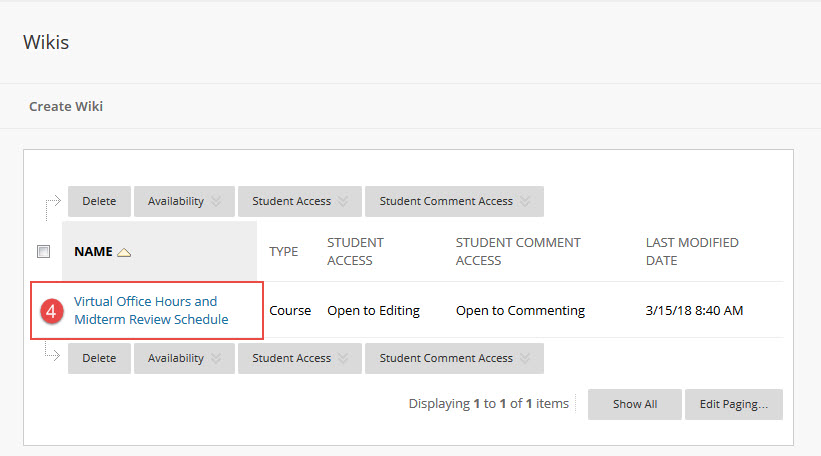
Step 5
In the Content text editor, create your sign-up sheet by using the Table tool and then Submit the page when you're done.
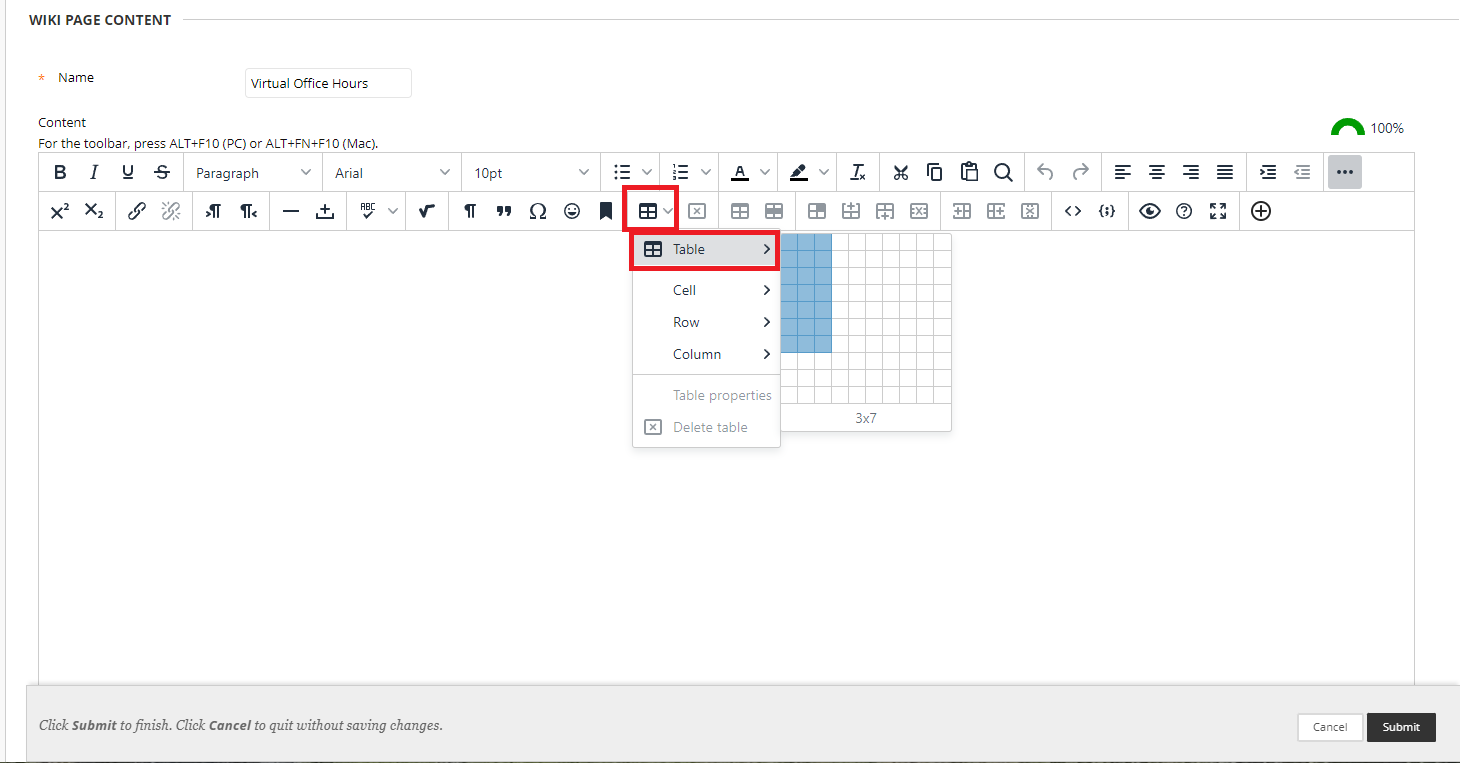
In this example, the following table format was selected on the Insert/Edit Table tool page and then dates were entered on the table.
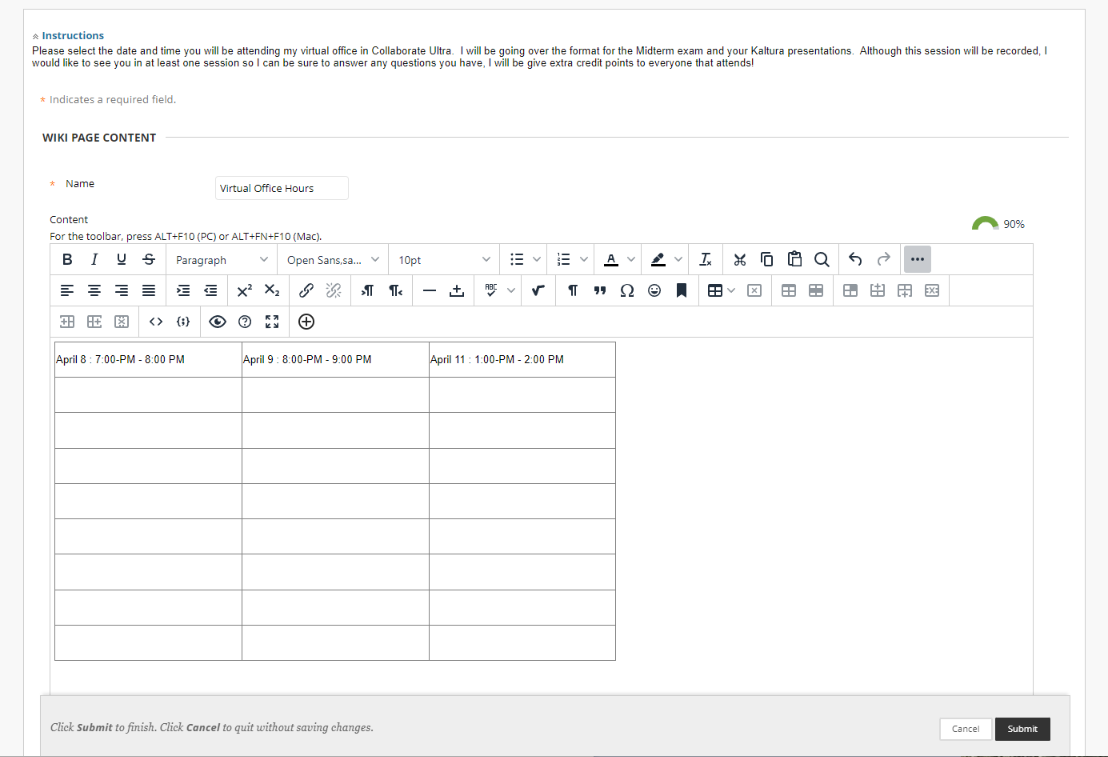
Sample Usage
Students can access the Wiki either from Tools on your Course menu or you can create a Tool Link directly to the Wiki page.
Once a student selects the name of the Wiki, they would simply select the Edit Wiki Content button, enter their name on the table and then Submit the page.