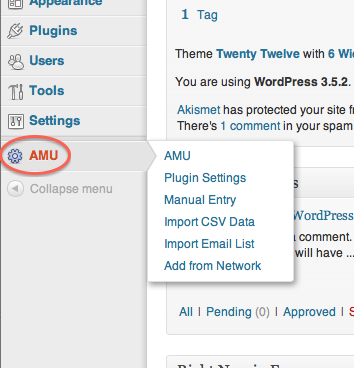You can either add users one at a time or use a bulk method to add all students at once. The Author role is recommended for students. Additional information about WordPress roles is available in the What are the WordPress Roles? article.
Note: WordPress sites created from within Blackboard do not need to enroll students—enrollments are automatically populated.
Add a Single User
Step 1
From the left-hand menu, choose Users.
Step 2
Click on Add New.
Step 3
Enter the Username (student's MasonNetID) and Email (Mason email address).
Step 4
Choose the role for the student (Author is recommended).
Notes
If you are notified the student already has an existing Mason Course Blogs account, use the Add Existing User area to add the student to your specific site.
Add Multiple Users
Step 1
Enable the Add Multiple Users plugin (Menu >Plugins>Installed Plugins).
Step 2
Click Activate under Add Multiple Users.
Step 4
Choose what role students will have when you enroll them. Author is the most common.
Step 5
Click Save Settings at the bottom.
Step 6
From the AMU option, choose Import Email List and enter the students' email addresses separated by commas.
Step 7
Click the Skip Form and Add Users button.
Note: Students will receive an email with their username, password, and link to your site.