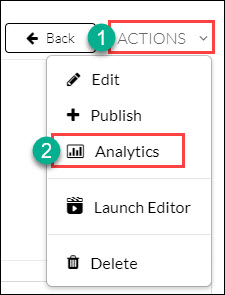IMPORTANT INFORMATION: Grades are stored not per course, but per user. If a student has taken the same exact video quiz in another course, or a prior course, the grades may not appear correctly in the Blackboard Gradebook. The student's attempt would need to be cleared on the video quiz analytics page first.
Note: if you want to integrate student scores from a video quiz into the Grade Center automatically, you must use the Kaltura Video Quiz option only available in Assessments.
Step 1
Go to Assessment in any content area.
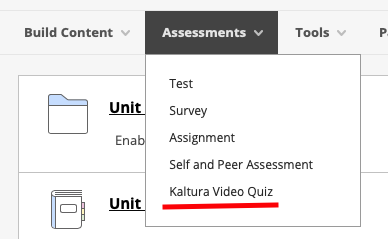
Step 2
Select Kaltura Video Quiz from the dropdown menu.
Step 3
Select your Video Quiz from the MyMedia window.
Step 4
Title your Quiz and select any other optional parameters.
Step 5
Select Submit.
You will now see a new column created in the grade center and scores will populate as students complete the video quiz. Note: a student can only take a Kaltura quiz one time. Even if the quiz attempt is cleared in the Blackboard Grade Center, the student cannot retake the quiz.
How to View Quiz Results
To view aggregated and individual quiz results, go to MyMedia and select the quiz to go to its page. Below the video preview, click the Actions button and select Analytics.