Yes, this setting is available; however, this setting is not turned on globally by default. Hosts will need to enable this either per meeting or across all of their meetings.
Change Setting During Meeting
During the meeting, the host can enable/disable notifications from the participant list > More options.
Change Setting Globally
If the host would like to have all of their hosted meetings reflect this change, hosts will need to navigate to their individual settings > In Meeting (Basic).
Step 1
Log in to gmu.zoom.us and select Sign into Your Account.
Step 2
Select Settings.

Step 3
Under the In Meeting (Basic) settings, select Sound notification when someone joins or leaves. Toggling this setting will play a chime sound or telephone recording when participants join or leave the meeting.
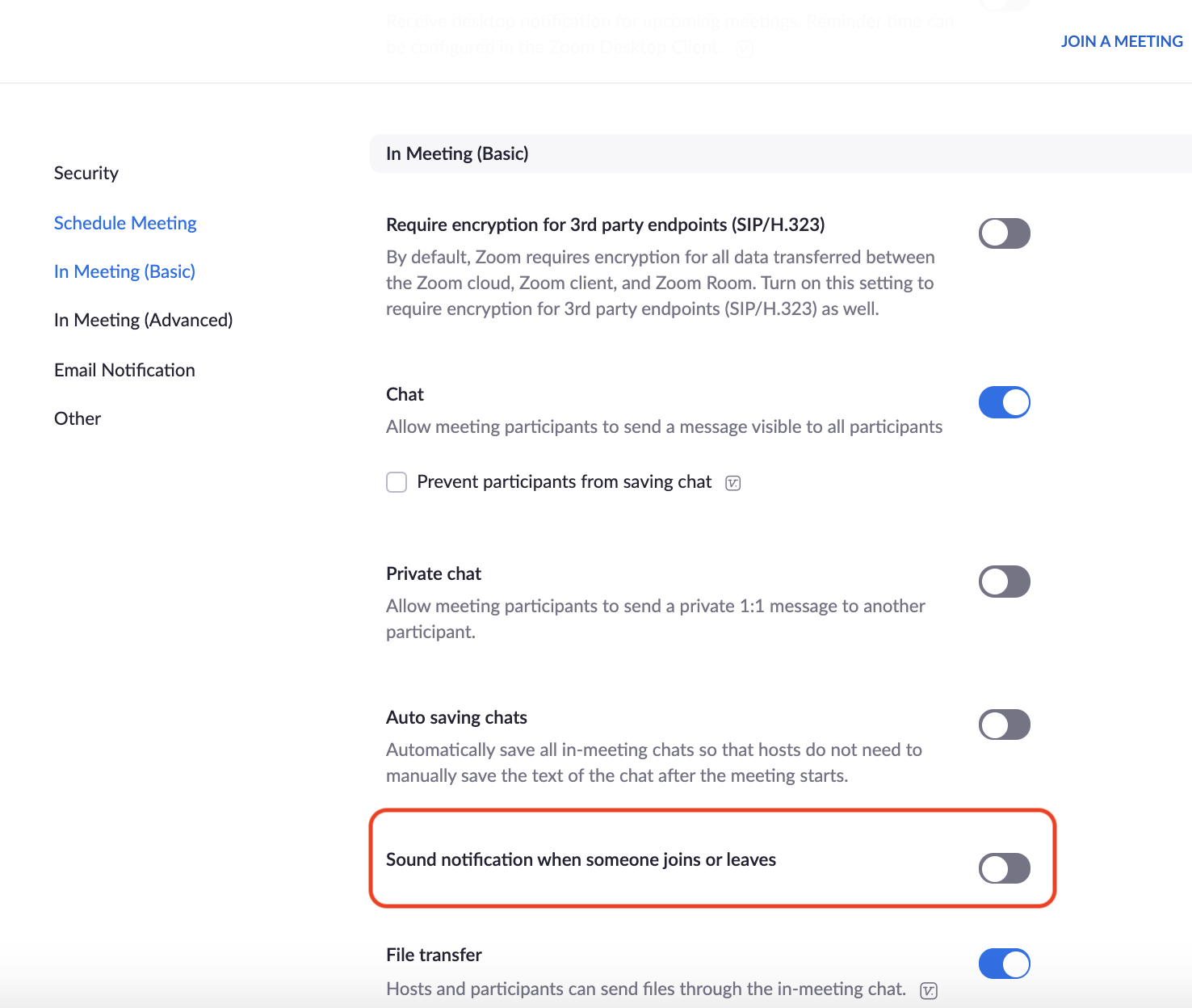
Step 4
Once toggled on, the following options will be available:
- Play sound for:
- Everyone: The chime sound can be heard by the host and all participants in the meeting.
- Host and co-hosts: The chime sound can only be heard by the host or co-hosts of the meeting.
- When someone joins by phone:
- Ask to record their voice to use as the notification: Participants that join by telephone can record their name. This telephone recording will be played back to the host and participants depending on the settings above:
- If Everyone is selected, the host and participants will hear a chime and telephone recording regardless of their audio device (computer or telephone audio).
- If Host and co-hosts only is selected, the host will only hear the telephone recording if they're also using telephone audio. If the host is using computer audio, they will hear a chime sound instead.
- Ask to record their voice to use as the notification: Participants that join by telephone can record their name. This telephone recording will be played back to the host and participants depending on the settings above:
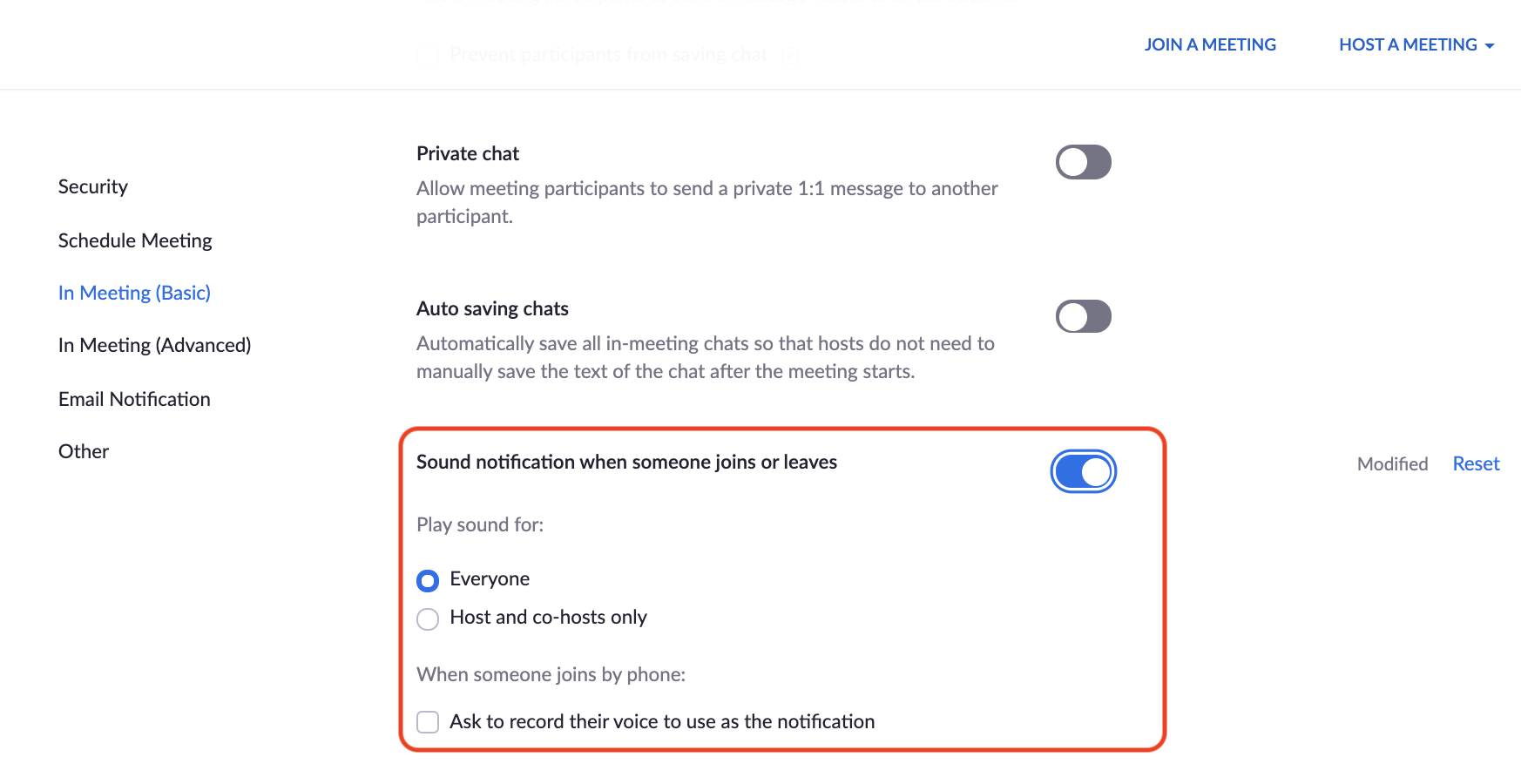
For additional details about other meeting settings, please review the article from Zoom:
https://support.zoom.us/hc/en-us/articles/115005756143.
